ReiBoot - No.1 Free iOS System Repair Software
Fix 150+ iOS Issues without Data Loss & Safely Upgrade/Downgrade
ReiBoot: No.1 iOS Repair Tool
Fix 150+ iOS Issues, No Data Loss
Apple revealed the iOS 18 at its Worldwide Developers Conference 2024 in June. It’s fully loaded with the new AI features, bringing tons of new tweaks and improvements to the iPhone. iOS 18 is for compatible devices, and users who have signed up for the updates can receive it via OTA updates on devices.
The iOS 18 users have reported many iOS-related issues, including the Whatsapp notification not working. Users don’t get the WhatsApp notifications until they open the app. This page will provide a comprehensive guide on how to resolve iOS 18 Whatsapp notifications not working. iOS 18.1 has released! Many users reported that iOS 18.1 whatsapp notifications still not working. This blog will address this issue all together.
Before we get into the solution part, let’s delve into the potential causes of iOS 18 WhatsApp notifications not showing issues.
iOS Updates
Such problems are prone to occur in the updates, as they’re still in the development phase. The updates are released to get user feedback. The issues are usually fixed in the final version of the update.
Network Connection
Slow or interrupted internet connection on the device can be the result of WhatsApp notification not working iPhone iOS 18 issue. Make sure your device is connected to a stable internet connection to get instant notification updates.
Disabled Background Data
If the background data is turned off for the WhatsApp app, it’ll prevent it from using the internet services in the background until you open the app. This is mostly enabled to save data bundle usage.
Low Power Mode
Using the low power mode also restricts the apps’ background activities, causing them to freeze their background services until launched manually.
If you’re not getting WhatsApp notifications on iOS, the first thing you should try is to force restart the device. Force restart helps the device to reconfigure the settings, and features of iOS. It won’t cause any data loss on your device; instead, it works just like a simple restart.
Here’s how to force restart the iPhone on iOS 18:

When you update your iOS version on your iPhone, it optimizes the apps on the first start-up after the update. The improper optimization of apps can cause alterations in the WhatsApp notification settings, leading to iOS 18 WhatsApp notification bugs. Check the Whatsapp notification see ons settings whether they’re on or off.
Steps to check WhatsApp notifications settings on iOS 18:
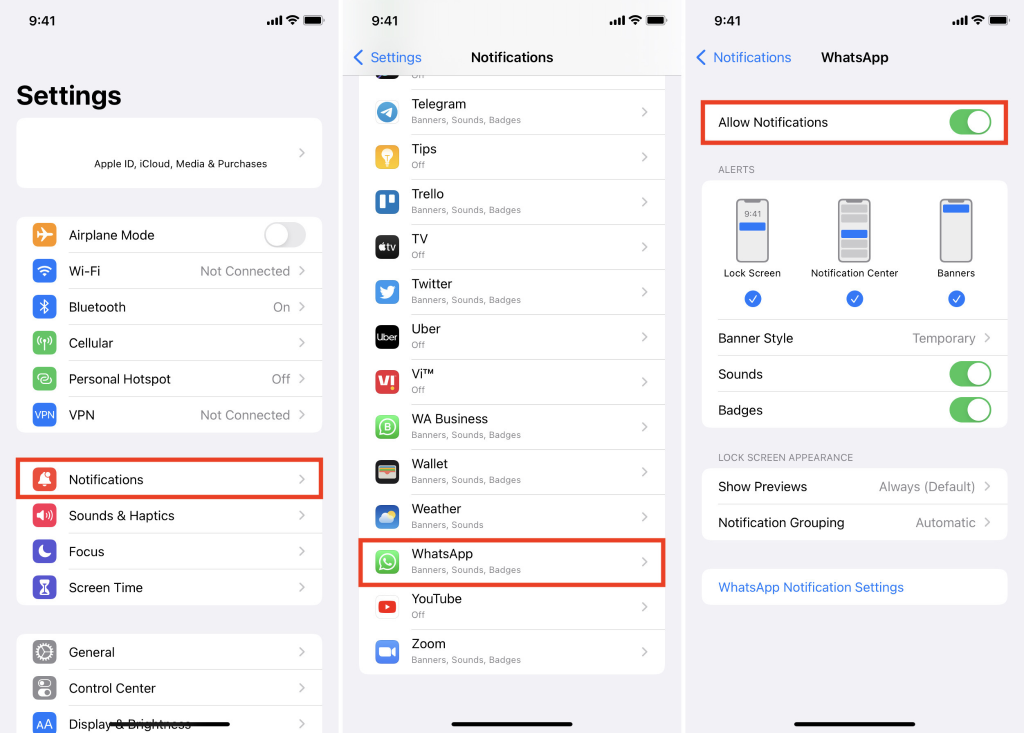
If the simple workarounds didn’t enable the WhatsApp notifications on iOS 18, then there are bugs in the WhatsApp app, causing incompatible issues with the OS. The best way to resolve this is via uninstalling and reinstalling the WhatsApp app on iPhone.
Steps to uninstall and reinstall WhatsApp on iPhone:
Uninstalling WhatsApp will cause the loss of the app's data, including the chats. Make sure to take a backup of your WhatsApp chats to prevent this.
Resetting All Settings on iPhone also helps reconfigure the settings and features on iOS. It’ll reset the settings value to the default without causing any data loss. If none of the above fixes resolved the iOS 18 WhatsApp crash, try resetting all settings:
Steps to Reset All Settings on iPhone iOS 18:

If the iOS 18 WhatsApp notifications not showing issues aren’t going away with these troubleshooting methods, possibly the problem is within the iOS 18 update. Go to Settings >> General > Software Updates, and install the newer update if it’s available. If it’s not there, then we recommend waiting for it.
iOS update issues are usually hard to go with the simple troubleshooting methods. A powerful tool like Tenorshare ReiBoot is required to fix iOS-related issues, including iOS bugs & glitches, and other complex issues like the iPhone stuck on the Apple logo, and a black screen.
Tenorshare ReiBoot is designed to resolve iOS-related issues on iPhone/iPad with a one-click process. All you need to do is run a standard repair process on the device, and the tool will resolve underlying issues like iOS 18/18.1 WhatsApp notifications not working, which are hard to fix manually.
Here’s how to fix iOS-related issues and WhatsApp Lockscreen notifications on iOS 18 issues using Tenorshare ReiBoot:
Install the Tenorshare ReiBoot on your computer and click on the Start Repair button. Connect your iPhone/iPad to the computer using a compatible cable.

Click on the Standard Repair option, then click again on the Standard Repair button at the bottom.

The tool will ask you to download the required firmware package according to your device model. Hit on the Download button to initiate it.

Wait for the process to be completed. Your device will reboot automatically once it’s finished.

iOS 18 shouldn’t affect the WhatsApp functionality on iOS. However, it’s possible in a sense if the WhatsApp app isn’t updated and made compatible with iOS 18. But it’s rare to happen, as WhatsApp is continuously updated to meet the iOS compatibility requirements.
WhatsApp supports the iOS 12, or later version of the iOS. Any iPhone running any iOS version lower than the 12 won’t run WhatsApp, as it’s not supported by WhatsApp officially.
iOS 18 is an excellent update for iPhone/iPad users to enjoy the new features powered by AI. However, the new features are supposed to be released in the final launch of iOS 18. That’s why the users may face bugs & glitches and issues like WhatsApp notifications not working iPhone iOS 18 until its final version is released.
In this guide, we provided the top fixes to resolve the iOS 18 WhatsApp notifications not working. If there’s a minor bug or glitch, it should get resolved with the troubleshooting methods, otherwise, it’s recommended to use the Tenorshare Reiboot - offering a one-click solution.

then write your review
Leave a Comment
Create your review for Tenorshare articles
By Anna Sherry
2025-04-17 / iOS 18
Rate now!