ReiBoot - No.1 Free iOS System Repair Software
Fix 150+ iOS Issues without Data Loss & Safely Upgrade/Downgrade
ReiBoot: No.1 iOS Repair Tool
Fix 150+ iOS Issues, No Data Loss
With every new macOS update comes a wave of excitement and, unfortunately, some frustration. macOS 15 Sequoia is no exception, bringing along its share of problems and bugs that can disrupt your workflow. In this article, we’ll dive into the most common macOS 15 Sequoia problems and bugs and, more importantly, how to fix them.
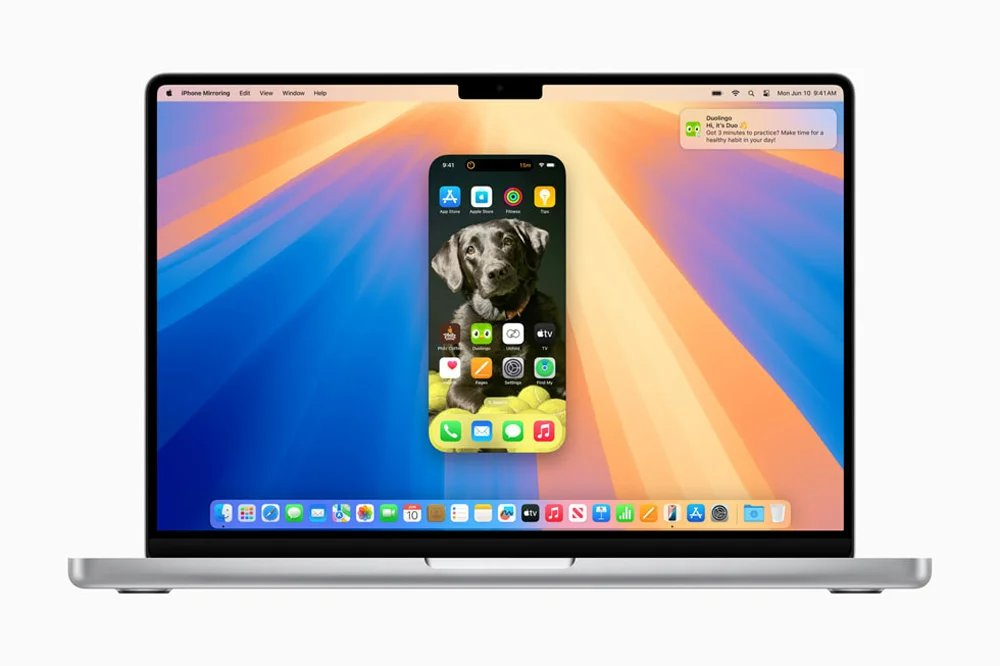
From installation hiccups to performance issues, users have reported a variety of problems. Here’s a list of common problems you might be facing.
One of the most common macOS 15 Sequoia problems is the inability to install the update. Users often encounter errors during the installation process, leading to incomplete downloads or failed installations. This issue could be related to storage space, system compatibility, or server overloads.
How to Fix?
Use Disk Utility for advanced storage management.
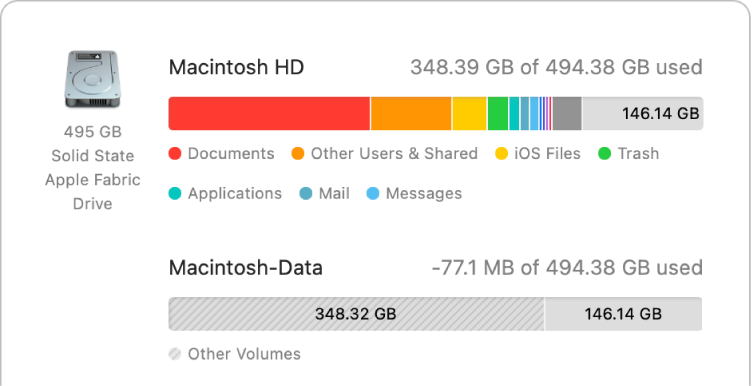
Post-update, several users report macOS 15 Sequoia bugs where apps randomly crash or fail to launch. These crashes can disrupt productivity, especially when essential software is affected.
How to Fix?
Restart your Mac.
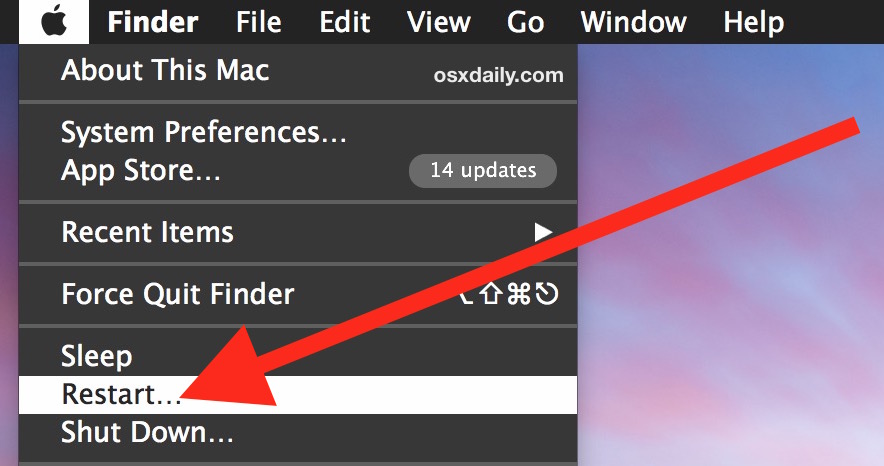
Wi-Fi issues are part of the macOS Sequoia issues list, with users experiencing sudden disconnections or an inability to connect to networks. This could be due to a conflict between new macOS settings and existing network configurations.
How to Fix?
Check Wi-Fi settings.
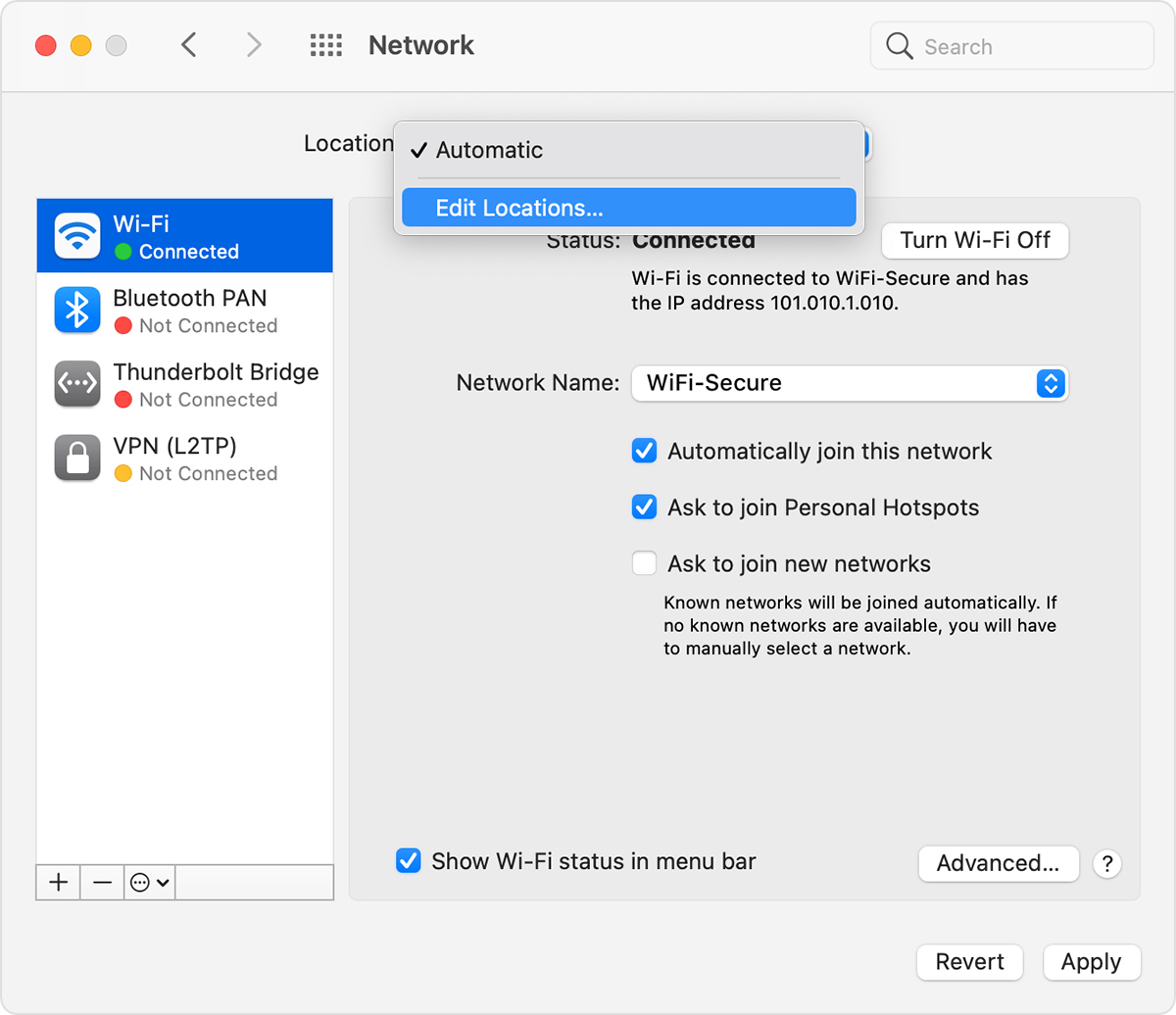
A quirky problem that some users face is the inability to download or apply the new slow-motion screensaver wallpapers, which has become part of the macOS Sequoia 15.0 issues. This bug may be linked to system graphics settings or download errors within the macOS itself.
How to Fix?
Overheating is among the macOS 15 Sequoia issues affecting users, especially on older Mac models. The update seems to cause more CPU-intensive processes, leading to higher temperatures and, in some cases, system slowdowns or automatic shutdowns.
How to Fix?
Another graphic-related bug is the macOS Sequoia wallpaper bug, where users find their chosen wallpaper reverting to default or displaying improperly. This issue is often tied to the system preferences not saving settings correctly after a reboot.
How to Fix?
Reset system preferences.
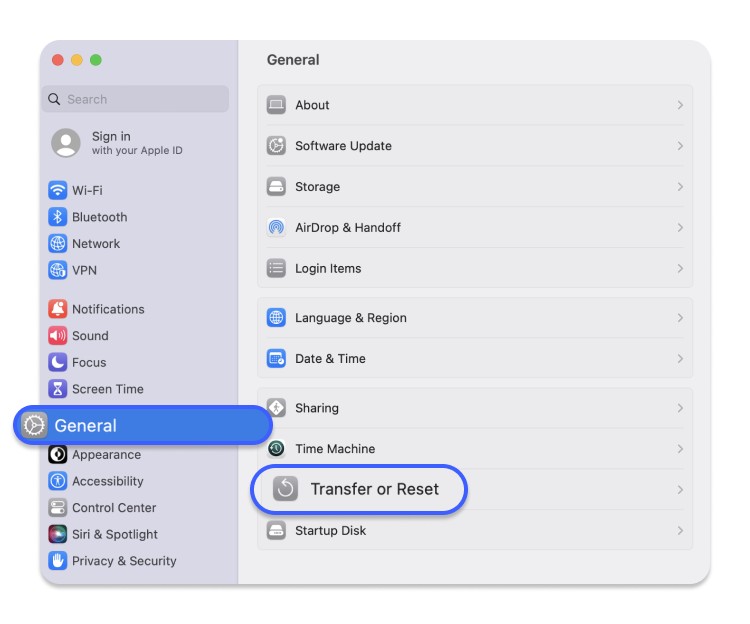
A frustrating problem, the macOS 15 known issues list includes reports of users facing a black screen after starting their Macs. This problem may occur due to corrupted system files or conflicts with external devices.
How to Fix?
Finally, system slowness or freezing is a recurring complaint among those dealing with macOS 15 Sequoia bugs. The system may freeze during heavy tasks or experience slowdowns after prolonged use, likely caused by software or hardware incompatibility.
How to Fix?
Update software.
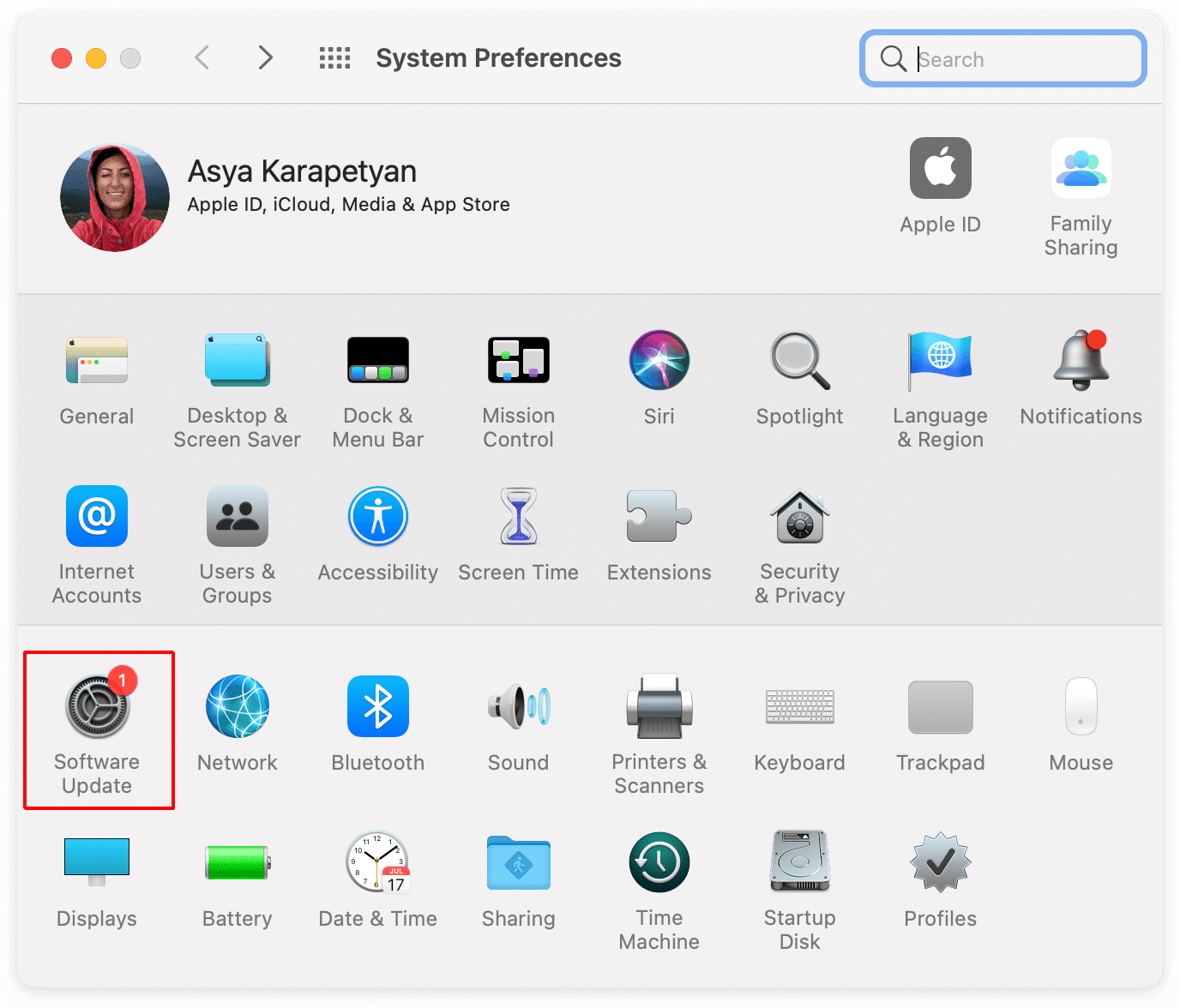
When it comes to fixing macOS 15 Sequoia problems and bugs, Tenorshare ReiBoot stands out as a highly effective solution. ReiBoot offers a user-friendly approach to resolving over 200 macOS issues, including installation errors, app crashes, and system freezes, all without risking data loss.
Whether you’re a seasoned tech user or someone just looking for a quick fix, ReiBoot makes the process simple and efficient, allowing you to restore your system’s functionality in just a few steps. Here’s how you can use Tenorshare ReiBoot to fix macOS 15 Sequoia problems:

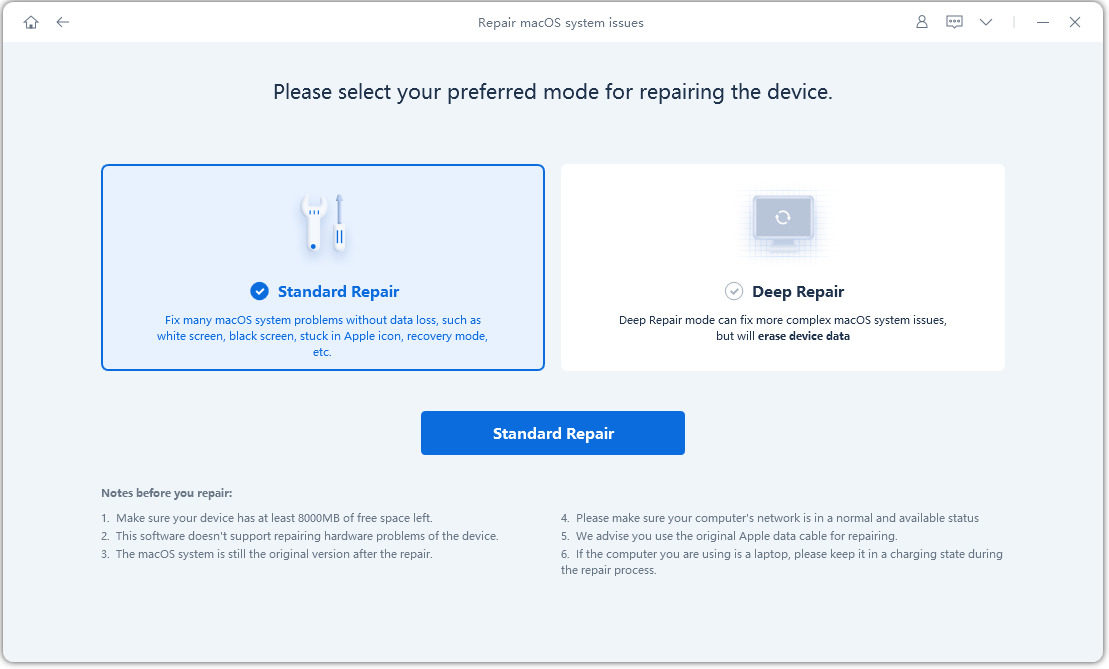
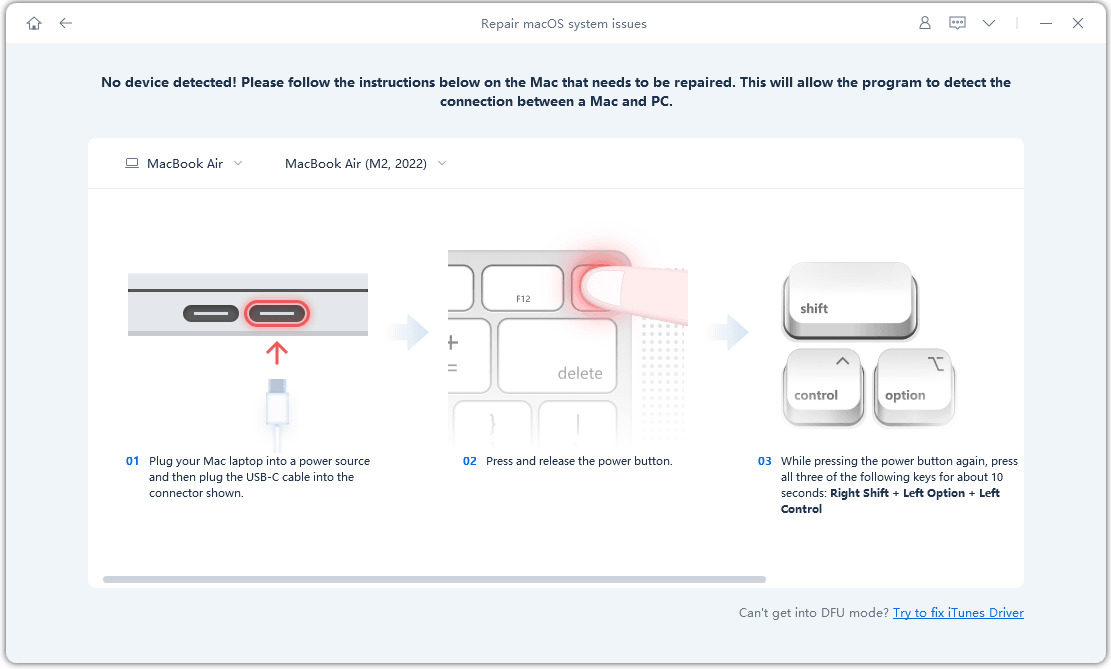

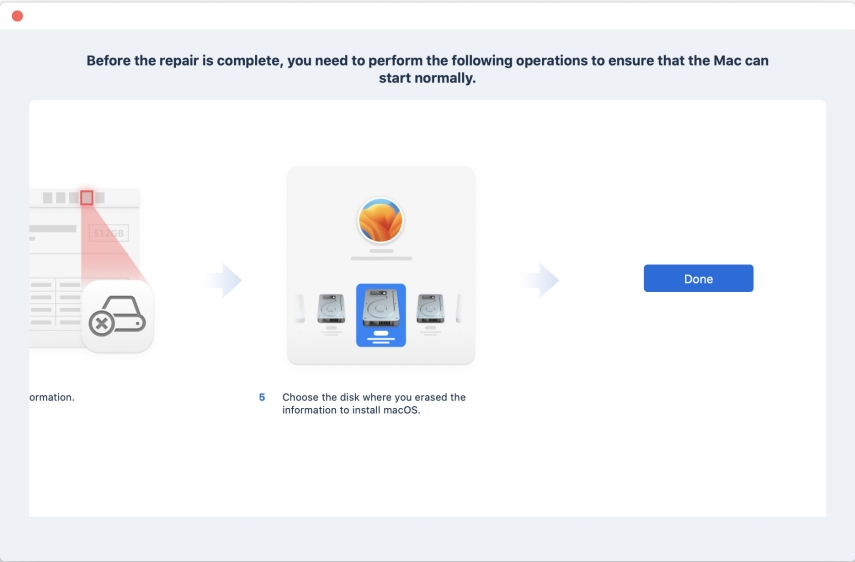
If you're facing persistent problems with Sequoia and would prefer the stability of macOS Ventura, downgrading might be the right solution. For this, Tenorshare ReiBoot offers an easy, fast, and reliable way to switch back to Ventura without any risks.
Tenorshare ReiBoot simplifies what can otherwise be a complex process, guiding you through the downgrade seamlessly. With its user-friendly interface, even those without technical expertise can perform the downgrade in minutes, avoiding any system crashes or data loss during the process.
However, it’s recommended to have a backup of your device. Follow these steps to downgrade macOS Sequoia to Ventura:





Once the process is complete, your Mac will reboot. You will now be running macOS Sonoma.
While Apple's new software undergoes rigorous testing before release, stability can vary depending on individual hardware and software configurations. While rare, it's possible to encounter issues. Apple typically addresses these issues through updates and patches.
To determine if your Mac is compatible with macOS 15, check if it has an Apple silicon (M chip) or is an Intel Mac released in 2018 or later, including the 2017 iMac Pro. For a definitive answer, you can visit Apple's official website or use the System Information app on your Mac.
Your older Mac might not be able to update to macOS 15 Sequoia due to a variety of reasons. It could be incompatible with the new operating system, your internet connection might be slow or unstable, or your Mac might not have enough storage space. In rare cases, software glitches can also prevent the update from installing successfully.
While macOS 15 Sequoia problems and bugs can be frustrating, they don't have to disrupt your experience for long. From installation issues to app crashes, there are practical solutions to get your Mac running smoothly again.
If manual fixes seem overwhelming, Tenorshare ReiBoot can make the process smooth and stress-free. Without risking your data, ReiBoot handles even the most stubborn bugs and glitches quickly and easily, so you can get back to what matters. Whether you're fixing issues or considering a downgrade, taking the right steps today will restore your Mac's performance and stability in no time.

then write your review
Leave a Comment
Create your review for Tenorshare articles
By Anna Sherry
2025-03-28 / iOS 18
Rate now!