ReiBoot - No.1 Free iOS System Repair Software
Fix 150+ iOS Issues without Data Loss & Safely Upgrade/Downgrade
ReiBoot: No.1 iOS Repair Tool
Fix 150+ iOS Issues, No Data Loss
Clean Up iOS 18 is a new tool introduced in the new software update for the iPhone.
This feature allows you to remove any distractions from your photos, like someone in the background. All you have to do is draw a circle around the distraction and it gets removed immediately.
However, many people have questions about this feature, mainly about its availability. They wonder why iOS 18 Clean Up tool is not showing up on their phone. If you’ve found yourself in a similar situation, this article will clear up everything for you.
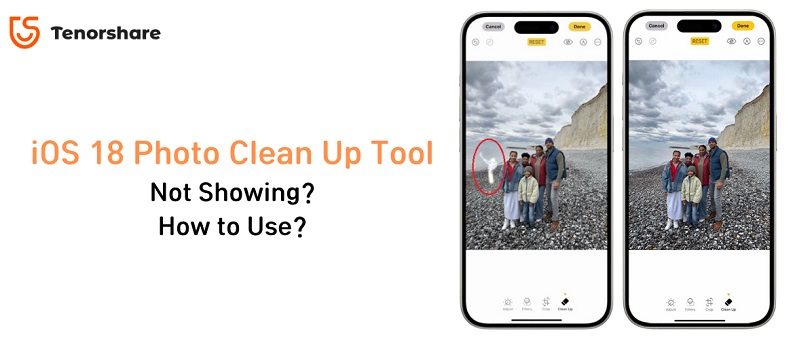
There may be a few reasons why you can’t see the Clean Up tool on your iPhone after the iOS 18 update. Here are the top ones:
Clean Up tool is powered by Apple Intelligence, so it only works on iPhones that support AI. Here’s the full list of iPhones that support it:
Be noted the regular iPhone 15 and 15 Plus don’t support AI. Furthermore, to get the iOS 18 AI features photos edit (Clean Up), you need to be on iOS 18.1. AI is not included in iOS 18.0.
If you have an iPhone 15 Pro or iPhone 16 series running iOS 18.1/18.1 beta, and you're in a region where Apple Intelligence is supported, you can follow these steps to use the iOS 18 Photo Clean Up tool:
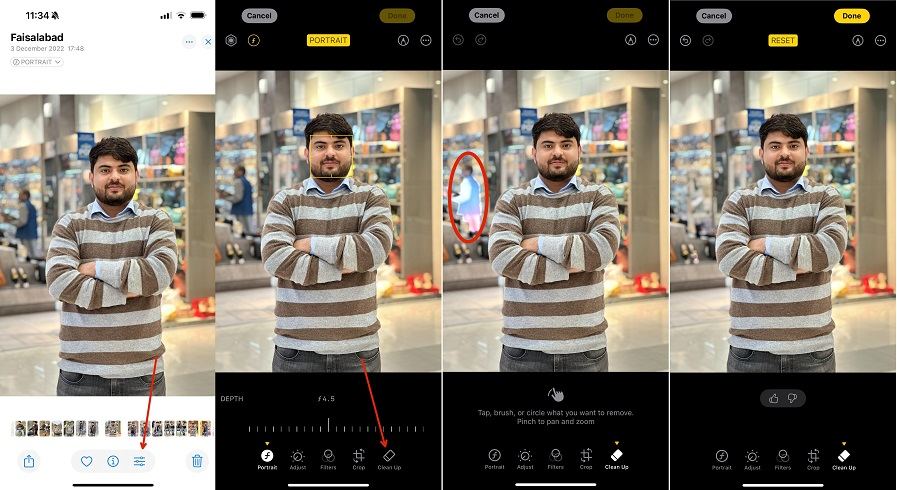
If the iOS 18 Clean Up feature isn’t showing, the issue could be that your iPhone model doesn’t support this feature. The Clean Up feature is only available on certain iPhone models. Here’s how to check if your device is eligible:
Look at the "Model Name" to verify your iPhone model.

The Clean Up feature is available only on the following iPhones:
If your device is not one of these models, the Clean Up feature won’t be available. If you have an eligible device and the feature still isn’t showing, consider the next steps for troubleshooting.
If the Clean Up feature is missing on your iPhone, it could be because you’re not running the latest version of iOS 18. Apple has introduced this feature in iOS 18.1.
Here’s how to update to the latest version of iOS 18:
If iOS 18.1 is available, tap "Download and Install." Follow the on-screen instructions to complete the update.
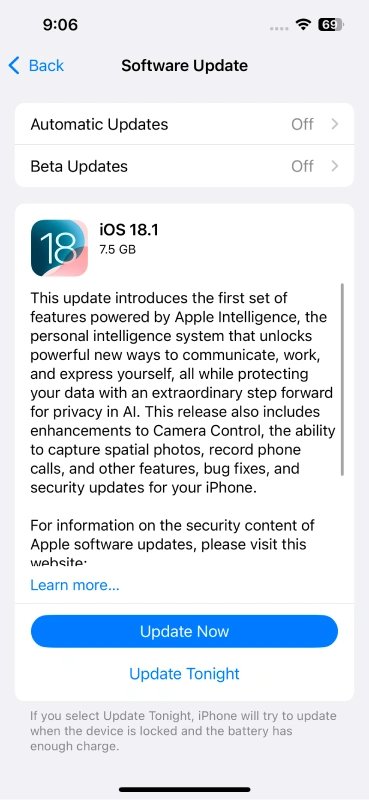
iOS 18.1 has been released and you can now update via iOS software update to enjoy the iOS 18 photo clean up tool.
If the Clean Up feature appears on your device but isn’t working, you might see a “downloading” alert when trying to access the tool. This means the feature is still downloading in the background.
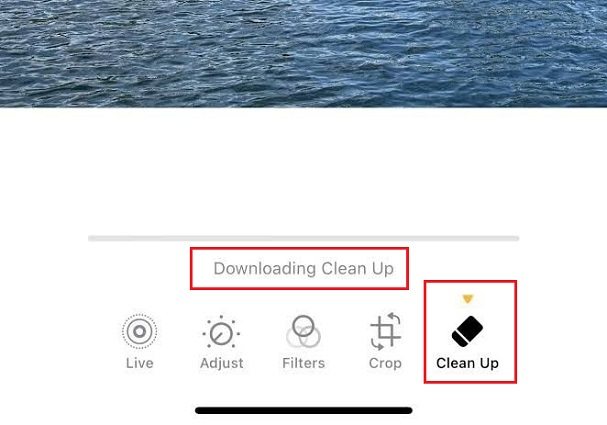
If you’re on an eligible iPhone, running iOS 18.1, but the feature is still not showing up or working correctly, there may be a software glitch causing the issue. In this case, you’d have to fix this with a repair tool, like Tenorshare ReiBoot.
With ReiBoot, you can easily your repair your iOS system without any technical knowledge, and you don’t even have to erase your data.
Download and install ReiBoot on your computer, and open it. Connect your iPhone and click the “Start Repair” button.

Choose “Standard Repair”. The standard repair will not cause any data loss on the phone.

Select “Download” to download the iOS installation file. The download process typically takes about 10 minutes, depending on the network speed. Once the firmware is downloaded, click “Start Standard Repair” and wait.

Wait for a few minutes, and you’re done! After the process is complete, your iPhone will restart. Check to see if the Clean Up feature is now showing up and working correctly. If you’re on an eligible iPhone running iOS 18.1, you should be able to see the Clean Up feature just fine now.

The photo Clean Up feature is only available in iOS 18.1 (which is currently in beta) on iPhone 15 Pro and Pro Max, iPhone 16 and 16 Plus, and iPhone 16 Pro and Pro Max. If you align with those specs but still not seeing the feature on your phone, consider repairing it with Tenorshare ReiBoot.

then write your review
Leave a Comment
Create your review for Tenorshare articles
By Sophie Green
2025-04-17 / iOS 18
Rate now!