then write your review
iAnyGo-No.1 Free Location Changer for iOS and Android
Change GPS with 1-click, simulate routes, joystick control, no jailbreak!
iAnyGo-No.1 Free Location Changer
1-Click GPS change, joystick, no jailbreak!
Pokemon Go is one of the most popular mobile games out there. So, when a new mobile update causes the game to crash, you know millions of people are affected by the problem.
Many people have reported that Pokemon Go crashing after they updated their phone to iOS 18. If you’re affected by the issue, don’t worry, this article is set to help you out. In this post, we will dive deeper into why Pokemon Go is crashing on you, and what you can do to fix it. Let’s get into it. (By the way, a safe Pokémon GO spoofing tool can boost your gaming experience. We’ll introduce one at the end of this article.)
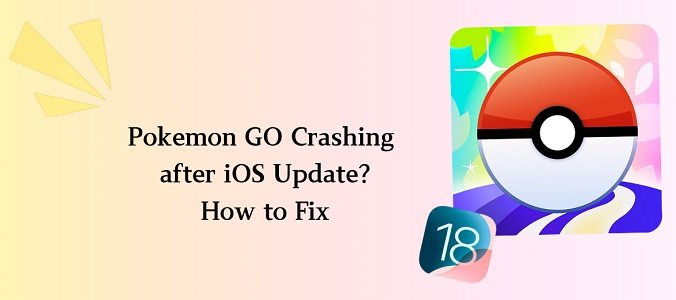
Here are some possible reasons why Pokémon Go might be crashing after the iOS 18 update:
Now that you know why iOS 18 Pokemon Go crashes, it’s time to look at some fixes for the issue.
To fix the crashing issue, one of the first things you should try is updating the Pokémon Go app. Follow these steps to update the app and see if it resolves the problem:
If no update is available, check back later, as developers may release a patch soon to address the issue.
Another potential fix to the Pokemon Go crashing 2024 issue is to update to the latest build of iOS 18, as Apple frequently releases minor updates after a major iOS release to address bugs and stability issues.
Follow these steps to ensure your iPhone is running the latest version of iOS 18:

If updating doesn’t fix the issue, force restarting your iPhone can help resolve any temporary glitches that might be causing Pokémon Go to crash. Here’s how you can do it:

After the device restarts, launch Pokémon Go and check if the issue persists.
Low storage space on your iPhone can cause apps like Pokémon Go to crash. Freeing up some storage may help resolve the issue. Follow these steps to clear up space:

After freeing up space, open Pokémon Go to see if the crashing issue has been resolved.
If none of the previous fixes work, the issue may lie in the app itself or in iOS 18, and the best solution may be to wait for an official update. Developers often release patches after a major iOS update to fix bugs and compatibility problems.
You can also visit the Reddit forum to report this issue and see if other users have encountered the same problem, as well as get the latest updates.
Want to play Pokemon Go from the comfort of your home? You can do that with Tenorshare iAnyGo iOS Location Changer! With iAnyGo, you don’t have to leave your home and go outside to play. You can do that simply by sitting on your couch. With iAnyGo, you can move across the world map like you move around with a joystick in a game.
![]() iAnyGo Location Changer Key Features:
iAnyGo Location Changer Key Features:
Open Tenorshare iAnyGo on your computer after successfully downloading and installing it. Connect your phone to the computer using a USB cable.

Select the joystick icon on iAnyGo’s home interface. Hit “Enter”.
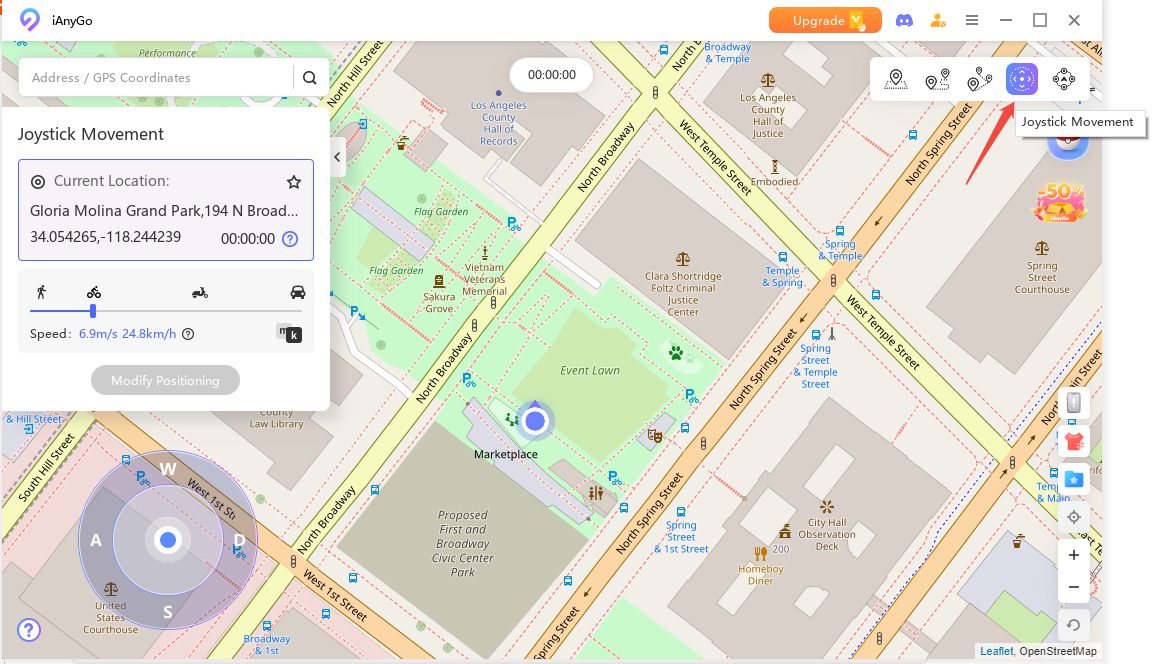
Select walking movement as shown below. Now, simply interact with the joystick to move around on the map and enjoy!

Here's the iAnyGo iOS Location Changer Tool Video Guide
And that’s everything about the Pokemon Go freezing 2024 issue. Your best course of action is to keep your iOS version, as well as Pokemon Go app version updated.
Plus, make sure you have enough free storage space available. Lastly, try switching to a different network connection to see if the problem lies in your internet connection.

then write your review
Leave a Comment
Create your review for Tenorshare articles
By Sophie Green
2025-04-18 / iOS 18
Rate now!