ReiBoot - No.1 Free iOS System Repair Software
Fix 150+ iOS Issues without Data Loss & Safely iOS 26 Upgrade/Downgrade
ReiBoot: No.1 iOS Repair Tool
Fix 150+ iOS Issues, No Data Loss
If you want to improve your iPhone's performance or get rid of bugs that are bothering you after you update your iOS, flashing it with 3uTools is the best fix. In this article, you will walk through the detailed procedure on how to flash iPhone with 3uTools. With this simple guide, you can flash your iPhone for upgrading iOS, optimizing your iPhone's performance and getting rid of all persistent issues. Even if you are not tech-savvy, follow our easy instructions, and you will do just fine.
Best 3utools alternative, fixing a variety of common issues, such as stuck devices, black screens, and recovery mode loops, and flash iPhone in one click.
Before we move toward our guide on how to flash iPhone using 3uTools, let’s answer the question that’s on everyone’s mind. Yes, you can easily flash your iPhone using 3uTools and restore your device to a more compatible and stable iOS firmware version without risking your data or doing harm to your device.
The 3uTools offers many helpful features to its users, including data management, jailbreaking, and iPhone flashing. As an all-in-one tool for iOS devices, 3uTools makes lots of complex procedures easy for its users and provides assistant tools to improve usability. With the help of 3uTools, you can easily upgrade or downgrade the iOS version after flashing your iPhone. Next, we will explore how to flash iPhone with 3uTools.
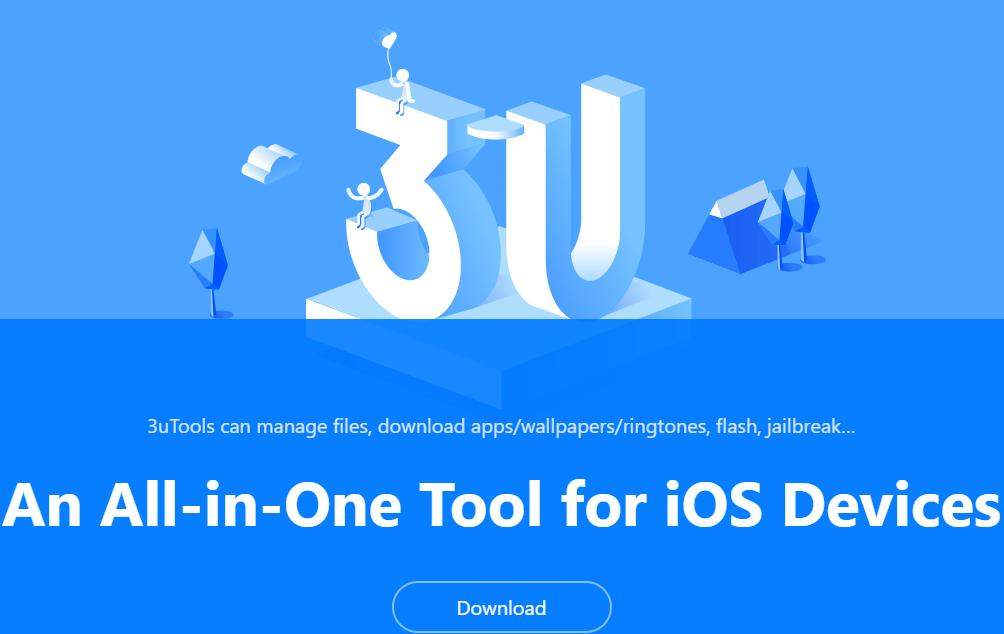
Although flashing your iPhone with 3uTools is a fairly simple process, you need to take a few precautions to ensure that the process goes smoothly and that you damage your device or lose your data. As 3uTools affects your iPhone firmware, make sure to back up all your data using iTunes and also check the "Don't erase user's data" checkbox to keep it safe. You also have to connect your phone with a USB cable and don't use a connector cable as it will interfere with data transfer. Also, make sure you remember your Apple id and passcode, as you will need it later. Here is how to flash iPhone 11/XR/8/7/6/5s/4s with 3uTools.
Install the latest version of 3uTools on your computer, tap into Smart Flash on the top bar. You can choose the different flash options based on your need, like Easy Flash, iTunes Flash, Pro Flash etc.

Connect your iPhone with the PC and enter passcode to click “Trush this computer”, pick your iPhone firmware from the list. You can choose 4 modes to proceed. Select the “Flash ” option.

Now wait for a few minutes for 3uTools to flash and restart your device.

Now that you know how to flash my iPhone with 3uTools, let’s talk about some of the other features and uses of 3uTools that can optimize your iPhone.
If you don't want to use 3uTools to flash your iPhone as it is slightly complex, or if you think that the issue your iPhone has is not fixable with 3uTools, let's talk about the best alternative tool. Tenorshare ReiBoot is the fastest, safest, and most efficient iOS flash tool. Whether you want to upgrade, downgrade or repair your iOS device, or permanently delete your data for anti-recovery, ReiBoot has you covered!
Standard Repair of ReiBoot is equal to Retain User’s Data mode in 3uTools, while Deep Repair of ReiBoot is the same as Quick Flash mode combined with Anti-Recovery Flash. Here is how to flash your iPhone with ReiBoot without losing data:
Download and install Tenorshare ReiBoot on your PC and launch the application. Connect your iPhone via a USB cable. Click on the "Start" option to begin.

Select the “Standard Repair” tab and follow the instructions related to putting your device in recovery mode. Click “Standard Repair” to begin.

Download the firmware package based on the iOS you are currently running on your iPhone.

Click the "Start Standard Repair" button to start the process.

Once it is done, the system will automatically reboot your iPhone, and now ReiBoot already installed a new or updated firmware (iOS operating system) onto your device.

Yes, 3uTools is free to download and use on your PC and is the first choice for most iPhone users when they want to manage files, download apps/wallpapers/ringtones, flash, jailbreak etc.
If iTunes and 3uTools are already installed on your computer, and you have completed the starting steps to flash your iPhone, 3uTools will require 10 to 15 minutes to safely complete the process. The time it takes to complete will also depend on your device and your PC specs. However, you need to ensure that your device is always connected to the PC. Otherwise, the process will fail, and you will have to do it all again, or worse, it might damage your iPhone.
If you want to clean your iPhone, smooth its usability, or deal with some bugs or update-related issues, flashing it can help you do all of that. The best part about it is that you can flash your iPhone without professional help as long as you have the right expert tools and you follow the given instructions. However, a novice should be more careful when trying to flash their iPhone as it can also damage your device if not done properly. Before flashing your iPhone, try to look for other small fixes for the problem you are facing and keep flashing as the last option.
Let’s conclude our guide on how to flash iPhone with 3uTools. To start off, you need to install iTunes as 3uTools doesn't work without it, and then you have to back up your data as flashing might delete it. After that, follow the instructions, and 3uTools will flash your iPhone within 15 minutes. However, you can also use faster and much easier system repair methods like the Tenorshare ReiBoot Standard or Deep Repair. It is a one-stop solution for all of your iOS-related issues. It also doesn’t require you to have iTunes.

then write your review
Leave a Comment
Create your review for Tenorshare articles

By Jenefey Aaron
2025-12-12 / iOS App