ReiBoot - No.1 Free iOS System Repair Software
Fix 150+ iOS Issues without Data Loss & Safely Upgrade/Downgrade
ReiBoot: No.1 iOS Repair Tool
Fix 150+ iOS Issues, No Data Loss
How do I fix “Couldn’t refresh feed” on Instagram?
--From Quora
On Instagram, the main page displays posts tailored to a user’s interests, and refreshing the home feed reveals new content. However, encountering the "Instagram couldn't refresh feed" error can prevent access to the latest posts, photos, and videos. Wondering why your Instagram won’t refresh?
This error is common among users and can be caused by several factors. If you’re dealing with the “ins couldn't refresh feed” problem, don’t worry! In this guide, you’ll discover the best 2024 fixes to resolve this issue quickly and get your feed working again.
The instagram couldn't refresh feed iphone error can occur for several reasons, especially on iPhones. Here are the most common causes:
As mentioned earlier, a poor internet connection is one of the primary reasons for the Instagram couldn’t refresh feed error. If you have a weak or unstable connection, this can hinder your ability to access new content.
How to check your internet connection and fix it:
Go to a place with better mobile data coverage or attempt connecting to an alternate Wi-Fi network.

Instagram may not be up-to-date if you encounter the Instagram couldn't refresh feed today issue. Uninstalling and reinstalling the app can help resolve any underlying issues. Here’s how to do it:
Steps to Delete and Reinstall Instagram:
Tap and hold the Instagram app until a popup menu appears, then select “Remove App” and confirm by tapping “Delete App.”
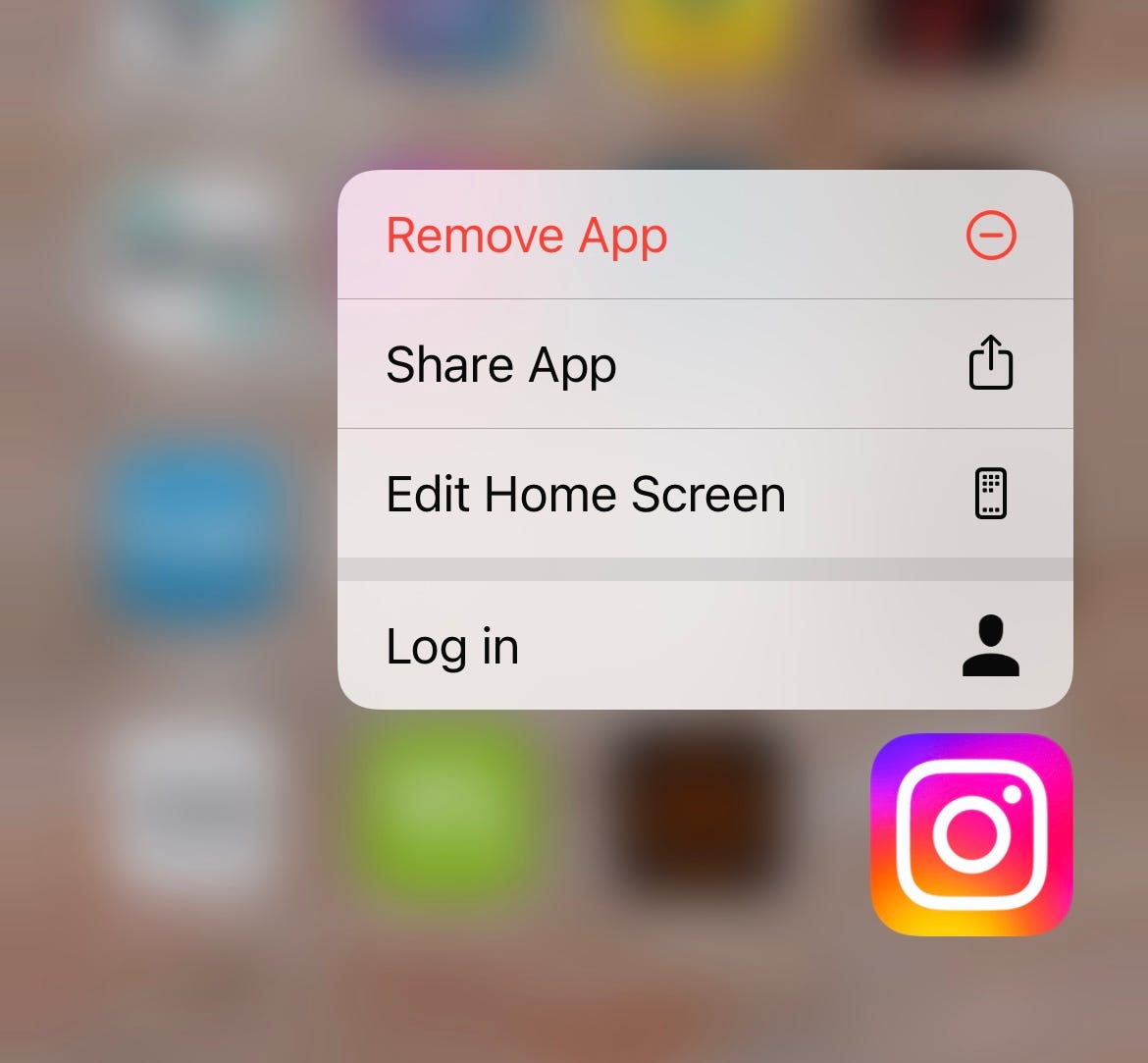
Unfortunately, there’s no way to clear the cache on iPhone without deleting apps, including Instagram. If you're encountering the Instagram couldn't refresh feed on one account error, reinstalling the app will help create a fresh cache.
Deleting and reinstalling instagram this method was previously mentioned in Fix 2.
Steps to Clear Cache on Android:
To remove cookies and cache, select the Cache option.
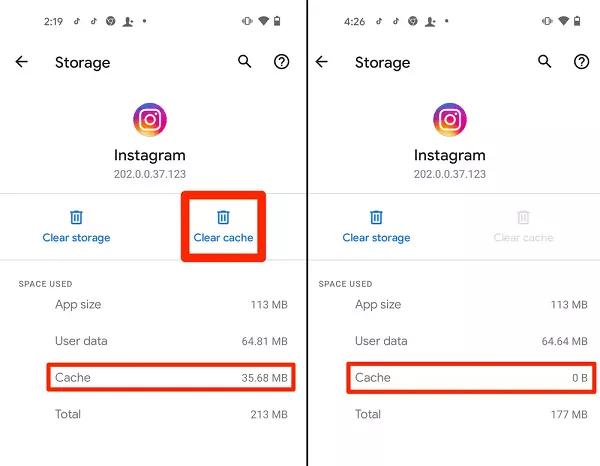
The reason for the couldn't refresh feed Instagram error can be that your version of Instagram is outdated. Keeping your app updated is essential to avoiding a lot of problems. It would be wise to enable auto-update if you haven't already. Here's how to configure it on both Android and iOS:
Set Up Auto-Update on iOS:
Tap on App Store, then enable Apps and App Updates in the Automatic Downloads section.
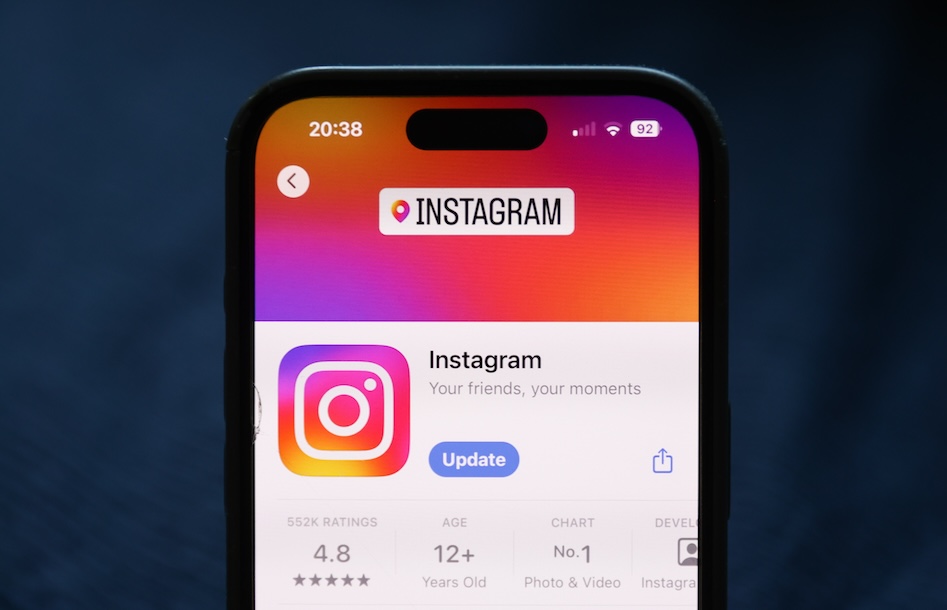
Set Up Auto-Update on Android:
Tap on the Settings tab, then select Connection settings > Auto-update applications and enable it.

An outdated operating system (OS) can also lead to the couldn't refresh feed Instagram, just like an old app version. Keeping your device's OS updated make sure compatibility with the latest app features. If your smartphone is too old and struggles to run Instagram, consider upgrading to a newer device.
Update Your Device on Android:
Update Your Device on iOS:
Tap on Software Update and follow the on-screen instructions to download and install any available updates.

When nothing else seems to work, and you're still facing the couldn't refresh feed instagram error, your best option is to reach out to Instagram support. They will investigate the issue and help resolve it.
Steps to Contact Instagram Support:
Select Help, then click on Report a Problem. Describe the issue and attach screenshots if available. Once done, click Send, and Instagram's support team will assist you.

Still experiencing the Instagram couldn't refresh feed error after trying various solutions? Tenorshare ReiBoot offers a reliable fix. This powerful tool specializes in resolving iOS issues, including internal problems that may disrupt Instagram’s functionality.
ReiBoot can address over 150 iOS-related problems, from app crashes to devices stuck in boot loops, all without risking your data. It also features a one-click recovery mode entry and exit, making it a user-friendly option. With Tenorshare ReiBoot, you can easily restore your iPhone’s performance and eliminate the errors causing Instagram to malfunction.
Steps to Use Tenorshare ReiBoot to fix instagram couldn't refresh feed:





Your Instagram feed may not be showing new posts due to a poor internet connection, an outdated app version, or temporary Instagram server issues.
If you're experiencing the Instagram couldn't refresh feed ban, it could be due to violating Instagram’s guidelines, app glitches, an outdated app, or a poor internet connection.
Instagram couldn't refresh feed issue can be frustrating, but there are effective solutions available. If you've tried common fixes and are still facing this problem, Tenorshare ReiBoot is an excellent option. This powerful tool provides a straightforward way to resolve iOS-related issues that may hinder your Instagram experience without risking data loss. By using Tenorshare ReiBoot, you can restore your device's functionality and get back to enjoying your Instagram feed.

then write your review
Leave a Comment
Create your review for Tenorshare articles
By Anna Sherry
2025-04-17 / iOS App
Rate now!