UltData - Best iPhone Data Recovery Tool
Recover Deleted & Lost Data from iOS Devices Easily, No Backup Needed!
UltData: Best iPhone Recovery Tool
Recover Lost iPhone Data without Backup
Although new models of iOS devices are launched a lot of people still prefer using iPad devices to store important photos on the iPad. Unfortunately, losing the important data on the iPad is also common, and a lot of people often ask for the best ways to retrieve the lost data. This post introduces the brilliant methods in this guide to know how to recover pictures from iPad.

The following reasons might end up causing the images from the iPad to get deleted.
Here's the detailed methods listed below to help you know how to get deleted pictures from iPad.
iPad tends to store the data in the Recently Deleted folder or album. Thus, you'll be able to recover the deleted data after visiting the Recently Deleted album.
How to recover deleted pictures from iPad via Recently Deleted album or folder?
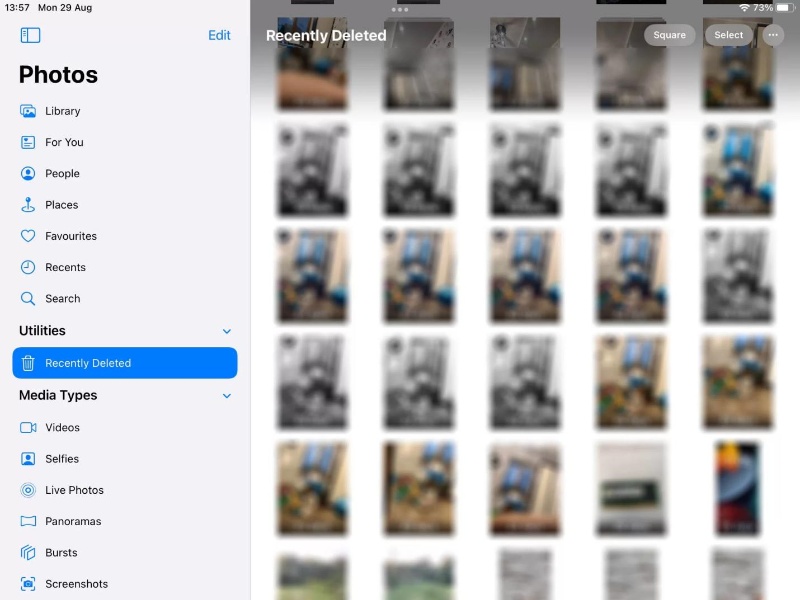
If you've been using the iCloud backup on the iPad device, you'll be able to recover deleted photos from the iPad through backup. Restoring the iCloud backup will indeed cause the data loss, so preparing the backup of the lost data is important.
Here's how to retrieve pictures from iPad via iCloud backup.
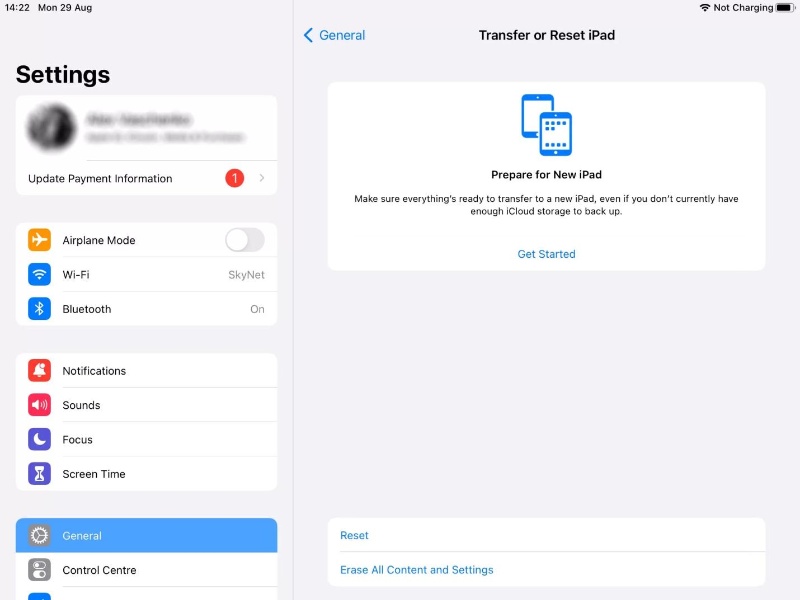
Next, you'll need to log in with the Apple ID, and this way, you'll be able to see all the backups list that could be used for restoring the data. Select the most recent data and then hit the Restore button to get back the lost data.
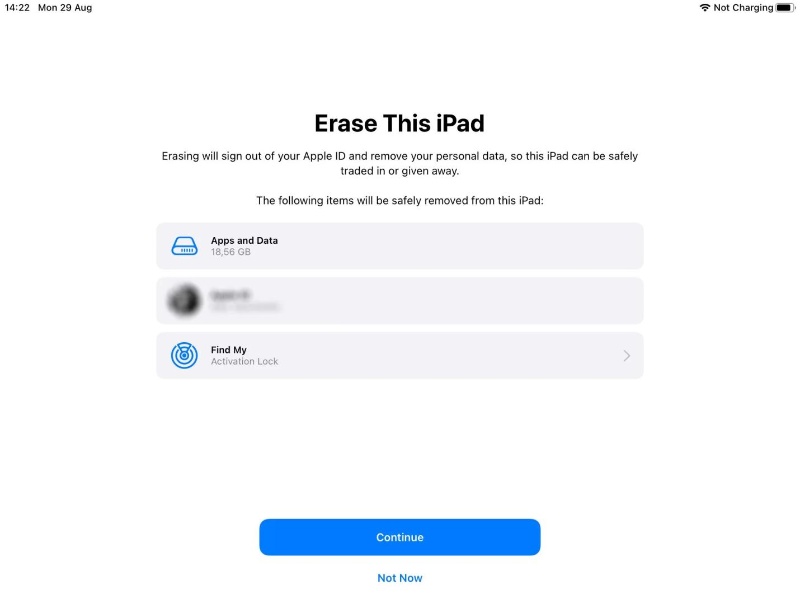
If you forgot to backup the iPad images and now are willing to recover the lost data without iPad backup, going for the Tenorshare UltData is worth your attention. It offers a fast scanning speed and you've got the leverage to recover 35+ types of data quickly. While recovering the lost data from iPad, Tenorshare UltData for iPhone tends to retain the quality of data.
How to recover pictures from iPad via Tenorshare UltData for iPhone?



Using iTunes or Finder will also help you to recover the deleted data from the iOS device.
Before restoring the iPhone through iTunes, you'll need to backup the important data on the computer to avoid data loss.
Here's how to retrieve pictures from iPad via iTunes or Finder

Next, you'll need to either select the most recent backup or you can also choose the suitable backup suiting your requirements. Click on the Restore button to get back the lost iPad photos on the computer.
You can learn how to recover pictures from iPad by reading this post, as we've listed the magnificent ways to help you to recover the lost data from the iPad. If you don't have any backup of the iPad prepared and are willing to recover the lost data from the iPad, you can access the lost data afterwards after visiting the Tenorshare UltData for iPhone.
Apart from bringing in the highest recovery rate, Tenorshare UltData for iPhone ensures that you can recover the lost data quicker than you think, offering an effortless user interface.
then write your review
Leave a Comment
Create your review for Tenorshare articles

By Jenefey Aaron
2025-12-19 / iOS Data Recovery