UltData - Best iPhone Data Recovery Tool
Recover Deleted & Lost Data from iOS Devices Easily, No Backup Needed!
UltData: Best iPhone Recovery Tool
Recover Lost iPhone Data without Backup
Apple has announced that iOS 18 introduces a new AI-driven feature for call recording and transcription. With this update, users who have access to the beta version can activate the "record" button in the upper-left corner of the call screen to capture an audio log of their conversations.
This article will show you all you want to konw about the new feature of iOS 18 AI call recording and transcription and give you detailed steps to teach you how to use iOS 18 call recording. What's more, this article will recommend the best method on how to recover deleted notes on iphone, so that you can successfully retrieve your call recordings after you accidentally delete them.
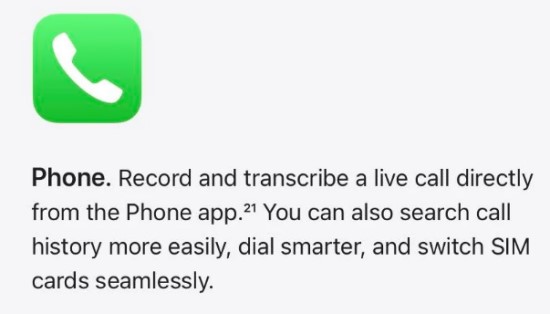
In iOS 18, you'll find a new recording option in the Phone app. When you turn it on, you'll see a soundwave and a timer showing the duration of the call recording. All participants will be notified with a message stating, "This call will be recorded." The Phone app will then handle the recording and automatically generate a transcription, which will be available in the Notes app. Additionally, users will have access to both the full audio recording and an AI-generated summary of the call in the Notes app.
Call recording will be compatible with all iPhones running iOS 18, including the iPhone XR and later models, as well as the iPhone SE (2nd and 3rd generation). However, automatic call transcription will only be available on devices that support Apple Intelligence—iPhone 15 Pro, Max, and iPhone 16 models.
Apple notes that the audio transcriptions will be available in several languages, including English (U.S., UK, Australia, Canada, India, Ireland, New Zealand, Singapore), Spanish (U.S., Mexico, Spain), French (France), German (Germany), Japanese (Japan), Mandarin Chinese (China mainland, Taiwan), Cantonese (China mainland, Hong Kong), and Portuguese (Brazil).
Other new Apple Intelligence features in the iOS 18.1 developer beta include natural language search for photos, email summaries in the Mail app, and a refreshed Siri design. However, the much-anticipated AI-enhanced Siri may not arrive until 2025, according to Bloomberg.

Now, let’s go over how to use the new call recording feature in iOS 18:
Your recorded call will be saved in the Notes app. From there, you can listen to it again, read a full transcript, or view a brief summary.
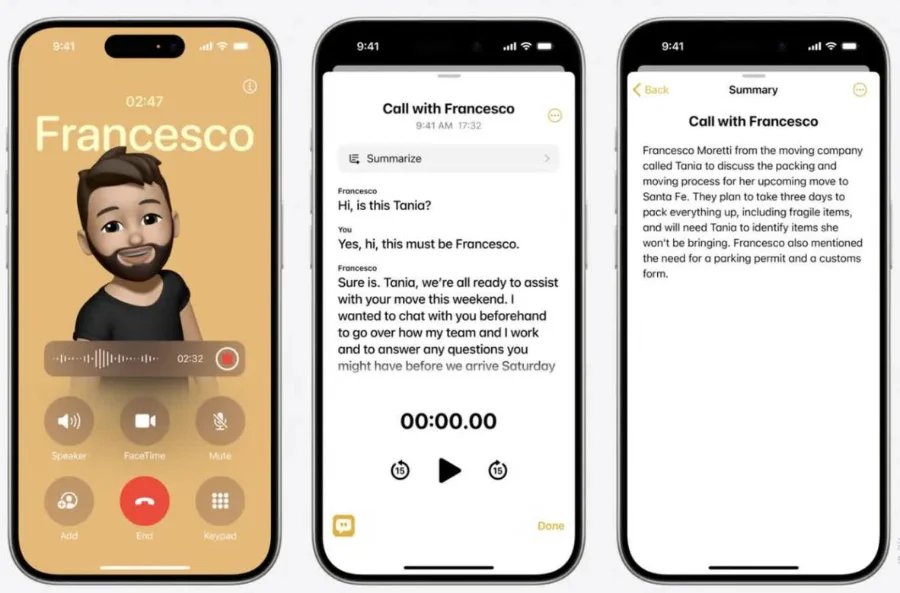
If you’ve accidentally deleted important Notes or call recordings, don’t worry—there are ways to recover them. For those using the iOS 18 AI call recording and transcription features, retrieving deleted files can be crucial. One effective tool to help with this is Tenorshare UltData. This software provides a reliable solution for recovering deleted data from your iPhone without backup, including Notes and call recordings. In addition, it also provides free preview of data before recovery and selectively recover the data you want to save your time.


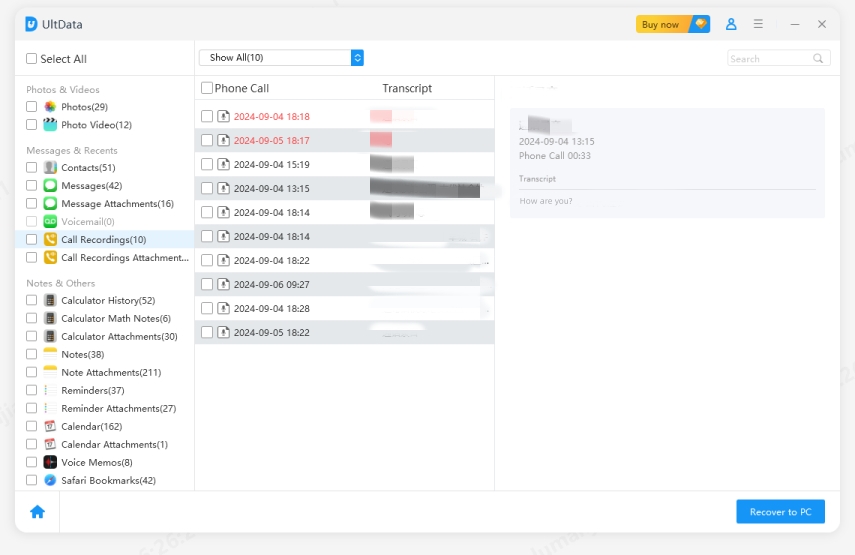
In this guide, we covered iOS 18 new AI call recording and transcription and what language it supports. With iOS 18 introducing exciting features like AI-driven call recording and transcription, and ios 18 new recovered album photos feature having a method to recover accidentally deleted files becomes even more valuable. By using Tenorshare UltData, you can effectively retrieve your important data and ensure that nothing is lost. Remember to always back up your iPhone to minimize data loss and make recovery easier.
then write your review
Leave a Comment
Create your review for Tenorshare articles
By Jenefey Aaron
2025-03-28 / iOS Data Recovery
Rate now!