UltData - Best iPhone Data Recovery Tool
Recover Deleted & Lost Data from iOS Devices Easily, No Backup Needed!
UltData: Best iPhone Recovery Tool
Recover Lost iPhone Data without Backup
iPhone Attempting Data Recovery Screen: What should I expect after "Attempting data recovery" on iPhone 11?- from Apple Community
iPhone attempting data recovery is a type of error when your iPhone screen stuck due to a failed update or any issue. In such a case, you might lose your data due to a failed update. Throughout this comprehensive guide, you will learn various methods and techniques to resolve attempting data recovery iPhone screen issues. We will discuss solutions including software-based solutions.
It probably means your iPhone encountered an issue during an iOS upgrade. Attempting data recovery iPhone is one kind of an issue where your iPhone's screen sticks after an update. There could be multiple reasons for that which might include low memory or corrupted files in your phone.
In some cases, you might observe your saved data is lost due to this update. So, here are a few of the fixes given below to help you get back your lost data and repair your iPhone without any further losses.
There are many ways to solve the problem of iPhone attempting data recovery loop. So read on to get!
For iPhone 8 and later models: Quickly press and release the Volume Up button, then do the same with the Volume Down button. Press and hold the Side button until the Apple logo appears.
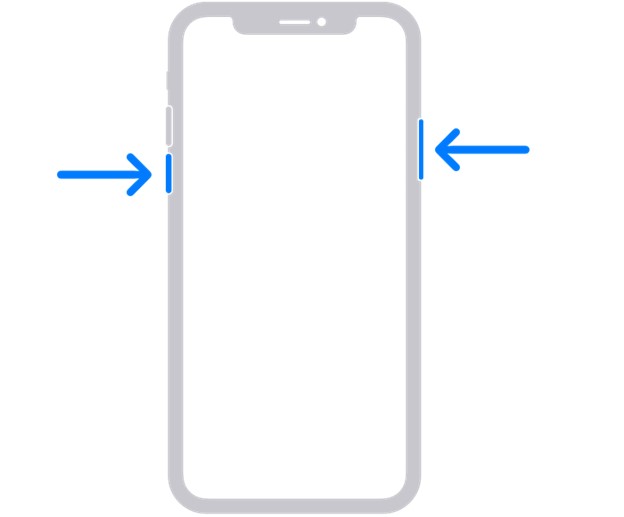
Tenorshare UltData can resolve over 150 system issues on iOS and iPadOS. In addition to fix the attempting recovery iphone issue, it can also fix problems such as devices getting stuck, network issues, and FaceTime malfunctions. It is compatible with the latest iOS 18 and iPadOS 18 system repairs. Most importantly, it can repair system bugs without resetting the device, ensuring no data loss.
Now, let's check out how to repair your iPhone with the help of Tenoreshare UltData.
Download and install the Tenorshare Ultdata recovery tool. Open UltData and select “Fix iOS system”.
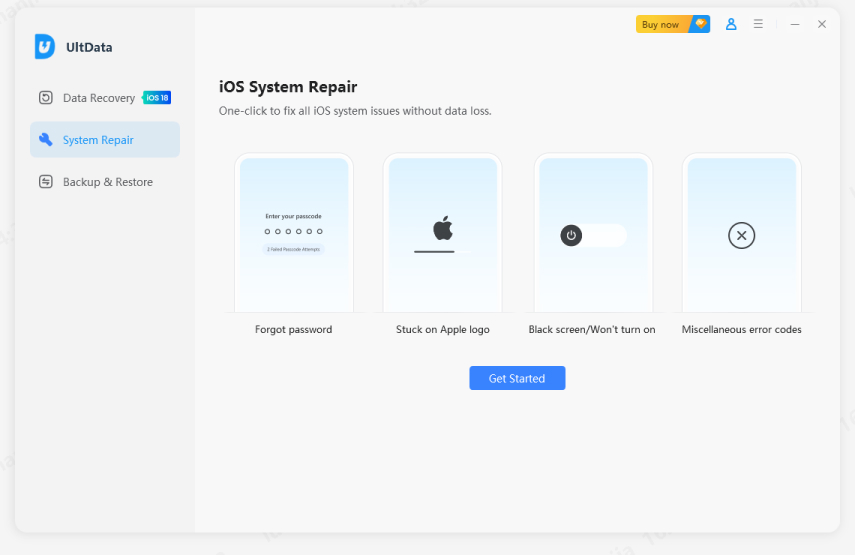
The screen will lead you to the start repair process where the system is going to find the appropriate firmware to install in your system.

The system will automatically suggest the firmware for your iPhone to download. Download it and wait for the download to start.

The screen will show the estimated time that will be taken to complete the download and install it on your iPhone.
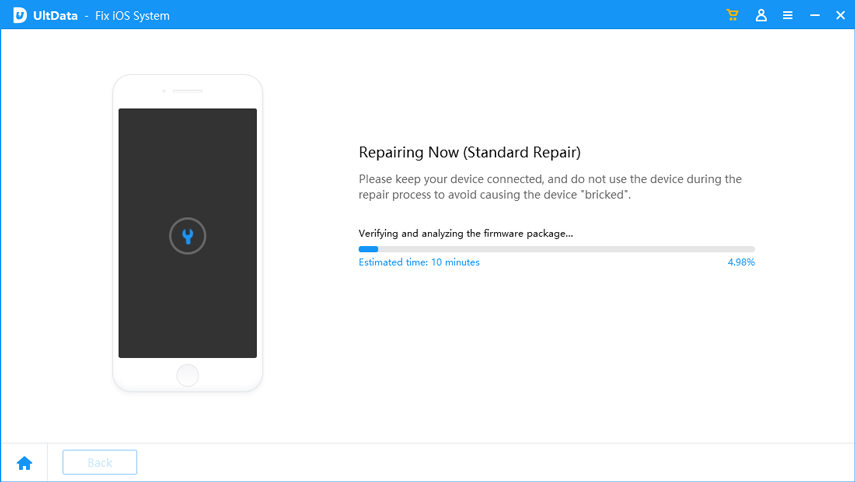
When the system finishes the installation click done and you are supposed to get brand new software in your system.
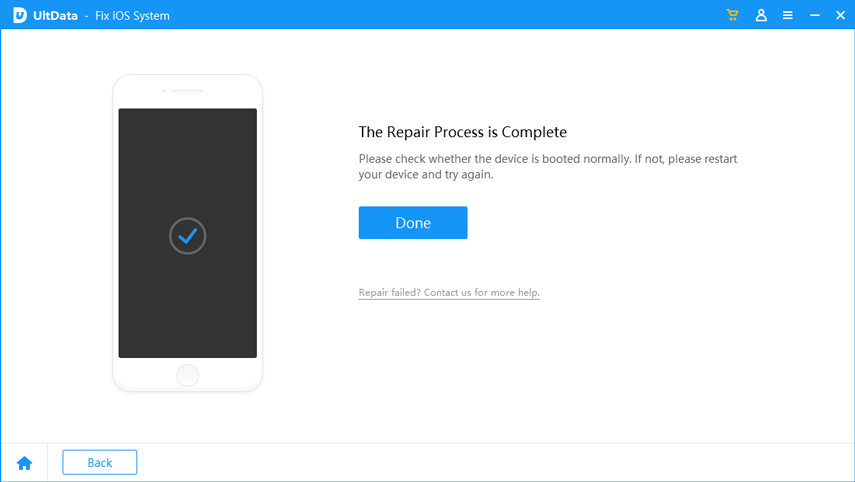
Connect your iPhone to a computer using a USB cable and launch iTunes or Finder. For iPhone 8 and later models: Quickly press and release the Volume Up button, then the Volume Down button. Press and hold the Side button until the recovery screen appears.
Here are a few of the methods that can help you solve an iPhone attempting data recovery screen issue without Stuck. All you need to do is to follow the below-given methods to get things done.
If you have not made your backup and lost data due to attempting data recovery iPhone, Tenorshare UltData can easily help you, which designed to help users retrieve lost or deleted data from iPhone, iPad, or iPod touch without stuck.
Here are a few of the key features of the iPhone Data Recovery Tool:
Open the Ultdata recovery tool, connect your phone and select “Recover data from iOS devices.”

Select the types of files you want to recover with the help of the Tenorshare UltData recovery tool. It might include photos, videos, docs, WhatsApp data, Instagram messages, or anything else that is saved on your iPhone.

the system will show the scanned and removed files for you to recover. All you need to do is click the files you want to recover and start the restore process. It is going to take minutes and you are good to go.

When you recover data with the help of iCloud you might need to reset your device to get back your lost data with the help of iCloud. Tenorshare UltData gives you the liberty to restore data with the feature that allows you to not reset your phone to selectively recover data with iCloud. Here is how you do it.
Open Tenoreshare Ultdat recovery software and click “Recover data from iCloud”

You need to sign in with your Apple ID or iCloud credentials to get into your account.

Select the type of file you want to recover. It could be anything like your contacts, photos, videos, notes, etc.

The tool will show the recovered file that you can download to your computer or iPhone directly.

The method in this article can not only help you repair the system, but also help you recover data. Finally, we sincerely recommend you to use Tenorshare UltData, which stands as a reliable solution for iOS data recovery and system repair needs. With its comprehensive data recovery capabilities, selective retrieval options, iOS system repair feature, and user-friendly interface, UltData empowers users to effortlessly recover lost or deleted data from their iPhone, iPad, or iPod touch.


Tenorshare UltData - Best iPhone Data Recovery Software
then write your review
Leave a Comment
Create your review for Tenorshare articles
By Jenefey Aaron
2025-04-22 / iOS Data Recovery
Rate now!