UltData - Best iPhone Data Recovery Tool
Recover Deleted & Lost Data from iOS Devices Easily, No Backup Needed!
UltData: Best iPhone Recovery Tool
Recover Lost iPhone Data without Backup
It might happen that while trying to find someone's contact number, you see that the list of contacts is missing from the iOS device. Most users have complained about this unwanted issue after installing the new iOS update, but you don't need to worry. Dig into this post to remove the ''iPhone contacts disappeared after update'' issue.
Learning about the potential reasons behind the ''iPhone lost contacts after update'' is crucial to fix the issue. Here's the list of reasons causing the iPhone contacts to get disappeared.
Following are the amazing ways to topple the lost contacts after update iOS 18 issue.
One of the easiest ways to recover iPhone lost contacts after update is through iCloud contacts.
Here's the detailed guide to recover contacts gone after iPhone update.
Launch the iCloud.con using the Apple ID credentials. Tap on the profile button and choose the iCloud Settings.
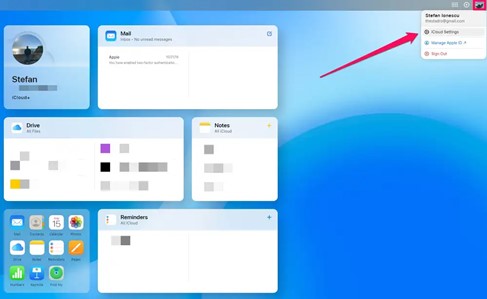
Click on Data Recovery to proceed.
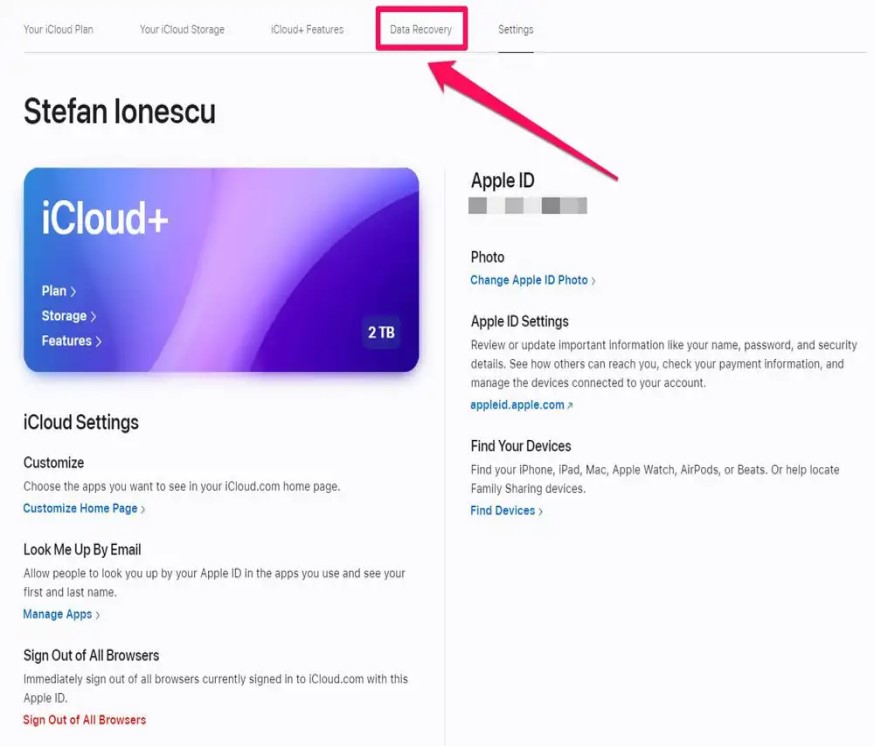
Tap the Restore Contacts icon to recover deleted contact iPhone.
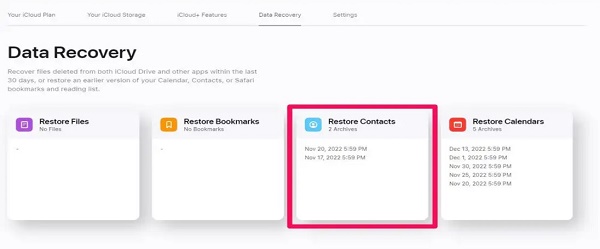
If the contacts have disappeared from the iOS device, you may try getting them back from the iCloud or iTunes backup. Unfortunately, restoring the contacts through both iCloud and iTunes will cause the data loss so Tenorshare UltData can come to help you.
This tool prompts the exciting feature that empowers you to recover the data from iCloud and iTunes backup without resetting the iOS device and doesn't cause even a tiny data loss.
Here's the step by step guide to recover contacts gone after iPhone update through iCloud backup.
Launch the Tenorshare UltData and press the ''Recover Data from iCloud'' button.
Enter the iCloud account credentials to begin the proceedings.

You can see the iCloud backup after logging in with the iCloud account. Tap on the Download button to initiate downloading the data.


Preview the contacts and select the and click “Recover to PC” or “Recover to Device” button to get back the lost contacts.

If restoring the contacts through iCloud doesn't help you find deleted contacts, you can restore the iTunes backup courtesy of the Tenorshare UltData.
Launch the Tenorshare UltData and choose the Recover Data from iTunes backup.

In this phase, you must choose the backup file from which you intend to retrieve the data and hit the Next button.

After selecting the iTunes backup, click on the Scan icon to start scanning for the lost data.

After previewing the files, you'll need to hit the Recover to PC button to get back the lost data.

If a software bug causes the ''contacts missing from iPhone after update'' issue, restarting the iOS device can help you fix the issue.
Push the slider to the right side and wait for about 30 seconds before getting the iOS device turned off.
Press and hold the iPhone's side button again until the Apple logo appears.
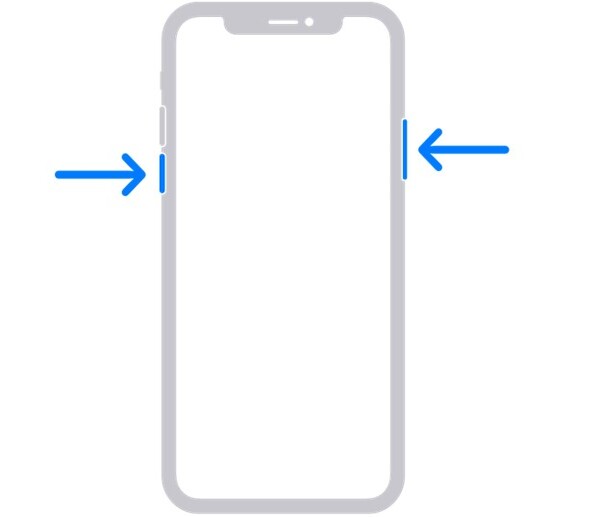
If the contacts are synced with the third party service, it may end up causing the ''iPhone lost contacts after update'' issue. Hence, resetting the network settings could assist you to fix the issue.
Select the Reset icon and choose the Reset network service. Type in the passcode to reset all the network settings.

If you forgot to prepare the backup of the iOS device and are looking to learn ''how to find deleted contacts on your iPhone'', aiming at the Tenorshare UltData for iPhone is one of the most substantial ways to go ahead. With this third party data recovery software, you've got the privilege to retrieve the lost data in 35+ types offering the simple user interface.
Features of the UltData iPhone Data Recovery Software
Recover lost/deleted photos, messages and 35+ other data directly from iPhone/iPad without backup, or selectively from iCloud or iTunes backup.
Here's the detailed guide to recover deleted contacts iPhone through UltData-iPhone
After visiting the official Tenorshare UltData website, you'll need to install the tool on your computer. Click on the Recover Data from iOS devices.

Tap on the Scan button to begin scanning for lost data. Depending on the amount of data you're scanning, this process will only take a few moments.

In this phase, you'll need to review the data and click on the Recover button to start recovering the lost data.
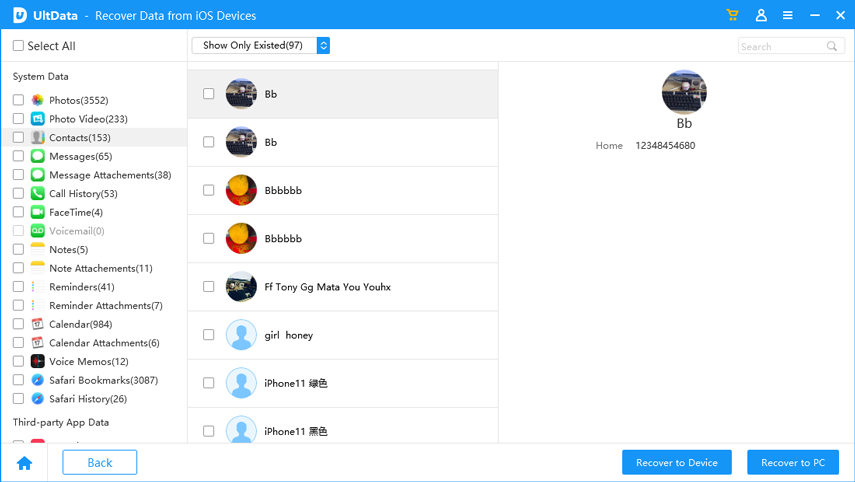
One of the ugliest and most frustrating issues you can face while using the iOS device is ''iPhone contacts disappeared after update'' issue. We have revealed impressive ways to fix recover deleted contacts iPhone without resetting the iOS device. In UltData iPhone Data Recovery, you've found the best way to recover the lost contacts without backup as it also enables you to restore the iCloud and iTunes backup without resetting iPhone.


Tenorshare UltData - Best iPhone Data Recovery Software
then write your review
Leave a Comment
Create your review for Tenorshare articles
By Jenefey Aaron
2025-03-28 / iOS Data Recovery
Rate now!