then write your review
UltData - Best iPhone Data Recovery Tool
Recover Deleted & Lost Data from iOS Devices Easily, No Backup Needed!
UltData: Best iPhone Recovery Tool
Recover Lost iPhone Data without Backup
If you lose your data from the iPad? What would you do? You don't need to worry a lot as there are multiple solutions to retrieve data from iPad.
In this guide, we will discuss a few of the most valuable methods that will help you retrieve data from your iPad. Let's check them out and find the best one that suits your needs.
The Tenorshare UltData recovery tool is one of the best tools for your data recovery needs. It is a versatile tool that recovers data from every iOS devices available in the market; Here are a few of the main features of the Tenorshate UltData recovery tool.
Now, let's check out how to retrieve data from the iPad with the help of the Tenorshare UltData recovery tool.



That's it, and your lost file will be returned. It is easy to retrieve data from an iPad.
iCloud backups are one of the most used methods to recover data from iOS devices. However, you need to have backups to restore them. If you have set it up for your device, you will be able to retrieve data from your iPad by following these steps.
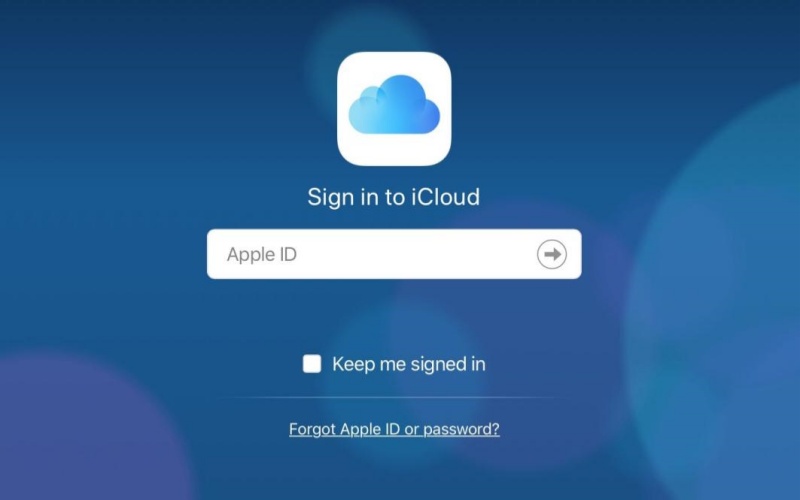
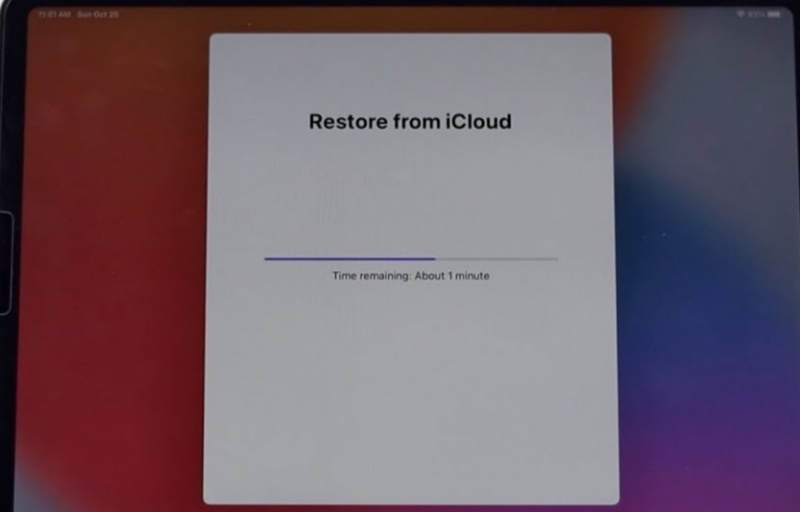
If you are an iTunes user, you can retrieve data from your iPad using Finder or iTunes. Here are a few of the steps you need to follow to retrieve data from the iPad.
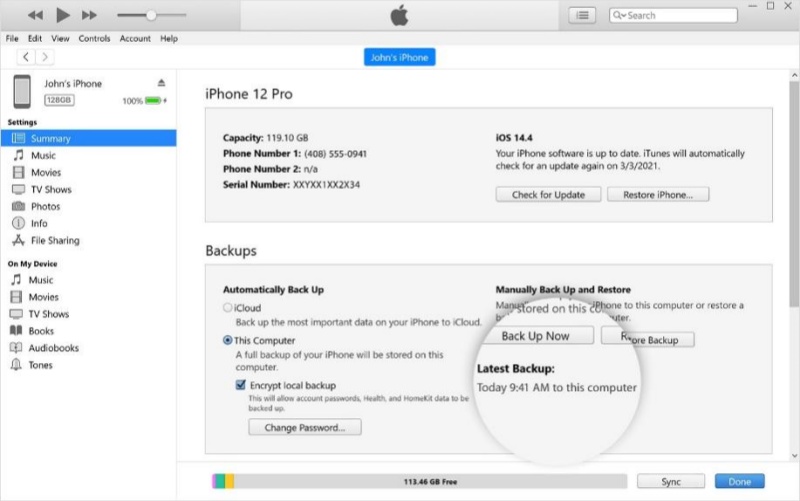
So, these are a few of the methods that can help you retrieve data from the iPad. A team of professional tests all of these methodss and help users get their data back. However, you need to have backups for iTunes and iCloud if you want to use them for recovery. If you have any of these backups, don’t worry. The Tenorshare Ultdata recovery tool doesn’t require a backup to restore the files.
So, what are you waiting for? If you have lost the files from your iPad, you need to retrieve your data as soon as possible so that it is not overwritten on the drive.
Yes, the deleted data is recovered through backups and some other specialized methods. However, suppose you have not created a backup. In that case, you need to react quickly as the deleted data remains on the drive for a short period of time or until it is overwritten, so use a third-party tool to retrieve data from the iPad if you are not able to recover them from backups.
The recovery of the permanently deleted files depends on the time and data. If it is not overwritten, you can recover the files from iPad.
The deleted files from the iPad go to the trash bin if they are not deleted from there. The latest versions of iOS do have the trash bin option, but sometimes, the files are directly deleted, making it impossible to recover from the bin. However, the deleted files remain on the hard drive until they are overwritten.
then write your review
Leave a Comment
Create your review for Tenorshare articles
By Jenefey Aaron
2025-04-22 / iOS Data Recovery
Rate now!