UltData - Best iPhone Data Recovery Tool
Recover Deleted & Lost Data from iOS Devices Easily, No Backup Needed!
UltData: Best iPhone Recovery Tool
Recover Lost iPhone Data without Backup
iOS 18 brings in mesmerizing and commendable features of iOS devices, it also forces people to ask ''why did my photos disappeared on my iPhone after update''? If you're also one of those affected by the ''iPhone photos disappeared after update to iOS 18'' stick to this guide to get the precise answer and quick methods to find lost photos.
Although some hidden things could also cause the ''iPhone updated and lost photos'' issue, the following are some of the main reasons for becoming the culprit behind this chaos.
Since dealing with the ''iPhone photos disappeared after update'' issue isn't acceptable, you can creep into the following methods to recover deleted photos iPhone.
Recover lost/deleted photos, messages and 35+ other data directly from iPhone/iPad without backup, or selectively from iCloud or iTunes backup.
A minor or major software bug might also end up creating the ''iPhone updated and lost photos'' issue so restarting the iPhone will be a helpful thing to dismantle the unwanted issue.
Press and hold either the Side of volume button until you see the power off slider.
Push the slider to the right side before waiting for about 30 seconds.
After getting the iOS device turned off, you'll need to press and hold the iPhone's side button until the Apple logo appears.
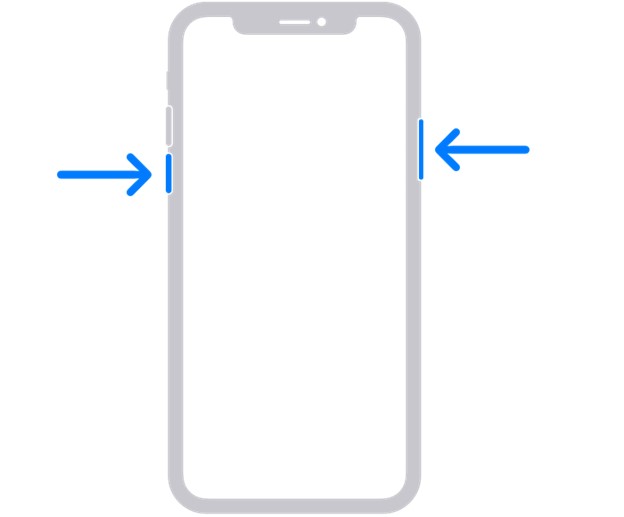
There is a strong possibility that you'll be able to recover lost photos through the Recently Deleted Folder option. The iPhone stores the data for about 30 days before deleting it permanently. Thus, if it's been less than 30 days since you've deleted the data, the Recently Deleted folder can rescue you.
Click on the Select button, pick the photos you intend to get back, and hit the Recover Photos button.
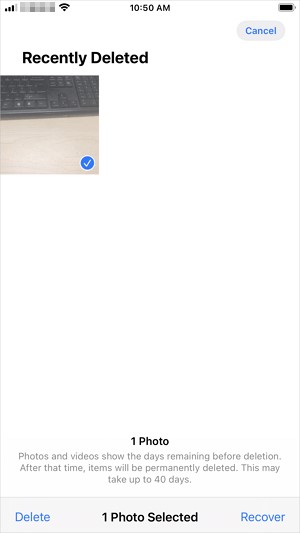
One of the best ways to learn how to recover lost photos without backup will be to aim at the Tenorshare UltData.This data recovery software has covered all the basics, enabling you to recover the 35+ data types, offering the simple user interface and the highest recovery rate.
Key Features of Photo Recovery Software
Here's a detailed guide to retrieving lost photos through UltData iPhone.
After launching UltData on the PC, connect the iPhone to the PC before selecting the ''Recover Data from iOS devices'' button.

Press the Scan button to initiate scanning for the lost data. This whole process doesn't take long, either.

Preview the file types you're willing to get back and hit the Recover button to retrieve the lost data.

Despite having prepared the iTunes or iCloud backup of lost photos, restoring these two backups means you'll lose important data provided if you use the official method. Luckily, Tenorshare UltData comes up with iCloud and iTunes backup restoration modes that empower you to recover the data from iCloud and iTunes backup without losing any data, allowing you to select the type of data you intend to get back.
Method 1: Recover Deleted Photos iPhone from iTunes Backup
Install the Tenorshare UltData iPhone Recovery on the PC and launch it without wasting time. Tap the ''Recover Data from iTunes backup'' option to start the data recovery process.

After accessing the backup files, you'll need to select the backup files you intend to retrieve and choose the Next button afterward.

Initiate scanning for the iTunes backup by hitting the Scan button and waiting for a few moments for the process to complete.

Once you preview the data, you must hit the Recover button to quickly restore the lost data.

Method 2: Recover Deleted Photos iPhone from iCloud Backup
Enter into the timeline of the UltData iPhone and select the Recover Data from iCloud afterwards.

Log in with the iCloud account credentials to access all the photos saved in the iCloud.

Select the file types you wish to retrieve and choose the Download button afterward. Then tap on the Recover to PC button after previewing the data you want to get back.

Why did my photos disappeared on iPhone after update iOS 18? You'll see hundreds of people asking this question, but there are no reasonable solutions on the internet. In addition to answering the question, this guide has revealed mind-blowing ways to recover iPhone photos that disappeared after an update. Whether you're preparing the backup or forgot to backup the data, UltData iPhone Data Recovery provide three data recovery modes will ensure you can effortlessly recover the lost data.


Tenorshare UltData - Best iPhone Data Recovery Software
then write your review
By Jenefey Aaron
2025-02-27 / iOS Data Recovery
Rate now!