iCareFone - Free iOS Backup tool & Easy Data Manager
Backup/Transfer/Restore/Manage iOS Data with Simple Clicks
Backup/Manage iOS Data Easily
Backup/Manage iOS Data in Clicks
Apple offers only 5GB of free iCloud storage, which can quickly run out. Instead of paying for extra space, learn how to get iCloud storage for free with simple tricks. Clearing old backups, managing photos, and using alternative cloud services can help.
These easy and legit methods will help you free up space and keep your data organized without spending money. Follow this guide to maximize your iCloud storage and avoid unnecessary upgrades.
Yes, Apple provides 5GB of free iCloud storage to every user for backups, photos, and documents. However, if you need more space, you must upgrade to a paid plan. While there's no official way to get unlimited iCloud storage for free, you can optimize usage, delete unnecessary files, and explore alternative storage options.
This guide will show you how to get free iCloud storage by managing your existing space efficiently.
Family Sharing lets you share an iCloud+ subscription with up to five family members, giving access to up to 12TB of storage. Each member has a private account while sharing storage and premium features like iCloud Private Relay.
Requirements:
Steps to Share iCloud Storage:
Step 1: Open Family Sharing Settings:
On iPhone/iPad: Go to Settings > Family > Subscriptions > iCloud+.

On Mac: Click Apple Menu > System Settings > Family > Subscriptions > iCloud+.

Step 2: Enable Shared Storage: Tap Use Family Storage (on iPhone) or Use Shared Plan (on Mac).
Step 3: Confirm Sharing: Family members using the free 5GB plan are automatically upgraded. Those with paid plans can choose to switch or keep their own.
The greatest answer for how to get more iCloud storage without paying is to free up space.iCloud fills up quickly with backups, photos, messages, and emails. By managing your storage wisely, you can reclaim valuable space and keep your iCloud account running smoothly. Here’s how to clean up and optimize your storage effectively:
Steps of how to get free icloud storage:
Step 1: Go to Settings > Apple ID > iCloud > Manage Account Storage to see what's taking up space.

Step 2: Remove backups from old or unused devices.
Step 3: Delete old iMessages, especially those with attachments.
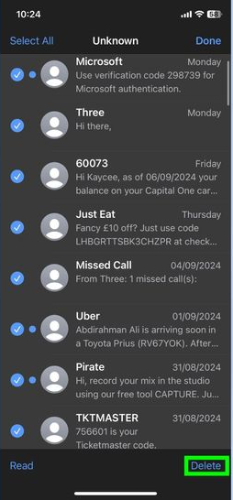
Step 4: Sort emails by size and delete those with big attachments.
Step 5: Delete duplicates, offload unused media, and empty the Recently Deleted album.
Upgrading to a new iPhone or iPad? Apple offers 3 months free icloud storage to help you transfer data without worrying about space. This temporary iCloud storage ensures a smooth transition, even if you don’t have enough storage on your current plan.
How to Get Free Temporary iCloud Storage
Step 1: If you’re upgrading to a new iPhone or iPad but don’t have enough iCloud storage for a backup, you qualify for temporary iCloud storage. Update your current device to the latest iOS or iPadOS version.
Step 2: Open Settings > General. Scroll down and tap Transfer or Reset iPhone/iPad. Under Prepare for New iPhone/iPad, tap Get Started.

Step 3: Turn on your new iPhone or iPad. Follow the on-screen setup instructions. On the Apps & Data screen, select Restore from iCloud Backup. Sign in with your Apple ID and choose your recent backup.
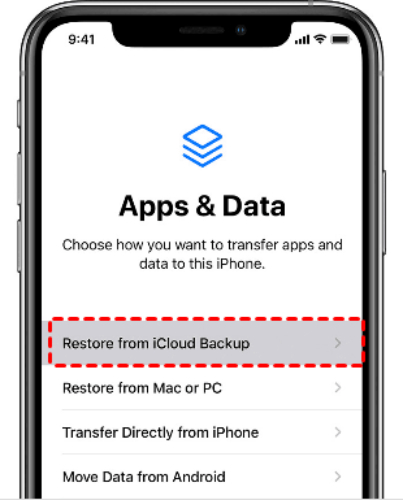
Step 4: Your free storage lasts 21 days. If your new device hasn’t arrived yet, go to Settings and tap Keep My Backup Longer to extend it for another 21 days.
iCloud backups can quickly fill up storage, but you don’t have to back up everything. By limiting iCloud backups to only essential data, you can save space and stay within your free 5GB limit. Manage backups from your iPhone, iPad, Mac, or Windows device to remove unnecessary files and apps.
Steps to Limit iCloud Backups & Only Backup Essentials
Step 1: Open Settings on your iPhone or iPad and tap [your name] > iCloud > iCloud Backup.
Step 2: Tap Manage Storage > Backups, then select your device.
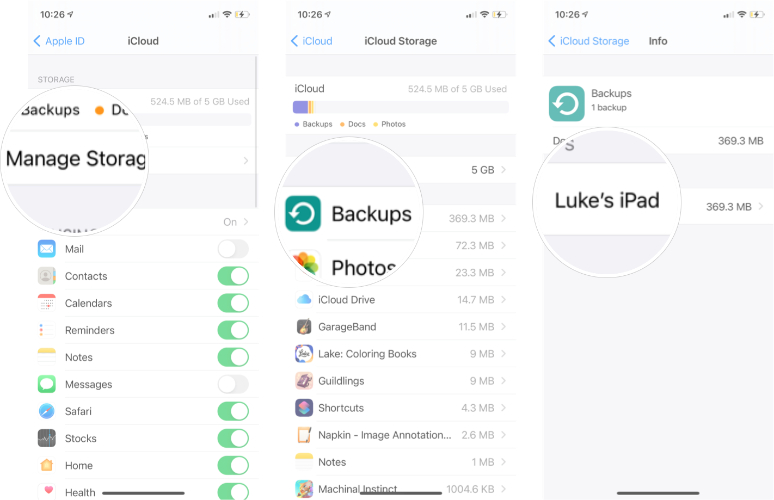
Step 3: Choose Show All Apps and turn off backups for non-essential apps.
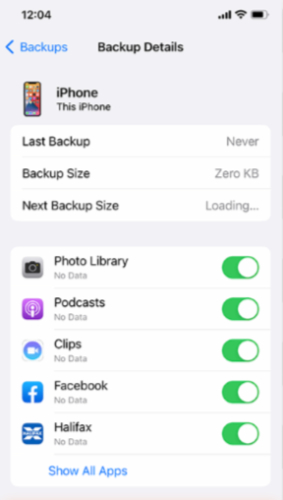
Step 4: Delete old backups by selecting a device and tapping Delete Backup.
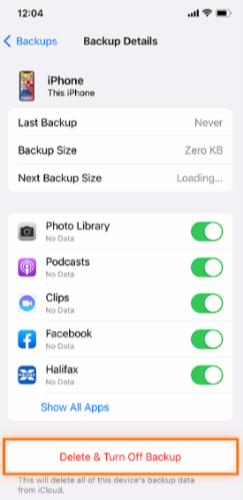
Step 5: On Mac, go to System Settings > [Your Name] > iCloud > Manage > Backups to remove backups.
Step 6: On Windows, open iCloud for Windows > Storage > Backups, then delete unnecessary backups.
Backing up your iPhone should be simple and hassle-free, and Tenorshare iCareFone makes it possible. This all-in-one iOS backup and file management tool allows you to transfer, manage, and restore data effortlessly. Unlike iCloud, it provides unlimited storage, selective data restoration, and faster backup speeds.
You can back up your iPhone to your computer, external hard drive, or any preferred storage without worrying about space limits. With iCareFone, you stay in complete control of your backups while ensuring 100% data privacy and security.
Why Choose iCareFone?
No iCloud Storage Limits: Back up without space restrictions.
Selective Data Backup & Restore: Restore only what you need.
Faster Backup Speed: Quicker than iCloud or iTunes.
Supports 20+ Data Types: Photos, contacts, messages, WhatsApp, and more.
100% Privacy Protection: No risk of data leaks.
Steps to Back Up & Restore with alternative to icloud storage



Unless your institution has an agreement with Apple, students receive the standard 5GB of free iCloud storage, just like all users.
Students or teachers with an Apple ID issued by their school may receive 200GB of free iCloud storage as part of Apple’s educational services.
All plans are shareable with up to five family members.
Running out of iCloud storage? The free 5GB fills up fast, and getting more space usually means paying. If you’re wondering how to get iCloud storage for free, options are limited. Instead, try Tenorshare iCareFone—a free tool to back up and transfer iPhone data without storage limits. Save everything to your computer or external drive, keep control of your files, and never worry about iCloud space again!


Tenorshare iCareFone - Best iOS Backup Tool and File Manager
then write your review
Leave a Comment
Create your review for Tenorshare articles
By Jenefey Aaron
2025-04-17 / iOS File Transfer
Rate now!