then write your review
iCareFone - Free iOS Backup tool & Easy Data Manager
Backup/Transfer/Restore/Manage iOS Data with Simple Clicks
Backup/Manage iOS Data Easily
Backup/Manage iOS Data in Clicks
I have downloaded some PDF files directly from online to my iBooks, and I want to transfer them to my PC. I have synced them with iTunes, but do not see those particular files. What do I need to do?”
Normally iTunes is the first choice to sync up iBooks files with computer, but a critical defect coming along is ebooks acquired from iBooks Store are usually encrypted with Apple’s DRM protection, thus you can’t read on non-iOS devices such as your Windows computer, and iTunes won’t automatically backup non-purchased books we downloaded online. Luckily, we find 2 available ways to transfer iBooks from iPhone Xs/Xs Max/XR/X/8/7/SE/6/6S/5/5S or iPad to computer without using iTunes.
Tips: To transfer purchased books from iPhone/iPad to computer, you can go to iTunes File > Devcies > Transfer Purchased.
This way requires you to attach file from iBooks to email. You should have an email address available on computer so that you can transfer iBooks to PC without iTunes.
Open a book you want to read or stored on computer. You might need to tap once anywhere on the screen for the menu to appear. On the top right corner of menu bar you will see a share icon.

Limitations of using email to migrate iBooks:
By this way you can transfer iBooks to PC free, but as you may notice, it’s very cumbersome and time-consuming. Suppose you have more than 100 books waiting to be exported to computer, even the thought of sending ePub/PDF files to email and download them on computer for 100+ times is enough to make you tired or spontaneously combust.
What’s more, it’s not an exception to find some books opening with no share icon, which means, you can’t use email to move iBooks from iPhone/iPad to PC in this case.
So is there another easier and faster way to sync iBooks without iTunes? I shall recommend you a third-party transferring tool – Tenorshare iCareFone - to help you get both ePub books and PDFs onto your computer with ease.
Choose File Manager on the homepage and then go to iBooks.

Once entering iBooks, click Export after selecting the books you want to upload to computer.
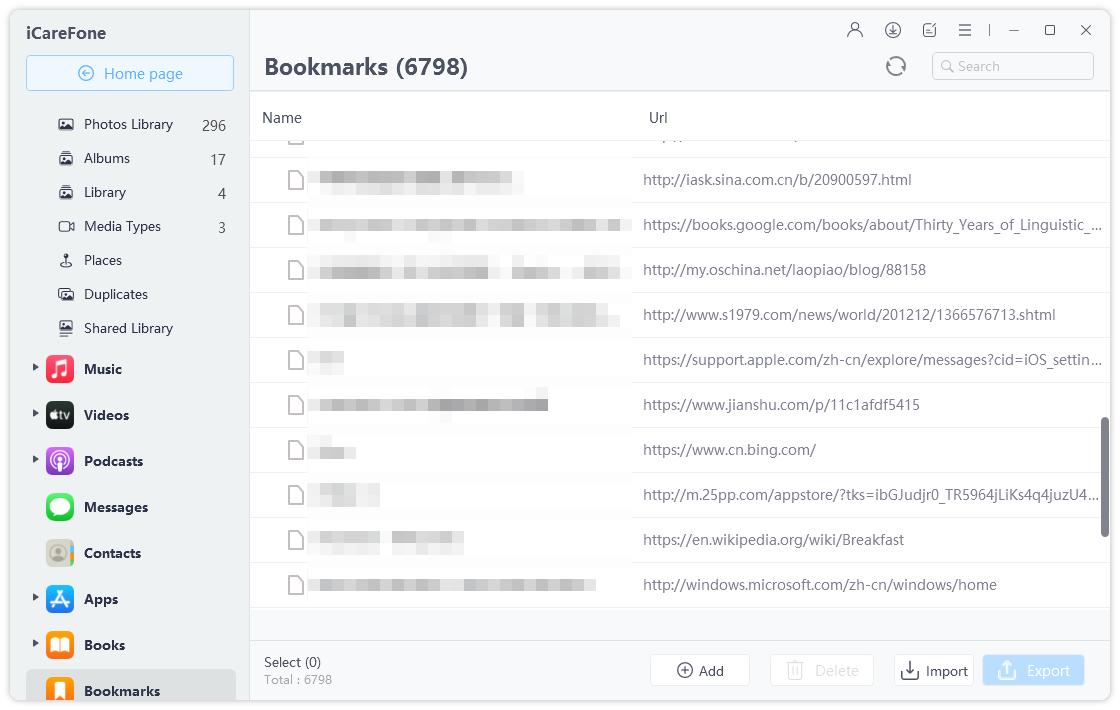
Find a location to store transferred books from iPad/iPhone on your computer.
That’s all. Now you can read all your ebooks on your computer freely. Except for iBooks files, Tenorshare iCareFone will allow music, photos, videos, messages, notes, notes, calendars, etc. To be exported between iPhone/iPad and PC/Mac.
then write your review
Leave a Comment
Create your review for Tenorshare articles
By Jenefey Aaron
2025-04-17 / iOS File Transfer
Rate now!