iCareFone Transfer - No.1 Solution for WhatsApp Transfer
Transfer, Backup & Restore WhatsApp without Reset in Clicks
Transfe WhatsApp without Reset
Easily Transfer WhatsApp without Reset
I just got my hands on the new iPhone 16. How do I transfer WhatsApp from Android to iPhone 16 without a factory reset? I need to move all my chats, data, and messages without losing anything. Any tips?
Switching from Android to iPhone 16 but no idea how to transfer WhatsApp from Android to iPhone? Today, we will tell you the detailed WhatsApp transfer solutions of this inquiry. Here's a comprehensive guide on how to transfer WhatsApp from Android to iPhone without factory reset, PC, and for free.
Here's a comparison table based on the methods for transferring WhatsApp from Android to iPhone:
These methods ensure that you can transfer WhatsApp without losing data or requiring a factory reset.
Tenorshare iCareFone Transfer is the best app to transfer WhatsApp/WhatsApp Business from Android to iPhone without factory reset. This is the easiest and most recommended method to migrate WhatsApp from Android to iPhone, including iPhone 16.
It supports all iPhone models and more than 5000+ popular Android devices such as iPhone, Samsung, LG phone, etc. With iCareFone Transfer, you can transfer all WhatsApp data, including chats, messages, images, videos, etc. It can also restore WhatsApp backups from Google Drive or iCloud, ensuring you can retrieve your data from different platforms.
Download iCareFone Transfer to your computer, connect your Android and iPhone.

After confirming some popups, you need to back up WhatsApp data on your source device. Do that as the screenshots show.

Now you can select the data you want to transfer, and the program will automatically generate the data that can be recovered for your target device.


You need to log in your account to ensure that the data is visible when WhatsApp Android to iPhone transfer is complete.

The program is restoring the data to your iPhone. After a while, your WhatsApp data has been transferred from Android to iPhone successfully, without factory reset.

Having said that, Tenorshare iCareFone Transfer makes it possible for you to overcome that barrier by letting you download your Google Drive backups and restore them to your new iPhone 16 manually. Here’s how to transfer WhatsApp Google Drive backup to iPhone 16 using iCareFone Transfer:
Choose WhatsApp logo and then choose "Backup" from the left menu.

Choose "From Google Drive". Back up your WhatsApp to Google Drive on your Android phone. Select the Backup tab from the left pane, then select From Google Drive from the top bar. Hit Back Up Now.

When the backup is finished, you can view the Google Drive backup data. Choose Restore to iOS from the 3 buttons shown at the bottom.

And you’re good to go. You’ve successfully restored Google Drive backup WhatsApp from Android to iPhone 16.

How to transfer WhatsApp from Android to iPhone without factory reset or computer? Tenorshare iCareFone Transfer (Mobile version) gets you covered.
Go to Google Play and search “iCareFone Transfer(iCareFone for WhatsApp Transfer)” and install.
Connect the Android and iOS device using a USB OTG cable and allow the app to access.
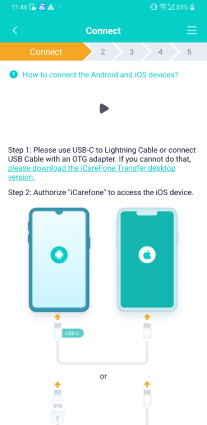
Before transferring, please go to the iOS device to open Settings > iCloud account > Find My, and then disable Find My iPhone. After that, the application starts to transfer the backup to the iOS device.
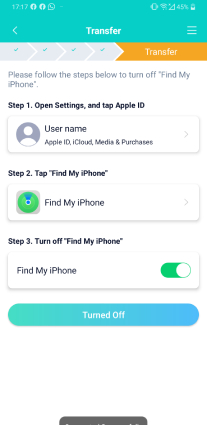
Please make sure your device is fully charged. After the data transmission is done, please uninstall WhatsApp and reinstall WhatsApp to view the transferred data.

Let's take a look at how to transfer WhatsApp chats from Android to iPhone without reset without PC via a video guide.
WhatsApp now supports users to transfer chats from Android to iPhone via the Move to iOS app. It’s free but it is also restricted!
However, there’re some restrictions to this method you must know:
Before using the Move to iOS App to migrate your WhatsApp data, you need to make sure:
If you do not the above-mentioned restrictions and all the above conditions are prepared, follow the steps below to start transferring:
Download and open the Move to iOS app on your Android phone and follow the on-screen instructions.

A code will be displayed on your iPhone. When prompted, enter the code on your Android phone. Tap Continue and follow the on-screen instructions.

Many errors may occur during this process, for example, moving to ios stuck, errors, etc. So if you want to know how to transfer WhatsApp from Android to iPhone without Move to iOS, You can try Tenorshare iCareFone Transfer.
Related read: WhatsApp Move to iOS Not Working.
Using Email to transfer WhatsApp messages from Android to iOS is also an easy solution. However, be informed that this option is greatly limited as it only allows you to export text files. Worse still, is the fact that you can’t restore the chats to your new iPhone 16.
![]() Note:
Note:
Using Email chat is not a perfect way, just sort of makeshift. You will not be able to view the chat history on WhatApp like before. Try iCareFone Transfer instad, easily backup/restore/transfer/view/export all WhatsApp data.

Well, it’s a must-do task before transferring WhatsApp or switching to a new iPhone 16. Therefore, you won't feel helpless if you lose your WhatsApp data. Here are a few options for backing up your WhatsApp data.
Although we hope it never happens to you, what should you do in such case? Be at ease; there are solutions to assist you in recovering your important WhatsApp data.
Situation 1: I have a WhatsApp backup
If you have a WhatsApp backup, then you just need to restore the backup and your WhatsApp data will show again. Here’s a screenshot instruction for you:
Situation 2: I don’t have a WhatsApp backup
Use of a qualified third-party tool is your sole practical option in that circumstance - UltData WhatsApp Recovery. This tool can help you recover deleted or lost WhatsApp messages without root. UltData WhatsApp Recovery is available for both Android and iOS users. It’s 100% safe and promises the highest data recovery success rate in the industry.
All programs that promise a 100% recovery rate are scams; do not believe them. Please take care of the security of your personal data.
Yes. Recently WhatsApp officially released the Move to iOS app to help users transfer WhatsApp from Android to iOS, but many users say that this method doesn't work and you need to factory reset your iPhone. If you want to transfer WhatsApp Chats from Android to iPhone without Move to iOS, without factory reset, iCareFone Transfer is the best tool.
Unfortunately, you can't restore WhatsApp from Google Drive to iPhone since they use different encryption protocols. However, iCareFone Transfer makes it possible for you to download your Google Drive backups and restore them to your new iPhone, including iPhone 16 manually.
Android WhatsApp to iPhone transfer can be free with Move to iOS or Email, but those free methods not always working and will cause data loss. To enjoy a full backup and transfer without losing data, it's wise to consider better tools.
By following the right methods carefully, you can easily move WhatsApp data from Android to iPhone without factory reset, PC and for free. If you want to transfer WhatsApp from Android to iPhone 16 with one click, then this iCareFone Transfer is just the right one for you.
then write your review
Leave a Comment
Create your review for Tenorshare articles
By Jenefey Aaron
2025-04-17 / WhatsApp Tips
Rate now!