UltData - Best iPhone Data Recovery Tool
Recover Deleted & Lost Data from iOS Devices Easily, No Backup Needed!
UltData: Best iPhone Recovery Tool
Recover Lost iPhone Data without Backup
If you’ve mistakenly deleted the file on your device, you must have asked this question - How do I recover iPhone notes without backup?. Well, there are multiple ways to retrieve your deleted notes. However, not all of these methods are reliable. Some of them are long and time-consuming. For your convenience, we’ve researched and documented the efficient way to retrieve your lost files. You can check them in the next parts of this article.
There is a higher chance for you to find your lost Notes on iPad. Even if you don’t have a backup, you will be able to find your lost files. You just need to implement some strategies so you can accomplish the goal. Check them out in the next part of this article.
Retrieving deleted notes on your iPad isn’t hard as you think. Tools like Tenorshare UltData can make the entire process hassle-free. It supports several kinds of app ranging from WhatsApp, LINE, Kik, Viber, to WeChat. Because this tool is compatible with latest iOS/iPadOS 16 and iPhone 14 lineup, you can recover data directly from iOS devices and iTunes backup.
You can recover your lost notes from this device by simply following the procedures below:
Downloading and Launching UltData is the first step to using the software. Immediately you lauch the software, you will see the "Recover Data from iOS Devices" option.Just click on the option to proceed to the next stage.
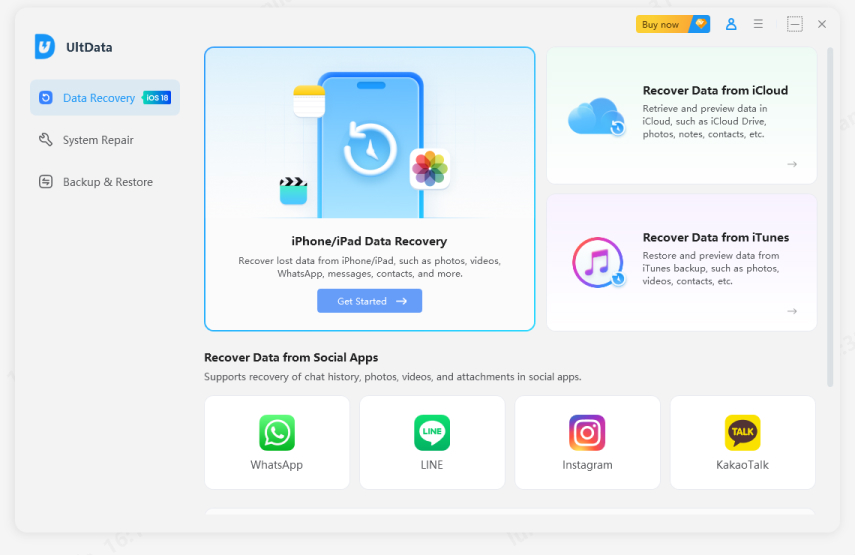
Connect iOS Device to PC/Mac.Now ,it’s time to create a connection between your device and the PC.
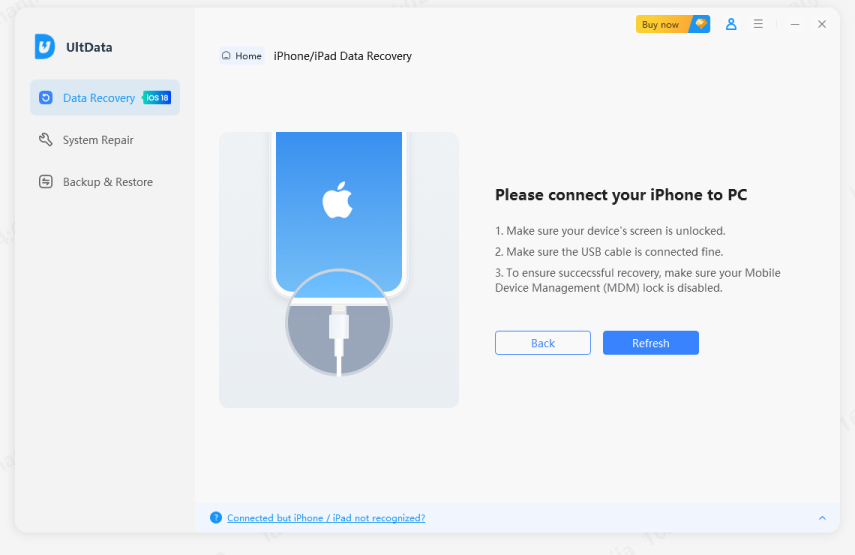
The next option for you now is to scan for lost files. Tick the file type you would love to scan and click on the scan button.

Preview Data Before Recovery. Immediately the scan is completed, preview the discovered file to choose the file you plan to recover.

Recover Data from iOS Devices. Check the files you need and click "Recover".

Now that you’ve understood how to retrieve deleted notes on iPad using UltData, check the next part of this article to learn some other ways of recovering lost files.
Apart from using Ultdata for retrieving your deleted notes, you can seek some other options to retrieve your files. These ways are usually the normal method people adopt to retrieve their lost files. Though you may not be satisfied with them, you can learn about them for educational reasons.
On how to recover notes on iPad, know that you can recover your files using the settings on your phone. You can follow the procedures below to accomplish this goal. Please note that you must have store your notes with a third-party account or email service, like Gmail or Yahoo before using this procedure. If you’ve done that, then do the following :
If you find your note in Recently Deleted or in another folder, you can move it by following the procedures below:
We’re still on the lessons on how to find deleted notes on iPad. So, if the first way doesn’t work for you, try this option. It will help you to swiftly access your lost note. As you know, when you delete any file on an iOS system, there is a section that will hold the file for some number of days. So far the files are within the folder in less than 30 days, you can still recover your lost files.
So, how should you go about it? Follow the procedures below:
elect a note, then click Recover in the toolbar.

Congrats ! You now know how to retrieve deleted notes on ipad without backup. As you can see, none of the last two ways is better than using Ultdata. The app can let you finding back everything you lost without wasting time. It’s indeed a tool recommended for you. Don’t hesitate to use it today !


Tenorshare UltData - Best iPhone Data Recovery Software
then write your review
Leave a Comment
Create your review for Tenorshare articles
By Jenefey Aaron
2025-04-17 / iPad Data
Rate now!