then write your review
ReiBoot - No.1 Free iOS System Repair Software
Fix 150+ iOS Issues without Data Loss & Safely Upgrade/Downgrade
ReiBoot: No.1 iOS Repair Tool
Fix 150+ iOS Issues, No Data Loss
Believe it or not, the iPad has never actually had a built-in Calculator app in the longest time. So if you’re reaching out for your iPad to count up some numbers and end up not seeing it, don’t worry. You just simply need to update to iPadOS 18. At Apple's WWDC on June 10th, it was announced that the iPad will receive a dedicated Calculator application with the iPadOS 18 update.
However, if you already have a Calculator and it’s not working, there can be a few reasons why. In this article, we’ll explore some common reasons why your Apple iPad Calculator is not working along with the top solutions you can try to fix the problem.
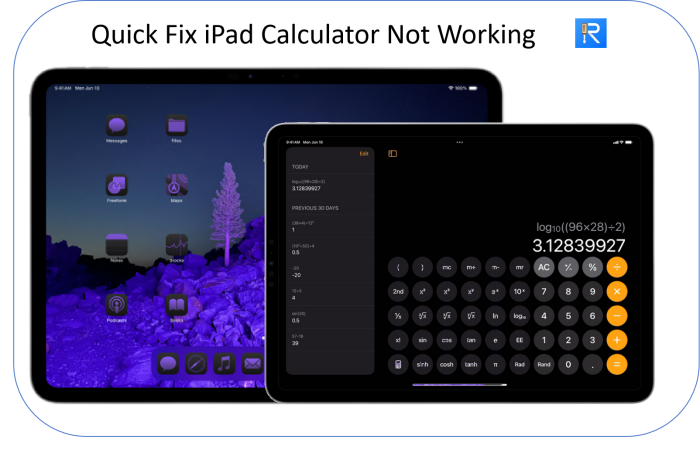
The iPad Calculator is an application designed to perform basic and advanced mathematical calculations. iPad calculator app is optimized for the iPad's larger screen, providing a more comfortable and efficient user experience compared to the iPhone version and new features .


iPadOS 18 compatible devices are iPad Pro (M4); iPad Pro 12.9-inch (3rd generation and later); iPad Pro 11-inch (1st generation and later); iPad Air (M2); iPad Air (3rd generation and later); iPad (7th generation and later);iPad mini (5th generation and later).
Your iPad calculator missing or not working can be worrisome. But before you blame your iPad for this, read out these common reasons behind this problem.
Here are 5 quick fixes to get your calculations back on track. Let's start with the simplest solution, often the most effective:
Minor glitches are quite common with the apps on your iPad or iPhone. In that case, simply restarting the app will most likely solve the problem. Here’s how to refresh your Calculator app:
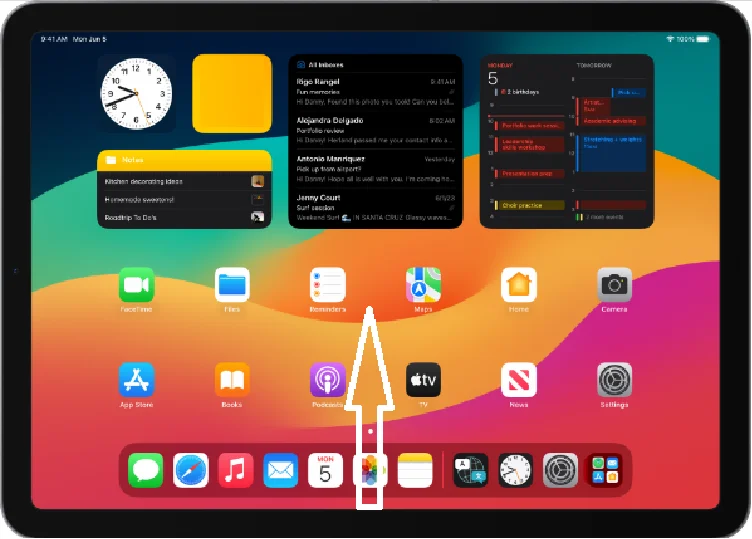
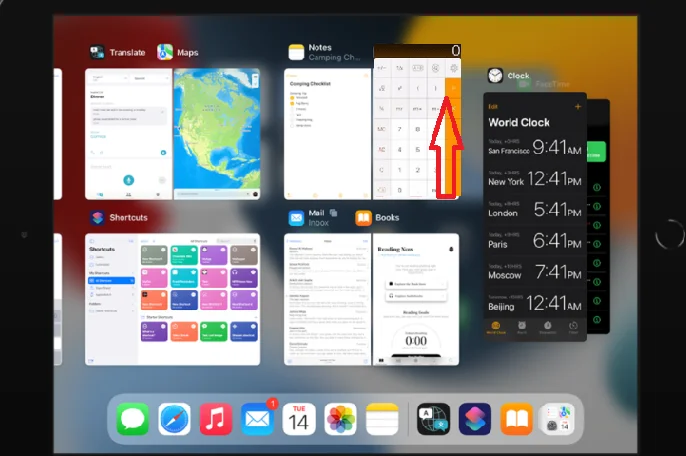
If restarting the Calculator didn’t solve the problem, maybe the issue isn’t in the app but your iPad. In that case, the right step would be restarting your iPad. It's a quick and easy step that can potentially resolve the problem without affecting any of your data. Here’s how to do it:

For iPads with a Home button :
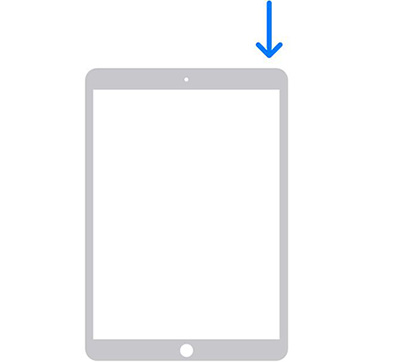
If restarting the app and your iPad didn't work, you can consider reinstalling the calculator app. This will clear up any problems within the previous app leaving you with a perfectly working new application. Here’s what you need to do:
Software bugs are a common problem within your iOS devices. In some cases, these bugs can affect how your apps function. If that’s the case with your iPad, installing a latest update might solve the problem.
If it is a bug in the ios system, Apple will generally issue a new version in a short time to fix the problem. You can pay attention to check whether there is a new version.
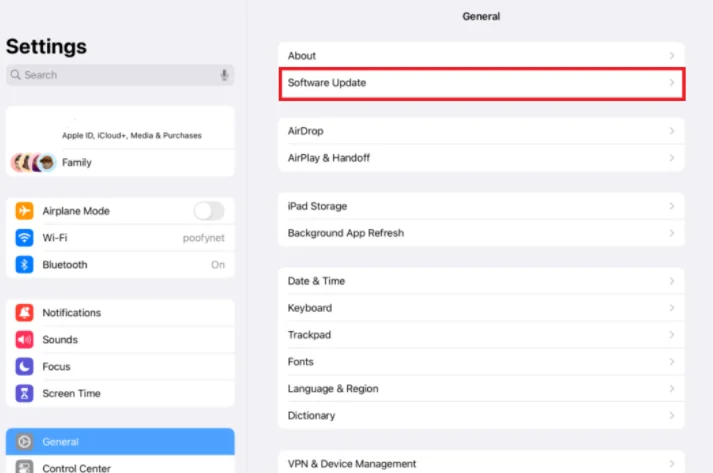
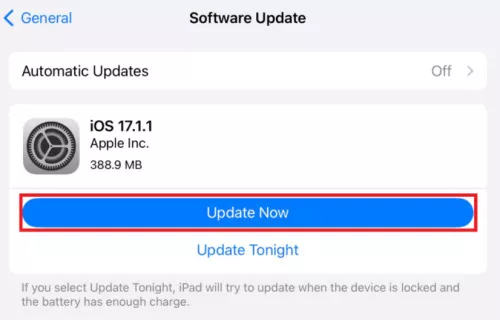
Your iPad will download the update and then restart itself. Once the update is installed, find the Calculator app and see if it’s working.
If you’ve tried the previous solutions but still got your iPad Calculator not working properly, it’s time to seek help from Apple Support.
If the update via Settings fails, how to update to iPadOS 18? Tenorshare ReiBoot is a versatile tool designed for troubleshooting and managing iOS devices. which can be used to update iOS devices, including iPads, especially when facing issues with the traditional update methods.
Before we start to update iPadOS 18, please ensure your data is backed up via iCloud or iTunes to prevent any loss during the update process. Here’s how you can update your iPad to iPadOS 18 using ReiBoot:
Download and install Tenorshare ReiBoot on your Windows or Mac computer. Once installed, launch the software and connect your iPhone to your computer using a USB cable. Click on “iOS Upgrade/Downgrade.”

You will be provided with two options on the screen, i.e. Upgrade and Downgrade. Since you want to install the iOS 18 beta, select "Upgrade”.

Click on "Download" to download the latest firmware package. Tenorshare ReiBoot will automatically search for the latest iOS 18 beta firmware package.

You'll see the upgrade initiated. This will take a few minutes to complete.

Click Done when it’s finished. Your iPhone will automatically reboot with the new iOS 18 beta install.

After completing these steps, your iPad should be updated to iPadOS 18, and you can start using the new Calculator on iPad and other features included in the update.
Related read Download and Install iPadOS 18 .
There you go! We’re sure by now you’ve got your iPad Calculator not working fixed. The simple solutions mentioned in this article are sure to solve the problem. However if they don’t, Tenorshare ReiBoot is always there to save the day.
Related read Fix iPad Touch Screen Not Working .
then write your review
Leave a Comment
Create your review for Tenorshare articles
By Jenefey Aaron
2025-04-24 / iPad
Rate now!