4uKey - One-Click Easy iPhone/iPad Unlocker
Unlock Screen Lock/Apple ID/MDM/Screen Time Passcode Instantly
Easy iPhone/iPad Unlocker
Unlock iPhone Passcode Instantly
Your iPad will get locked and disabled if you forgot iPad passcode and entered the wrong passcodes multiple times. So here comes the question, how to unlock iPad without password? In this article, you will learn 5 methods to unlock ipad forgotten passcode in detail.
4uKey removes all iOS locks: Activation Lock, MDM, and Screen Time in simple clicks. No passcode or skills required!
After your iPad is locked, Tenorshare 4uKey is the first method to help you solve the problem. With this iPad unlocking tool, you can remove forgotten passcode from iPad in one click, be it Face ID, Touch ID, or 4 and 6 digit passcodes. And all iOS devices are supported, including the latest iOS/iPadOS 16. Further more, it can:
Read the detailed steps below and see how to unlock iPad without password via 4uKey.
Download Tenorshare 4uKey on your PC or Mac, then launch it. Click the "Start" button on the main interface.

Connect your locked iPad to it with a USB cable and click Next to go on.

Next, you need to simply hit the 'Download' button to download the latest compatible firmware package.

After you download the firmware, click the 'Start Remove' button and wait for the process to complete. Within a while your iPad will be unlocked.

That is how to unlock an iPad forgot passcode, and you do not need iTunes or iCloud.
Apple provides the Erase iPad method to erase the device with Apple ID password directly on iPadOS 15.2 and later now, which means you can unlock iPad without passcode or computer easily. But it has 2 prerequisites: Apple ID logged and network connected on your locked iPad.
After entering the wrong passwords several times, you will see iPad Unavailable or Security Lockout screen. At the bottom, tap on Erase iPad button.

Then tap on Erase iPad again and enter your Apple ID passcode to start the erasing process.

So this is the answer about how to unlock iPad passcode without computer. No Erase iPad option? Well, go back to the first method if this happens.
With Apple ID, you can alternatively look for iCloud to erase iPad without passcode using Find iPhone (iPad). It requires another device and you should have enabled Find My iPad on your locked device. Here's what you do to unlock iPad with Apple ID.
Click on Find iPhone > All Devices, and choose your iPad name here.
Hit the 'Erase iPad' option and confirm this erasing process. Your device will be reset to factory settings and get unlocked.

How to unlock your iPad without password through iTunes? This method applies to those devices that have synced with iTunes before. It's recommended to have a backup before running the process as the device gets factory reset after that.
Hit on the 'Summary' tab now followed by tapping the 'Restore iPad' button over there.

For iPads that are not synced with iTunes or iTunes cannot detect your locked iPad because it hasn't trusted this computer, iPad Recovery Mode comes into rescue. Here is how to unlock iPad without password after you put your iPad into recovery mode:
Now put your iPad into 'Recovery Mode':
With Home button: Keep holding the 'Home' and 'Sleep/Wake' buttons simultaneously until you can see 'Connect to iTunes' display on screen.
Without Home button: Press and release the 'Volume Up' button, then the 'Volume Down' button. Press and hold the 'Sleep/Wake' button until you see 'Connect to iTunes'.

On the iTunes screen, hit on the 'Restore' option and then set up your iPad as a new one. That is how to restore iPad passcode.
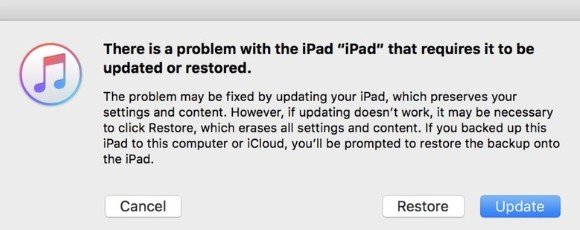
1. Is it possible to unlock an iPad without Apple ID and password?
Yes, you can use Tenorshare 4uKey or iTunes to remove the forgotten passcode from your locked iPad without Apple ID or password. But notice that Apple ID and its password is still needed after that if Apple ID has been logged on your locked iPad.
2. How do I reset my iPad to factory settings without passcode or computer?
To reset iPad without passcode or computer, we recommend using Apple ID to erase it on iPad Unavailable lock screen or iPad disabled connect to itunes screen. And with another Apple device like your iPhone, you can erase iPad on Find My app too.
3. Can I unlock an iPad I found?
If it is your lost iPad, then of course you can unlock it with passcode or using the above methods. But if it is not your iPad, then try to find the iPad's owner.
4. Can Apple unlock my ipad?
Apple can assist with unlocking an iPad under specific circumstances. If you have forgotten your iPad passcode, Apple provides steps to restore your device, which involves erasing all data and settings, including the passcode.
From the above article, 5 ways about how to unlock iPad without password have been introduced, and we would highly recommend you using Tenorshare 4uKey for iPad to get into a locked iPad because it needs no iTunes or iCloud. Please feel free to leave your comments below for more questions.
4uKey removes all iOS locks: Activation Lock, MDM, and Screen Time in simple clicks. No passcode or skills required!
then write your review
Leave a Comment
Create your review for Tenorshare articles
By Anna Sherry
2025-04-17 / iPad
Rate now!