4uKey - One-Click Easy iPhone/iPad Unlocker
Unlock Screen Lock/Apple ID/MDM/Screen Time Passcode Instantly
Easy iPhone/iPad Unlocker
Unlock iPhone Passcode Instantly
4uKey removes all iOS locks: Activation Lock, MDM, and Screen Time in simple clicks. No passcode or skills required!
If you are unsure what your iPad password is or have forgotten iPad passcode, this guide will tutor you to unlock your device easily. Multiple techniques allow you to reset the iPad to factory settings. Although resetting the iPad will wipe the data and settings on the iOS Device, the user can easily recover the important data and their files after the procedure.
Check this guide and then you are able to know what iPad default passcode is, and how to unlock iPad with/without iPad default passcode quickly.
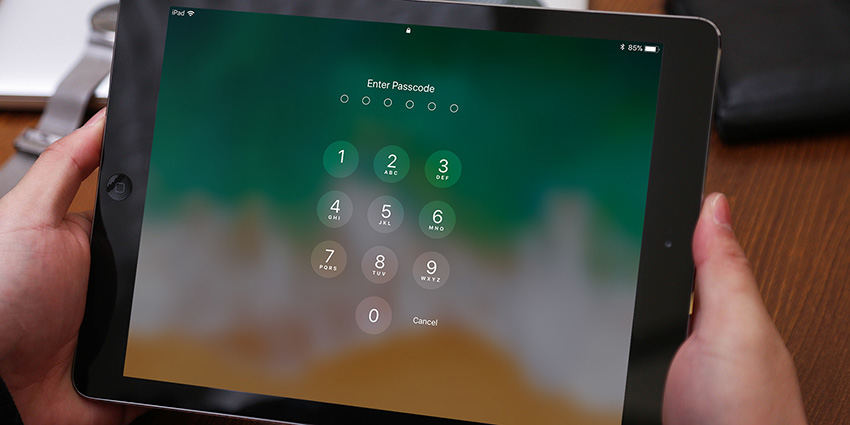
If you don't have a backup, this may be a mess, but if you do have the backup, then thankfully, you're not in the danger zone and may proceed with the method without having to worry.
If you haven't set up a screen time passcode but your iPhone asks you to enter one, you can try 1234 or 0000 as the ipad default screen time passcode.
It is, without a doubt, a frustrating hassle if you are unable to unlock your iPad passcode. However, fixing a forgotten passcode has been made easy by many different hacks and techniques. It is a smooth procedure, especially if you have backed up your iPad. The iPad users can opt to access their iPad using its recovery mode or by a laptop synced with iTunes and other helpful methods.
Read along as we guide you to the tips where each process is explained step by step. So that it's easier for the users to have access to their iPad without wasting their time and money.
When you are locked out of the iPad, the application helps reset it by only taking a minute or two. Moreover, the application's multiple features allow iOS users to erase the passcode, face id, and pin codes easily. Also, Tenorshare 4uKey provides access to unlock any disabled devices of any iOS version, including the latest iOS 17/iPadOS 17, and iPad Pro/iPad Air.
Using Tenorshare 4uKey is very easy. With these steps, you'll be able to unlock your iPad in a matter of few minutes.
Download and Install 4uKey.
The application is available for both windows and mac users.

Connect iPhone to computer
The software will detect it automatically.

Download Firmware Package.
During the process, you'll be asked to download the latest firmware package.

Start Unlocking iPad Locked Screen without default passcode
When the firmware is downloaded to computer,click "Start Unlock" to start removing iPad passcode.

Reset Passcode
When iPad passcode has been removed successfully, you are able to set up your iPhone as new, including passcode, Touch ID and Face ID settings. And you also can restore iPad from backup if you have a previous iTunes/iCloud backup.

You can restore your iPad with iTunes. The process will delete all the data along with the passcode, thus allowing you to unlock your iPad Pro or iPad air. After the procedure, you can gain your data from backup. To begin, follow these steps.
Make your iPad enter into recovery mode.
For iPad with Face ID: quickly press the Volume Up button, press the Volume Down button, and then press the Power button until you see the recovery mode screen appear on the iPad.
For iPad with Home button: press and hold both the Home and the Power buttons at the same time until you see the recovery-mode screen.

After a while, once the process is complete, you will be able to access your iPad efficiently.
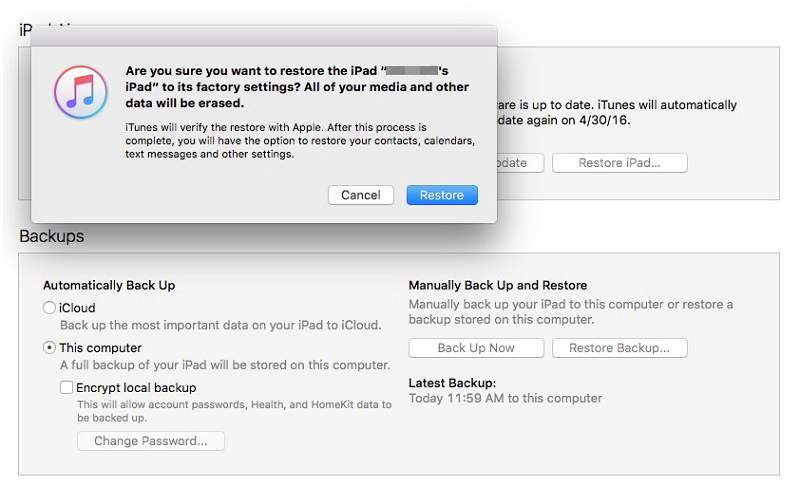
This method will require you to enable "Find my iPhone." If it isn't, then this method will be not working. This method will erase all your data, which could be an issue if you don't have a backup. Follow these simple steps as mentioned below.
You can now set the device up new, or you can restore iPad from backup.

For example, Tenorshare 4uKey. This application, without a hassle, offers all Apple users to unlock or reset their Device within few minutes. It is 100 percent safe and genuine. The application unlocks all IOS devices regardless of their model or year. Download tenor share to get access to your locked iPad as quickly as possible.
Your iPad might be asking for a passcode for various reasons: security feature, software update or restore, settings change, remote management, forgotten passcode.
If you're unsure why your iPad is asking for a passcode, try to remember if you've recently made any changes to your device's settings or if there have been any software updates. If you're still having trouble, you may need to contact Apple Support for further assistance.
This guide provides multiple methods for unlocking an iPad without the default passcode. While there is no iPad default passcode, methods like using Tenorshare 4uKey stand out as reliable solutions. With its straightforward approach, users can easily regain access to their iPad without passcode, making it a recommended tool for unlocking iPads.

then write your review
Leave a Comment
Create your review for Tenorshare articles
By Sophie Green
2025-04-17 / iPad
Rate now!