4uKey - One-Click Easy iPhone/iPad Unlocker
Unlock Screen Lock/Apple ID/MDM/Screen Time Passcode Instantly
Easy iPhone/iPad Unlocker
Unlock iPhone Passcode Instantly
There are times when your iPad says iPad is disabled, leaving you in a state of confuse and frustration. It might be caused by forgotten iPad passcode, repeated incorrect passcode entries, or software glitches.
We understand the distress that comes with iPad disabled/deactivated, or iPad unavailable, so we explore the causes behind and provide the best solutions to help you regain control to your iPad.
Download 4uKey for free, and quickly unlock your iPad disabled with simple clicks. No passcode, Apple ID or tech skills required!
The most common reason for iPad is disabled, like what we have said, is because you have tried entering the incorrect passcode a lot of times. The iPad will lock itself as a precautionary measure to protect your data. And iPad is disabled can also mean your iPad has a software or hardware issue.
How long can an iPad stay disabled? How long does an iPad lock for after entering the wrong password? What is the iPad lockout times/iPad disabled time intervals?
The duration of iPad being disabled depends upon the number of incorrect passcode attempts you have made. For example, if you enter the wrong passcode six times, your iPad is disabled for 1 minute. Seven times, it is disabled for 5 minutes. Eight times means 15 minutes. Nine times corresponds to 1 hour. And upon ten times, it will say iPad is disabled connect to iTunes. There are also cases that iPad is locked for years after too many times. So how to enable a disabled iPad? Keep reading.
We now come to the side of things where we will fix iPad is disabled. In our list, we have the mostly used 3 ways to unlock disabled iPad without passcode. Note that they all cause data loss, and you can restore your iPad from a backup after that.
The first way is an iPad unlocker - 4uKey iPhone Unlocker. Using 4uKey, you can remove reset iPad to factory settings without password/Apple ID/iTunes. It works on all models of disabled iPads and iPhones to remove forgotten passcode, including iPad 2/Pro/Mini. And it will unlock disabled iPad in a few clicks.
How to unlock and open a disabled iPad? Check these easy steps below:
Download, install and run 4uKey on your computer. Click on Start and connect your disabled iPad to the computer.

Once the iPad is recognized, click on Next to proceed.

Download the appropriate firmware package on your computer and wait for the download to complete.

Click Start Remove. Once the process ends, your iPad will be reset and unlock.

Download Tenorshare 4uKey for free, and get 4uKey discount today!
The second method many users might choose is iTunes, which fixes iPad is disabled via Restore iPad. For people who regularly use iTunes to manage their iPhone and iPad data, they feel comfortable with this approach. If not, you might spend an extra minute or two as for how to connect to itunes when ipad is disabled.
How to fix disabled iPad? How to enable a disabled iPad without passcode? Check these steps:
Put your iPad into recovery mode. A success pop-up will show up on iTunes. Click on Restore.
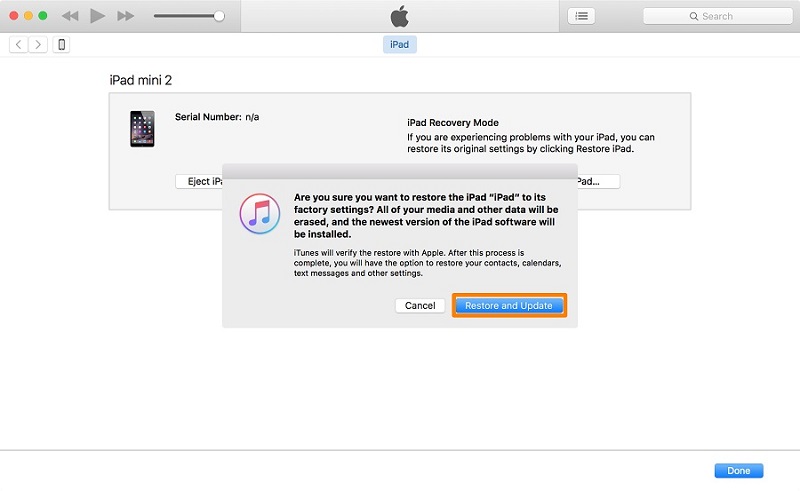
If your iPad is disabled and you can't connect to iTunes or use a computer, you can still factory reset and unlock it using the "Erase iPad" option. This method requires certain conditions to be met, but it can effectively restore your device.
Prerequisites to fix iPad is disabled connect to iTunes
iPad is disabled connect to iTunes without computer, how to unlock? Here is how:


If there is no "Erase iPad" option or you have forgotten the Apple ID password, try 4uKey iPhone Unlocker, the best iPad unlocker to fix any disabled iPad.
Using iCloud to fix iPad is locked is the third method on our list. All you need is remembering your Apple ID credentials that has been signed in on the disabled iPad.
Find these steps, then you will know how to undisable an iPad and reset iPad to factory default without passcode:
Look for the disabled iPad. Select it and then click on "Erase iPad" to reset iPad to factory settings without password.

To avoid the hassle of a disabled iPad in the future, follow these simple steps:
Some people find that their iPad says iPad Unavailable instead of iPad is disabled on the lock screen. What's the difference and is it the same to fix iPad Unavailable? Let us explain.
On older iPadOS versions, older than iPadOS 15.2 to be precise, we get the iPad is disabled message when we enter wrong passcodes multiple times. And after 10 wrong attempts, we need a computer to fix this issue showing iPad is disabled connect to iTunes.
While iPads running iPadOS 15.2 and later, you will see iPad unavailable. Besides, you will see Erase iPad option, which can be used to reset iPad without passcode. No computer needed. How? Read here.
Tap on Erase iPad under iPad Unavailable. Tap on the button again on the next screen.

There are several methods to get your iPad out of disabled mode. The best method depends on your specific situation. If you don't remember your Apple ID and screen password, we recommend using Tenorshare 4uKey.
If you can't use iTunes, or your iPad can't connect to iTunes, there are other options available: iCloud, Erase iPad and 4uKey iPhone Unlocker, a highly recommended tool to unlock disabled iPad without needing iTunes, passcode or Apple ID.
If you need to downgrade your iPad's iOS version, we recommend using Tenorshare ReiBoot. This software allows you to restore iPad to previous version easily. Make sure to back up your data before proceeding to avoid any data loss.
You might forget your iPad passcode and enter the wrong passcode many times to get your iPad disabled and locked. In this situation, you can use 4uKey iPhone Unlocker when iPad is disabled. You can also apply to iCloud and iTunes to fix disabled iPad. Try the above ways and gain access to your iPad again.
then write your review
Leave a Comment
Create your review for Tenorshare articles
By Jenefey Aaron
2025-04-17 / iPad
Rate now!