4uKey - One-Click Easy iPhone/iPad Unlocker
Unlock Screen Lock/Apple ID/MDM/Screen Time Passcode Instantly
Easy iPhone/iPad Unlocker
Unlock iPhone Passcode Instantly
In any scenario, if you have forgotten iPad passcode, you might end up entering the wrong passcode many times. It activates iPad Unavailable or "Security Lockout" screen, which prevents you from trying to enter the passcode anymore.
Anyway, you have to bypass iPad Security Lockout. There are 5 ways to do.
4uKey removes all iOS locks: Activation Lock, MDM, and Screen Time in simple clicks. No passcode or skills required!
Security lockout iPad, which might seem like a new term for you, is actually Apple's way of saying "iPad is disabled connect to iTunes" on newer iPads running iPadOS 15.2 and later. So how many attempts to unlock ipad incorrectly will cause it?
Here's a breakdown of iPad passcode lockout times:
So how do I get my iPad out of Security Lockout? It happens that you cannot remember the correct passcode or you see iPad Security Lockout no timer to guess the passcode again. Keep reading to find the best 5 solutions.
There are severel methods for ipad security lockout fix, the simplest way is using Tenorshare 4uKey to remove iPad security lockout directly. It can bypass iPhone and iPad lock screen without Apple ID and passcode, no matter you stuck at iPhone/iPad unavailable screen, security lockout on iPad/iPhone screen or just forgot iPad/iPhone passcode, Tenorshare 4uKey always got you covered. The best thing? Unlike other methods, it's quite easy to handle even for beginners.
Install 4uKey and run the program. Click on Start to begin unlocking your iPad.

Connect your iPad to the computer using the charging cable and let the software detect it. Afterward, click on “Next”.

Download the latest firmware package file, and then start to remove the locked screen.

The process takes a few minutes. Once you bypass the iPad lock screen, you can set it up as a brand new iPad and set its passcode once again.

If you see the iPad on security lockout screen, and it is updated to iPadOS 15.2 and later, then look for the Erase iPad option at the bottom. This will delete all of the data as well as the iPad security lockout screen. You will need to enter iPad wrong passcode lockout times at least 5 times to activate the Erase iPad feature.
Note: Apple ID should be logged on your iPad before it is in security lockout with available network connection.
Pickup your iPad and tap on Erase iPad at the bottom in the iPad security lockout after you activate the Erase iPad Feature.

Enter the password of your Apple ID logged on this iPad.

There is another official ways for security lockout iPad no timer. You can perform iPad security lockout reset with iCloud. After reset your iPad to factory setting, Apple iPad security lockout wiil be bypassed as well. Still, it requires your Apple ID and a stable network connection.
Tap on Erase iPad to remove all the data and all the locks from your iPad.

For iPad security lockout and how to restore it without passcode, iTunes is another option if you are familiar with it. Similarly, if Apple ID has been logged on your iPad, you need to enter Apple ID and passcode after restoring.
In Summary/General, you can see the Restore iPad button. Click on it.

While you use iTunes to get rid of iPad Security lockout screen, it is possible that iTunes does not detect your locked iPad. In this case, you can put your iPad into recovery mode and then make iPad security lockout press home to unlock as follow.
If your iPad does not have a Home button, press and release the Volume Up and Down buttons in succession and then hold the top button until you see the recovery screen.
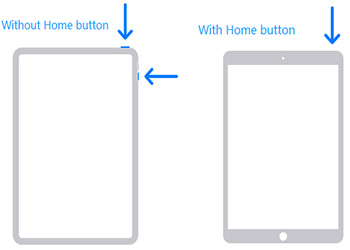
After that, a pop up will show up. And you can click on Restore to completely bypass the iPad security lockout screen.

The minimum time that iPad is unavailable is one minute. For security lockout, it may last for 15 minutes, 30 minutes or longer, 1 hours. The worst situation is that there is no time and you can try your passcode in null.
No. All the methods for Security Lockout reset will erase all contents and settings on your iPad. But you can restore the data from an old backup.
Your iPad locked for 3 hours due to entering the wrong passcode too many times. It's a security feature. Wait 3 hours, then try the correct passcode. If forgotten,you can use 4uKey to unlock iPad without passcode.
Forgetting passwords on iPad is quite a normal thing these days and it leads to Lockout screen. However, there are many ways to bypass iPad security lockout which will enable you to once again use your iPad. We explain 5 ways here, and among them, Tenorshare 4uKey can be your ultimate and most efficient choice.
then write your review
Leave a Comment
Create your review for Tenorshare articles
By Jenefey Aaron
2025-04-17 / iPad
Rate now!