ReiBoot - No.1 Free iOS System Repair Software
Fix 150+ iOS Issues without Data Loss & Safely Upgrade/Downgrade
ReiBoot: No.1 iOS Repair Tool
Fix 150+ iOS Issues, No Data Loss
The Apple Pencil is a game-changer when it comes to precision and creativity on iPad devices. One of its most convenient features is the double tap, which allows users to quickly switch between tools like the eraser and brush in creative apps. But what happens when this double tap feature stops working? It can be frustrating, especially for those who rely heavily on it for seamless transitions while working on intricate designs or note-taking.
In this guide, we'll explore why Apple Pens double tap not working Goodnotes and provide you with five proven fixes. Whether it's a simple charge issue or something more complex like software glitches, this article will walk you through every possible solution to get your Apple Pencil back in action.
Several factors can cause the Apple Pencil double tap not working Notability:
Before diving into the fixes, it’s crucial to ensure that the double tap feature is actually enabled on your Apple Pencil. Here’s how you can check and enable it if Apple Pencil double tap settings missing:
Test the double tap by switching between tools in an app that supports it, like Procreate or Notes.
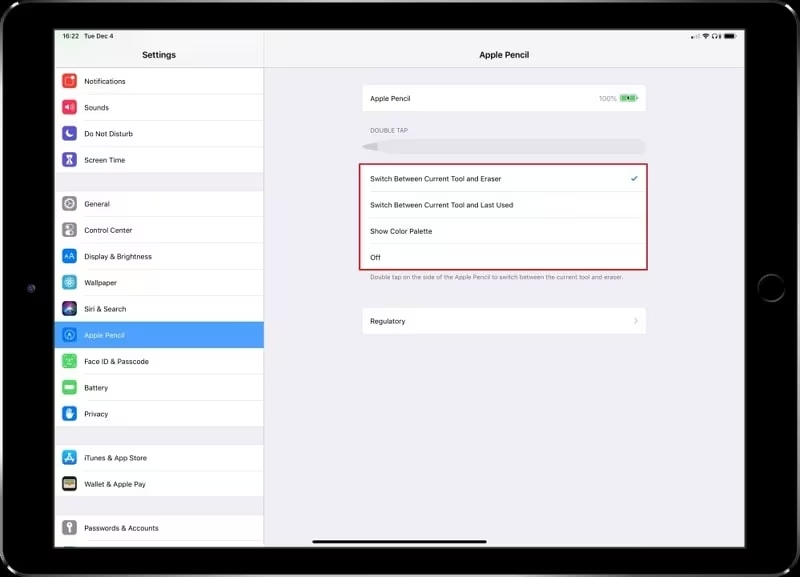
If the feature is enabled and you are wondering how to turn off double tapping on iPhone, you just need to select the “off” option.
Sometimes, the issue is as simple as a drained battery. If your Apple Pencil’s battery is low or completely depleted, it might not function as expected, including the double tap feature. Make sure your Pencil is sufficiently charged before troubleshooting further.
Check battery status: You can check the Pencil's battery status by swiping down on your iPad’s home screen and checking the “Batteries” widget.
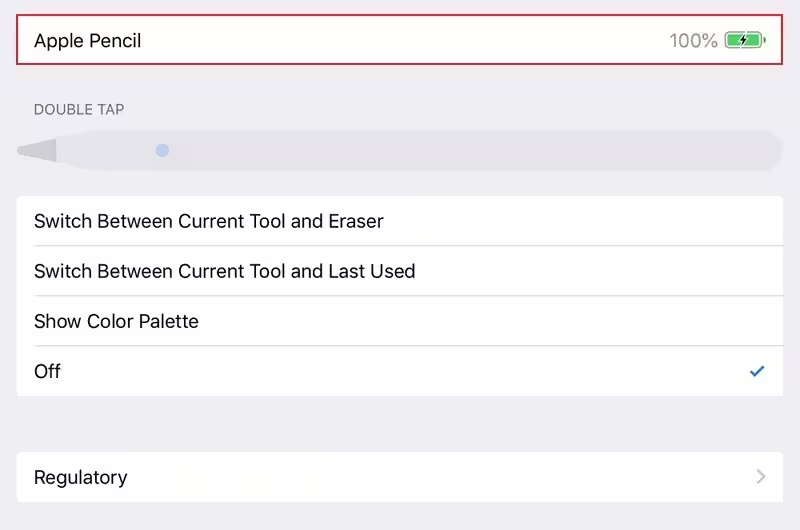
Once charged, test the double tap feature again.
A quick restart can often resolve minor software glitches that may be affecting the functionality of the Apple Pencil. Restarting your iPad will refresh the connection between your iPad and Pencil.
After restarting, reattach your Apple Pencil and test the double tap function again.

The Apple Pencil relies on Bluetooth to function correctly. If the Bluetooth connection is unstable, the double tap feature may not work. Ensuring a stable connection can resolve the issue of allow double tap only with hover.
Once paired again, test the double tap feature.
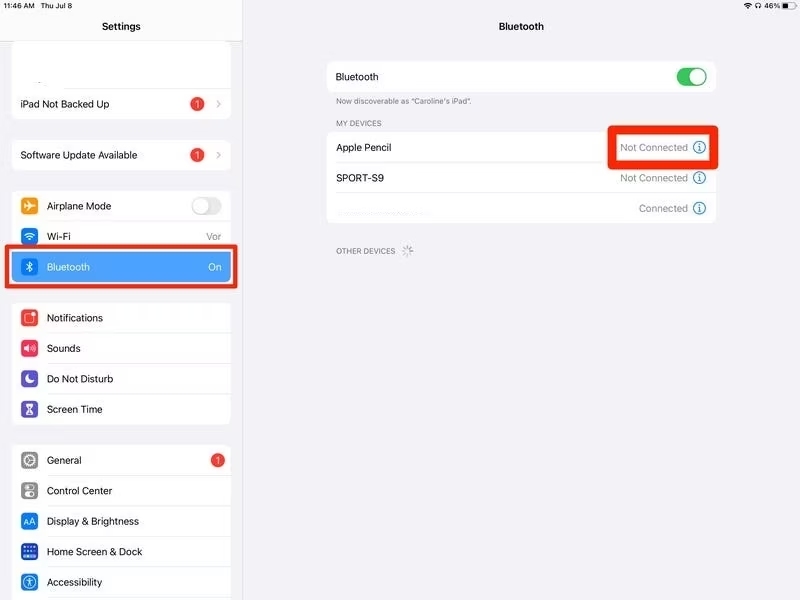
If none of the above fixes work, resetting your iPad’s network settings can refresh all network-related connections, including Bluetooth, which may be causing the Apple Pencil’s double tap to malfunction.

If your Apple Pencil's double tap feature still isn’t working, it could be due to deeper system issues on your iPad. In such cases, using an iOS system repair tool like Tenorshare ReiBoot can help fix software problems without causing data loss.
Tenorshare ReiBoot is the No. 1 iOS system repair and recovery software, which supports iOS 18 and older versions. It offers an easy, safe, and efficient way to troubleshoot over 150+ iOS/iPadOS system issues, including problems related to the Apple Pencil and Apple Pencil flashing at top of screen.
The following are the features of Tenorshare ReiBoot:
Here are the steps to fix Apple Pencil double tap feature not working:





When the double tap feature on your Apple Pencil stops working, it can be a real productivity killer. However, there are a variety of fixes available, ranging from simple solutions like charging your Pencil to more advanced methods like resetting network settings or using Tenorshare ReiBoot. If all else fails, Tenorshare ReiBoot offers an effective solution to repair iOS system issues without data loss.
By following the steps outlined above, you’ll likely have your Apple Pencil’s double tap feature back up and running in no time. If you want a seamless and reliable fix for persistent iPad or iOS issues, we highly recommend using Tenorshare ReiBoot. It's a simple, safe, and efficient tool that can save you from hours of troubleshooting.

then write your review
Leave a Comment
Create your review for Tenorshare articles
By Jenefey Aaron
2025-04-17 / iPad
Rate now!