ReiBoot - No.1 Free iOS System Repair Software
Fix 150+ iOS Issues without Data Loss & Safely Upgrade/Downgrade
ReiBoot: No.1 iOS Repair Tool
Fix 150+ iOS Issues, No Data Loss
Whether you’re dealing with iPhone 14 Pro Max stuck in recovery mode, iPhone 14 Pro stuck in recovery mode, or even iPhone 14 Plus stuck in recovery mode, the issue can arise due to software glitches, failed updates, or even an attempt to restore your device. But don’t worry—this guide will walk you through the best solutions to get your iPhone back to normal without data loss.
One-click to fix iPhone 14 stuck in recovery mode, without any hassle.
Getting stuck in Recovery Mode on your iPhone 14 can be frustrating, but there’s a quick and hassle-free solution available—Tenorshare ReiBoot. This powerful tool allows you to exit Recovery Mode with just one click, saving you time and effort compared to manual troubleshooting methods.
Why Choose Tenorshare ReiBoot?
[Video Guide] How to Get iPhone out of Recovery Mode with One-Click
Exiting the recovery mode with ReiBoot is super simple. Just follow the steps below.
Download and install ReiBoot on your computer — then open it.

Connect your device to the computer and then select “Exit Recovery Mode”.

Wait for a bit for the process to complete, and you’re good to go!

Depending on the reason why you’re facing the iPhone 14 stuck on recovery mode issue, different fixes would be applicable. Without any delay, let’s talk about how to get out of iPhone recovery mode.
The first thing you must try to sort out the iPhone stuck on restore screen issue is to force restart the iPhone. Doing so often fixes general iPhone stuck issues that happen due to minor glitches and bugs. Here’s how to get iPhone out of recovery mode by forcing it to restart. Be sure to perform the below steps in quick succession.
Press and hold the side button until you see the Apple logo.

The third solution is to use iTunes or Finder to fix iPhone 14 stuck on recovery mode. Be noted that this will erase all of your data that you haven’t backed up.
If you’re okay with that, let’s talk about how to fix iPhone stuck on recovery mode with this method.
iTunes/Finder will detect your iPhone and show your a popup saying your iPhone needs to be updated or restored.
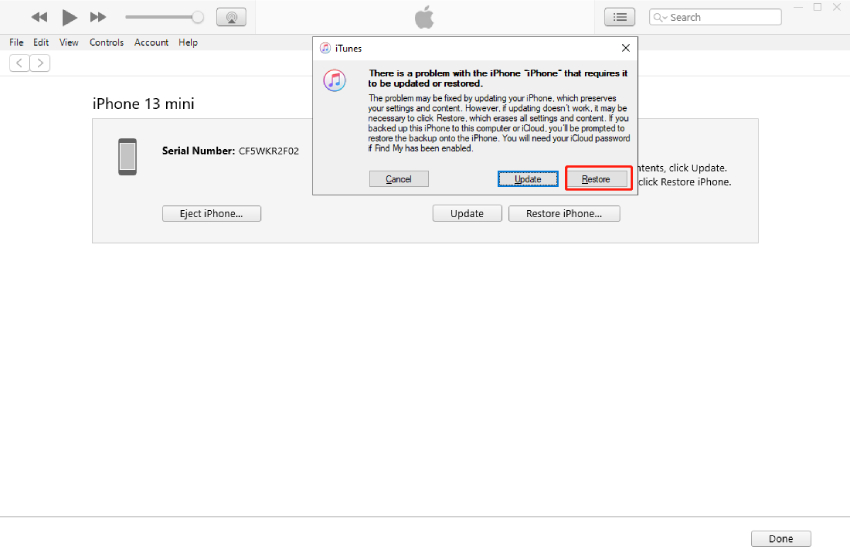
Another method how to get iPhone out of restore mode is to put it in DFU mode and recover it with a computer. DFU is the deepest possible restore for an iPhone that helps recover from serious issues—ranging from firmware to software.
To fix iPhone stuck on recovery mode issue, follow the steps below to put your iPhone in DFU mode.
When the screen wakes up again, press and hold the volume down button and side button together.

After 5 seconds, release the side button but keep holding the volume down button until you see a popup on Finder or iTunes saying that your iPhone is in the recovery mode.

Is your iPhone stuck on recovery mode even now? If none of the above methods have worked to get your iPhone 14 out of recovery mode, there may be something wrong with your iPhone’s hardware.
In such a case, we recommend you contact Apple Support to get help. If you decide to go to Apple Store and have the technician at the Apple Store troubleshooted the issue specifically for you, we recommend you visit the Apple Support Website to make an appointment to get help with a hardware repair.
The recovery mode allows you to update or restore an iPhone to its factory state. It’s normally used to fully wipe out the existing iOS installation and start from scratch. However, sometimes the iPhone can get stuck in recovery mode unexpectedly.
If you’re wondering why is my iPhone stuck on recovery mode, there could be a few possible explanations — and here they are.

Now that you know the possible causes, let’s talk about how to fix the iPhone 14 stuck on recovery mode issue.
When your device is behaving unexpectedly and you want to fully restore it to the latest version of iOS, you can put your iPhone into recovery mode.
The latest version of iOS available for your iPhone is downloaded and installed on it.
Entering the recovery mode doesn’t erase your data. But if you restore the iPhone, it does.
There you go. Now you know all the solutions to deal with iPhone 14 stuck on recovery mode issue. Remember, the simplest and easiest solution to the problem is Tenorshare ReiBoot — give it a go right away before you try anything else.

then write your review
Leave a Comment
Create your review for Tenorshare articles
By Jenefey Aaron
2025-04-24 / iPhone 14
Rate now!