iCareFone - Free iOS Backup tool & Easy Data Manager
Backup/Transfer/Restore/Manage iOS Data with Simple Clicks
Backup/Manage iOS Data Easily
Backup/Manage iOS Data in Clicks
I just got my iPhone 16 and I'm trying to transfer data from old iPhone to iPhone 16, but I'm stuck! The transfer keeps saying "unable to complete data transfer the connection to your other iphone was lost". Any tips?
The iPhone 16 lineup has finally been released, and users are now getting their new devices in their hands. Excitement skyrockets when you get your shiny new iPhone — but it can all come down when you start facing issues. For instance, some users are reporting an issue where they’re unable to complete data transfer on new iPhone 16, even iPhone 14/15.
If you’re of those unfortunate folks who’re also facing this issue, this article is a must-read for you. Below, we have mentioned all the possible fixes to sort out unable to complete data transfer on iPhone 16/15/14 series issue. Let’s dive in.
But why is the new iPhone 16 unable to complete data transfer in the first place? Well, there could be a few logical reasons for that.
There could be several reasons for this issue. But don’t worry, the troubleshooting methods we’re going to discuss below usually fix all of those.
Some Reddit users report that they were able to fix the iPhone unable to complete data transfer issue with a simple reboot. Plus, a factory reset of the new iPhone 14/15/16 also seems to be helpful. What you need to do is reset your iPhone 14/15/16 and reboot the old iPhone.
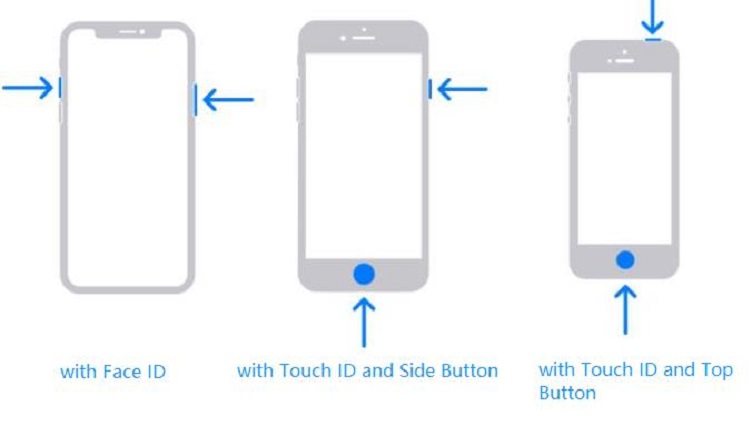
To reset your iPhone 14/15/16:
Hit “Continue” and follow the on-screen instructions to confirm.

If you’re unable to complete data transfer on iPhone 15 and iPhone 16 after trying the first method, there could be a simple solution to the problem, i.e., move device closer to continue.
The transfer process relies on both Bluetooth and WiFi to move your files from one device to another. And as you might know, Bluetooth has a short range. If both devices are apart even by a few feet, this issue might appear. Move the devices closer to continue and see if it works.
If your old iPhone unable to complete data transfer to new iPhone 16 even now, there might be a software bug in iOS. As said earlier, such glitches do appear in new releases and are often fixed with software updates. So, what you need to do is check for new updates, and if there are any available, install them.
To do this, follow the steps.
Go to General > Software Update.

Make sure to perform these steps on both of your devices.
If new iPhone unable to complete data transfer still, try putting it on the charger. Apple advises keeping your iPhone on the charger while performing tasks like backup, restore, update, and transfer. Doing so makes sure the iPhone has enough juice in the tank to complete the process. So, put both your iPhones on the charger and try again.
As said earlier, the transfer process utilizes both Wifi and Bluetooth. And you need to have both of them on to conclude the transfer. So, if your iPhone unable to complete data transfer even now, pull down your Control Center and make sure BT is on. Do it on both of your devices.
Related read: iPhone 16 Stuck on Preparing to Transfer? Quick Fixes!
If you’ve tried everything above and you still can’t seem to fix the issue, here’s one final trick for you. With Tenorshare iCareFone, you can make data transfer between iPhones easy and seamless. It allows you to iPhone data, including photos, messages, contacts, and more between iPhone/iPad and PC/Mac. it, you can also back up and restore data, manage files all in a user-friendly interface. Whether you're upgrading to a new phone or just need a reliable backup, iCareFone makes the process effortless.


Tenorshare iCareFone - Best iOS Backup Tool and File Manager
Download and install Tenorshare iCareFone on your computer. Open iCareFone and connect your old iPhone to the PC. Choose “Backup & Restore” from the right menu.

Then select all the data and click on Backup button.

When the backup is completed, choose “View Backup Data”.


And boom, all your stuff is now in the new iPhone! As simple as that!

Many iPhone 14/15/16 buyers are reporting that they’re unable to complete data transfer. If you’re one of those, luckily you now know everything you needed to know to sort out this issue.
Remember, if nothing else works for you, simply use Tenorshare iCareFone — it’s the simplest tool you can use to manually back up all your data from the old iPhone and transfer it to the new iPhone.


Tenorshare iCareFone - Best iOS Backup Tool and File Manager
then write your review
Leave a Comment
Create your review for Tenorshare articles
By Anna Sherry
2025-04-17 / iPhone 14
Rate now!