ReiBoot - No.1 Free iOS System Repair Software
Fix 150+ iOS Issues without Data Loss & Safely Upgrade/Downgrade
ReiBoot: No.1 iOS Repair Tool
Fix 150+ iOS Issues, No Data Loss
iPhone 14 battery dying fast isn’t a new problem and you’re not alone as several previous model users faced the same issue. However, the problem’s root cause needs to be found and solved accordingly, otherwise, it can hurt your daily use and battery health as well. The new big updates in the software and hardware in the new model might be the reason why your iPhone 14 runs out of battery fast.
Nothing to worry about, we got solutions for you. Here are the 6 ways to solve the iPhone 14 battery draining too fast issue by yourself.
One of the main reasons behind the battery dying fast issue for iPhone 14 needs a fresh start. Before trying out any other method, it's recommended to restart your iPhone 14 to fix that abnormal draining of the battery. A quick restarting of the device can greatly enhance your iPhone’s performance and probably fix the battery drain issue.
Follow the steps to restart iPhone 14.
Later, it will restart when you the Apple logo appears on your screen .

Battery health is also a key factor why your iPhone 14 battery drains fast. When you purchase a new iPhone 14, its battery health is 100%. However, after some use, if the battery health drops to below 85% then it might be a battery problem. Moreover, it is recommended to check if the iPhone you bought is refurbished or not. It means that the parts could be replaced.
To check the battery health of your iPhone 14, follow these steps.
Tap on Battery Health.

Note: You will also see recommendation and suggestion messages to make changes to settings that will improve battery life.
If your iPhone 14 runs out of battery fast, it might be because of the several background running processes and apps that are using the excess battery. You need to keep a check on the third-party apps if they are causing the issues on your phone.
Here are the steps to check which apps drain iPhone 14 battery most.
Tap on the Battery Usage tool to check which apps are draining your iPhone 14’s battery.
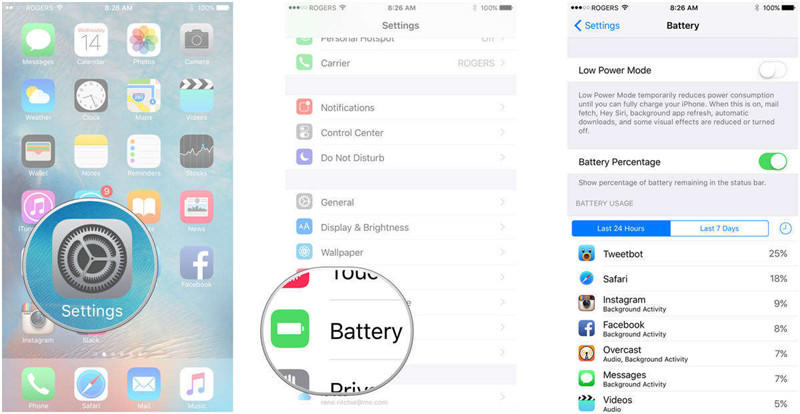
iPhone’s location services undoubtedly consume a lot of battery. This could be the reason why your iPhone 14 battery is draining faster. The services runs in the background will cause temperature to get too high, making your iPhone 14 battery drain faster than usual. Several apps require you to turn on your location for useful purposes. However, they keep on tracking the location even when you aren't using the app. You need to turn off the location services when not in use to see if it resolves the battery draining issue.
Here’s how you can turn off location services on your iPhone.
Now, select the apps that can use your location. If an app never uses your location for any purpose, select the Never option to disable your location for that specific app.
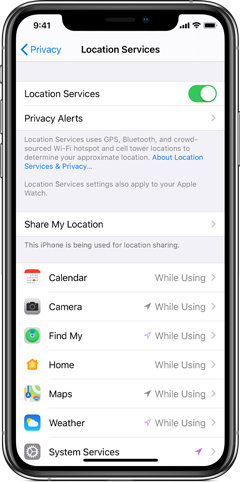
Most of the battery-related issues arise after updates. Several big updates usually contains bugs, especially in an iOS update that can drain your iPhone’s battery fast. New software potentially disrupts your iPhone’s performance. To confront this issue, you can use the Tenorshare ReiBoot iOS recovery tool that can fix all iOS-related issues in a blink. It can be the best choice if all other methods didn’t work for you.
Please follow the below step-by-step process to fix software issues with Tenorshare Reiboot.
Reiboot will recognize the connected device, click the 'Start' button to use the iOS System Recovery tool.

Choose the Standard Repair mode to fix issues without any data loss.

Next, download the firmware package.

Click the ‘Start Standard Repair’ button to proceed.

Your iPhone 14 will restart itself after the process is completed.
Several factors contribute to the iPhone battery draining issue. It would be wise to try out all the methods shared in this guide to get the best out of your battery. Other reasons could be brightness, Bluetooth, and wifi issues. If all fails, prefer giving Tenorshare ReiBoot a try! It will surely fix your battery issue if it's a software issue.
then write your review
Leave a Comment
Create your review for Tenorshare articles
By Jenefey Aaron
2025-04-17 / iPhone 14
Rate now!