then write your review
ReiBoot - No.1 Free iOS System Repair Software
Fix 150+ iOS Issues without Data Loss & Safely Upgrade/Downgrade
ReiBoot: No.1 iOS Repair Tool
Fix 150+ iOS Issues, No Data Loss
Did you switch to the new iPhone 15 and it’s just running slow? iPhone 15 is designed to provide its users with a smooth running experience. However it can get slow sometimes which can be really frustrating. If you’re experiencing the same problem, we’re going to help you out. In this article, we’ll explain why your iPhone 15 is running slow and the top tips to fix it, including iPhone 15 Plus/Pro/Pro Max.
Now that we understand slowdowns can happen even on the latest iPhones, let's discuss some of the most common reasons behind iPhone 15 running slow. So if you’re wondering why is my iPhone 15 (Plus/Pro/Pro Max) running slow? Here’s why:
Now that we've covered some of the common reasons your iPhone 15(Plus/Pro/Pro Max) may be feeling sluggish, it's time to share some practical tips to fix iPhone 15 running slow. In this part, we'll go through 7 useful tricks you can try to potentially speed up your iPhone 15(Plus/Pro/Pro Max) if it's running slow.
A poor network connection can make your iPhone 15 run slow. So the first thing you should do when your iPhone 15 is running slow is check if you have a stable internet connection. To check network conditions on your iPhone 15, just go to Settings. Tap on Wi-Fi and check if you’re connected to a strong network.
You should test the internet speed by running an internet speed test. If the internet connection is weak, try moving closer to the router.
Another thing you can try is forget any weak networks you are connected to and connect again. To do that:
Tap on “Forget.”

As mentioned earlier, too many apps running in the background can make your iPhone lag. They take up a lot of memory which is why you experience your iPhone 15 running slow. Closing these unnecessary apps can help your iPhone 15 perform better.
Swipe up on any app previews to close them.

Most of the time, a simple restart is all that’s needed when your iPhone is lagging. Restarting will refresh the device, clearing out any minor problems that cause your iPhone 15 running slow.
To restart your device:
If your iPhone 15 is so slow that it doesn’t respond to a simple restart, try force restarting your iPhone 15 by following these steps.


Running out of storage space is one of the quickest ways to slow down your iPhone's performance. When an iPhone is low on storage, it can start to lag trying to manage the remaining storage. Consider freeing up storage space on your device to fix its performance. Here’s what you need to do:
Delete large files and videos you no longer need.

The motion and transparency effects in iOS can look nice but come at the cost of higher resource usage. Disabling unnecessary animations helps improve performance on your iPhone 15.
To reduce motion and transparency effects on iPhone 15:
To turn on Reduce Motion:
Now check if your iPhone 15 is running smoothly.
Background App Refresh allows apps to check for new updates and refresh even when not open, which is convenient. However, it also uses battery and data in the background which can be a reason why your iPhone 15 is running slow. Disabling Background App Refresh is one thing you can try if this is making your iPhone 15 lag.
You’ll need to follow these steps:
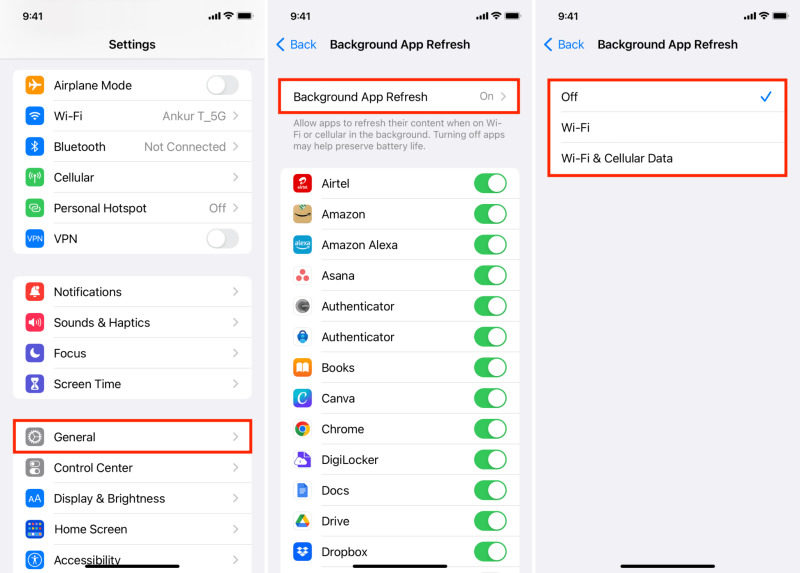
If nothing works out and your iPhone 15 is still running slow, you might need to reset all settings. By performing a reset, you basically refresh those core system configurations that sometimes get faulty.
Here’s how to reset all settings:
Then tap on Reset All Settings. Enter your password in and confirm to Reset All Settings.

You will have to re-sign into any accounts and redo some of your personal preferences, and your iPhone 15 should be running smoothly.
If your iPhone 15 is running slow after the iOS 17 update, this is most likely because the update you installed had some problem. Sometimes updating your iPhone can introduce bugs and software problems in your device which need to be fixed to prevent them from slowing down your device or causing other issues.
In cases like this where the normal troubleshooting tips don’t work, Tenorshare ReiBoot is what you need. As an iOS repair tool, it can fix your iPhone’s software problems to make it run smoothly, including iPhone 15 problems and bugs , iPhone won't turn on etc. Just follow these steps to fix your iPhone 15 running slow.
Download and install Tenorshare ReiBoot on your computer. Connect your iPhone with the computer using a thunderbolt cable. Click on Start Repair when the program launches.

Choose Standard Repair. Also, read the instructions below to know about the requirements of the tool.

When Tenorshare ReiBoot detects your device, continue to download the latest firmware package by clicking Download. Wait for the firmware to download.

Click Start Standard Repair.

Wait until the progress bar gets completed. You’ll see a confirmation message once it’s done. Click Done when it's finished.

Here are some other ways you can try to make your new iPhone faster.
Way 1: Keep Your Device from Getting too Hot or Cold
First, try to keep your iPhone out of super hot or cold environments when possible. Both very high and very low temperatures can slow down performance.
Way 2: Turn off Low Power Mode
Disable Low Power Mode unless the battery is low. It limits background activity and features for better battery life while reducing the speed.
With any new device, experiencing lag or slowdowns can be frustrating. But as you now know, there are usually simple reasons why an iPhone 15 may suddenly feel sluggish. In this article, we discussed the top 7 fixes you can try to fix your iPhone 15 running slow.
Moreover, if your iPhone 15(Plus/Pro/Pro Max) slowdowns started after upgrading to iOS 17, Tenorshare ReiBoot is worth trying as a solution to fix it at software level.
then write your review
Leave a Comment
Create your review for Tenorshare articles
By Jenefey Aaron
2025-04-24 / iPhone 15
Rate now!