ReiBoot - No.1 Free iOS System Repair Software
Fix 150+ iOS Issues without Data Loss & Safely Upgrade/Downgrade
ReiBoot: No.1 iOS Repair Tool
Fix 150+ iOS Issues, No Data Loss
Does your iPhone 16 battery suddenly drain? Many Apple consumers have been perplexed as to why the new iPhone battery draining fast . iPhone updates frequently include fantastic new capabilities, but they can occasionally cause battery issues. The latest iOS updates, for example, frequently include significant changes that can put additional strain on your device's processing and battery.
This article evaluates whether the iphone 16 battery draining fast . Also, we will offer practical guidance and answers to any battery-related concerns you may have.
Two of the most eagerly awaited improvements for the iPhone 16 are faster charging and longer battery life .
With the exception of the iPhone 16 Plus, all iPhone 16 models are anticipated to have bigger batteries than their predecessors. With a 9% larger battery than the iPhone 15 Pro, the smaller iPhone 16 Pro is said to have the most gain in battery capacity.

According to Apple, the iPhone 16 series has improved battery life, so your battery shouldn't drain too quickly. But if you're experiencing fast battery drain on your iPhone 16, maybe it's caused by one of the following reasons:
Monitoring app usage can help manage your iPhone 16’s battery life. Many apps, especially those running in the background, can unexpectedly drain your battery. By checking which apps use the most energy, you can decide which ones to manage or close.
Here to fix iPhone 16 battery life :
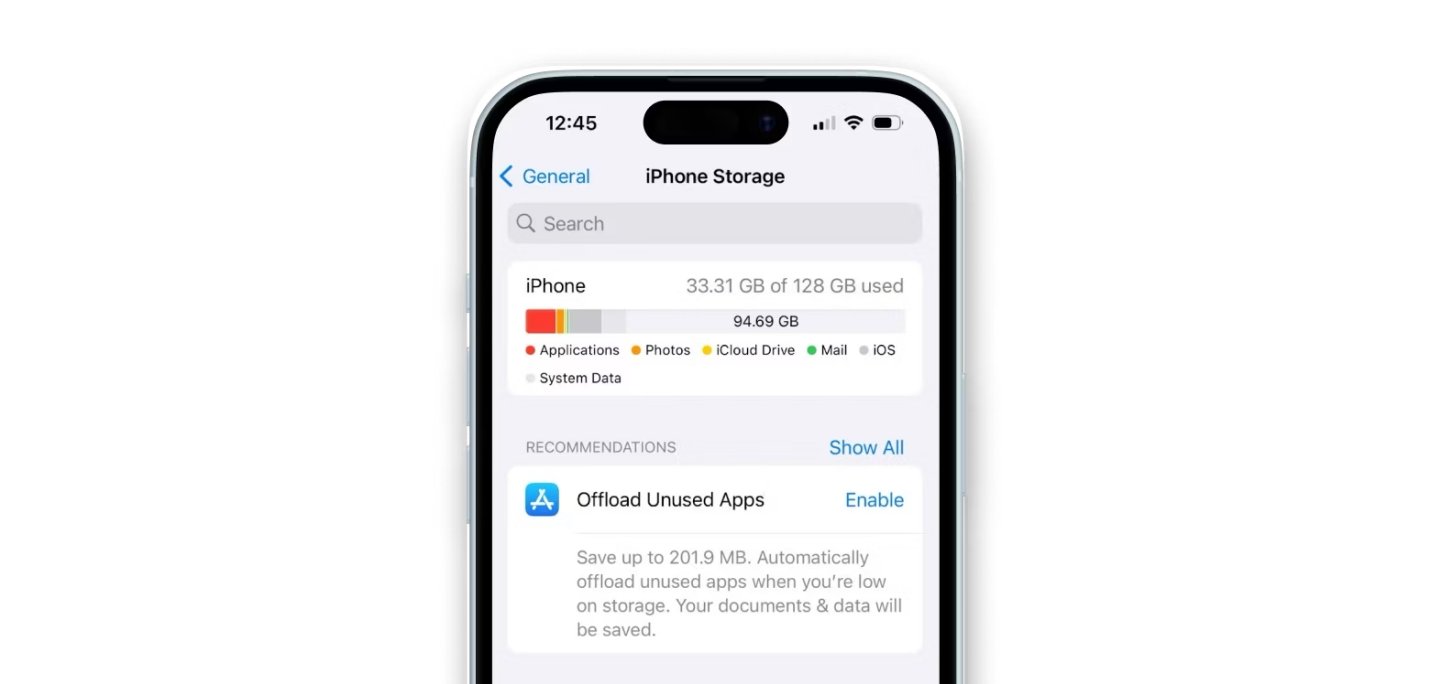
The Always-On Display feature shows important information even when your iPhone 16’s screen is off, but it can drain your battery. This feature uses power to keep the display active, affecting battery life. You can manage this by adjusting how often the screen updates or turning off the feature when not needed.
Steps to fix iPhone 16 battery drains fast:
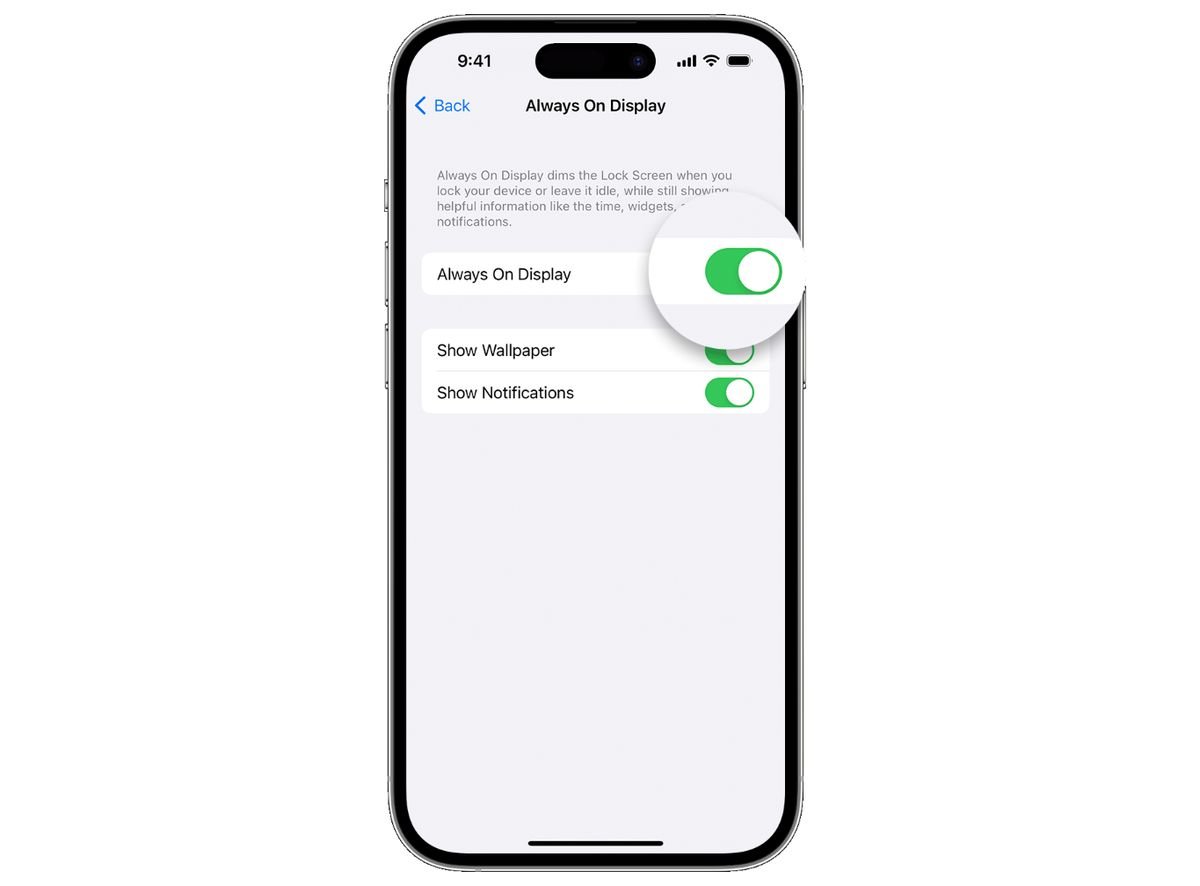
Background App Refresh lets apps update their content even when you're not using them, which can drain your battery. Limiting this feature helps save battery life by stopping apps from using power unnecessarily. You can turn off Background App Refresh completely or restrict it to essential apps only.
Check out fix to iP hone 16 pro max battery drain :
Low Power Mode helps extend your iPhone 16's battery life by reducing power usage. It limits background activity, lowers performance, and disables some visual effects. This feature helps keep your device running throughout the day.
Here is a way to iPhone 16 pro battery drain :

Location Services on new iPhone battery draining fast by using GPS data often. To save battery, turn off Location Services for apps that don't need it. Many apps ask for your location even when they don't need it, wasting battery. Adjust settings to limit location access to essential apps or turn it off when not needed.
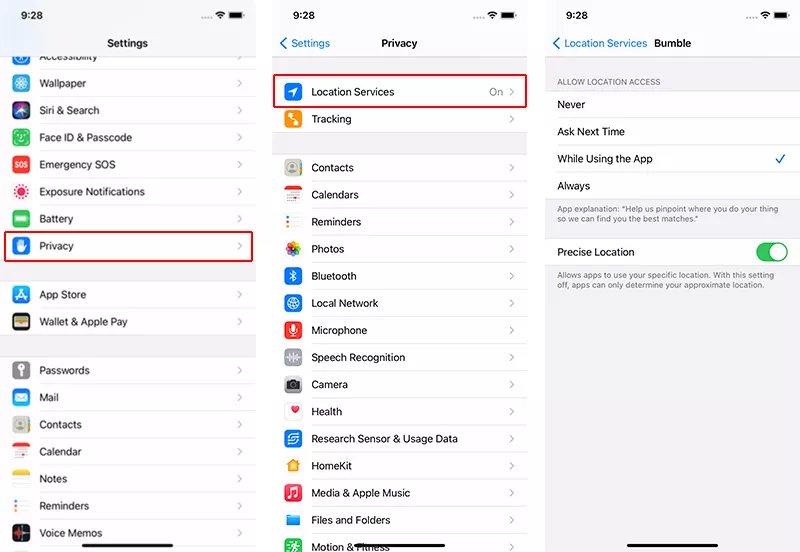
5G offers faster speeds but can drain your battery quickly. Turning off 5G when not needed can extend your iPhone 16’s battery life. Switching to 4G or another network option reduces power use and improves battery efficiency.
Let's see iPhone 16 gets hot and drains battery solution:
To maximize battery life on your iPhone 16, keep the iOS and apps up to date. Updates frequently provide enhancements and bug fixes to increase battery efficiency. Outdated software can quickly drain your battery.

High screen brightness can drain your iPhone 16's battery quickly. Lowering the brightness or using auto-brightness helps save power by adjusting to the light around you. The screen uses a lot of power, so managing its brightness can significantly extend battery life.
See how to fix iPhone battery draining faster
If you're grappling with battery drain issues on your iPhone 16, particularly after updating to iOS 18 beta, Tenorshare ReiBoot offers an effective solution. This powerful tool specializes in resolving a wide range of iOS system problems, including battery drain, while making sure your data remains intact. ReiBoot's versatility and ease of use make it a top choice for users seeking a straightforward fix without the risk of data loss.
Here is how to fix the iPhone 16 battery draining fast with Reiboot





Your iPhone 16 battery usually lasts 10-12 hours with regular use. Actual performance may vary based on usage and settings.
High screen brightness drains your iPhone battery quickly. Background app activity and location services also consume a lot of power. Constant connectivity, like 5G, further reduces battery life.
To keep your iPhone's battery healthy and long-lasting, it's ideal to charge it when it reaches between 20 and 30 percent.
If your iPhone 16 battery draining fast , you’re not alone. There are many ways to improve battery life, like adjusting settings and using Low Power Mode. If these tips don’t help, consider Tenorshare ReiBoot . It’s a handy tool for fixing iPhone 16 battery life issues and more. ReiBoot can repair your iPhone 16 without losing data and helps with firmware updates. It’s a smart choice for tackling persistent problems.
then write your review
Leave a Comment
Create your review for Tenorshare articles
By Jenefey Aaron
2025-04-17 / iPhone 16
Rate now!