ReiBoot - No.1 Free iOS System Repair Software
Fix 150+ iOS Issues without Data Loss & Safely Upgrade/Downgrade
ReiBoot: No.1 iOS Repair Tool
Fix 150+ iOS Issues, No Data Loss
Apple's new iPhone 16 lineup for 2024 is exciting users with its latest features and design. However, as with any new technology, some users are encountering unexpected bugs and performance issues. Whether it’s connectivity glitches, battery drain, or unexpected crashes, these problems can be frustrating—but they’re not without solutions.
In this guide, we’ll show you the most common iPhone 16 bugs and how to solve them with simple steps. With a little troubleshooting, you can get your iPhone 16 working perfectly again.

Some users have reported that the iPhone 16 Pro's touchscreen occasionally becomes unresponsive, preventing taps and swipes from registering. The screen's touch sensitivity, especially around the ultra-thin bezels and Camera Control button, may be too high, causing unintended touches to block normal input.
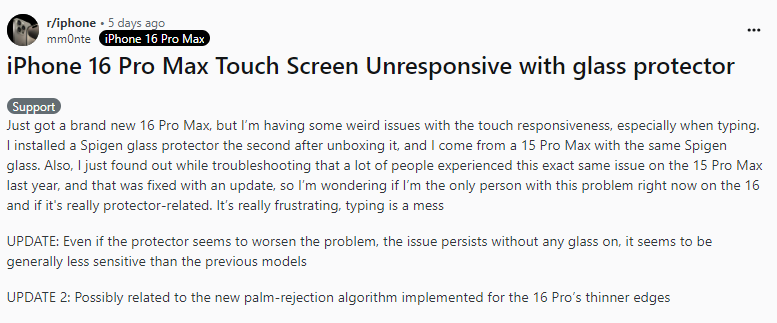
Try these solutions for iphone 16 problems:
Additionally, Apple representatives have provided a clear justification and resolution in response to queries and grievances from users: iOS 18.0.1 tests are underway to address a number of issues, including the bricked M4 iPad and the iPhone 16's touch failure.
iPhone 16 users are reporting issues where apps fail to sync properly, causing delays in receiving updates, emails, or data. This can be frustrating, especially when important information is missed or incomplete. Luckily, this problem can often be solved with a few simple steps.
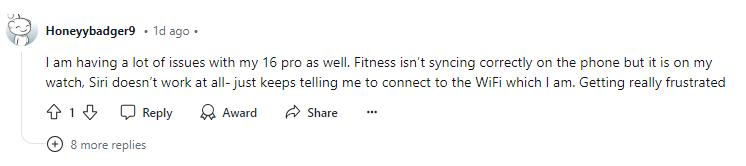
First, check if your internet connection is stable. Try restarting the app or updating it to the latest version. Make sure background sync and app permissions are turned on in your settings.
During iPhone 16 setup, users may encounter issues transferring their phone number. This can happen due to improper SIM card insertion or problems with eSIM activation.

To resolve this iPhone 16 setup issues, first check that your physical SIM is inserted correctly. If you are using an eSIM, make sure your carrier has activated it properly. Contact your carrier if the problem persists.
iPhone 16 is stuck on the "Setting up Your Account" screen, it can be quite frustrating. This issue often arises due to outdated carrier settings, which can prevent the cellular setup from completing.
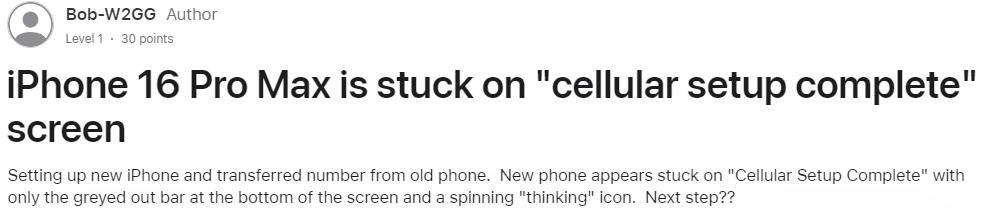
To resolve this iPhone 16 update issues, start by checking for an update on the carrier settings. Go to Settings > General > About, and if an update is available, you will see a prompt to install it. Make sure that your internet connection is stable, whether through Wi-Fi or mobile data. Restarting your iPhone can also help clear any temporary glitches.
iPhone 16 isn’t vibrating in silent mode, check that it's set to silent by looking for the orange strip on the Ring/Silent switch.
Go to Settings > Sounds & Haptics and ensure "Play Haptics in Silent Mode" is enabled. Verify that System Haptics are on and that vibration settings for alerts aren’t set to "None."

iPhone 16 or iPhone 16 Pro isn't connecting to CarPlay, it can be quite annoying. One of the first steps to address this iPhone 16 issue is to verify that CarPlay is enabled.
To fix iphone 16 issues. Navigate to Settings > General > CarPlay to check if your car appears in the list of available connections. If it’s missing, try re-adding it by selecting your car from the available devices.
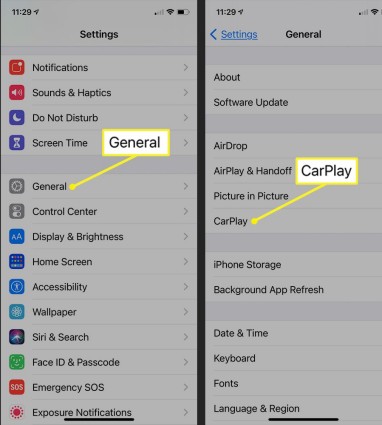
The iPhone 16 may sometimes fail to charge due to various reasons, including software glitches, faulty charging accessories, or debris in the charging port.
Dust and debris can accumulate in the charging port, blocking the connection. Go to Settings > General > Reset > Reset Network Settings to clear any potential network-related issues impacting charging.

Customers often regret their decision When they encounter an iPhone 16 battery issue. It is unfortunate when a new device you acquire has a battery that is not 100% functional. Let's look at an easy repair of iphone 16 pro issues.
Go to Settings > Battery to identify apps consuming the most power.
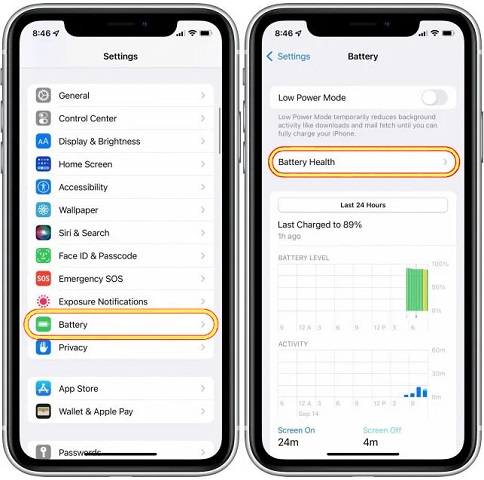
Another fault in iPhone 16 is "Phone 16 Pro Bluetooth not Working". Bluetooth problems may be quite inconvenient, especially when you rely on it for everything from calls to music streaming.
Go to Settings > Bluetooth, find the device, tap the info icon (i), and select Forget This Device. Then, re-pair it by selecting the device from the available list.
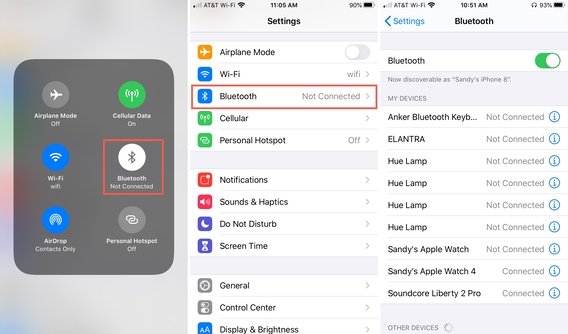
In the following part, you'll see a good fix for all of the bugs.
When facing persistent problems with your iPhone 16, the experience can be frustrating and stressful. These common glitches leave you feeling uncertain about your iPhone 16 problems. Fortunately, there is a powerful solution available that can help alleviate these concerns: Tenorshare ReiBoot.
Tenorshare ReiBoot is an advanced tool specifically designed to address a wide range of iOS problems quickly and efficiently. Whether you're dealing with bugs, ReiBoot offers a reliable one-click solution to restore your iPhone's functionality. What sets this tool apart is its ability to repair over 150 types of iOS issues without risking any data loss.
Here is how to fix iPhone 16 bugs with Reiboot:





You're excitedly using your new iPhone 16, and suddenly, it starts facing frustrating bugs that interrupt your daily activities. Fortunately, there's a solution that can help you fix iPhone 16 bugs for smooth performance.
Tenorshare ReiBoot is here to save the day. This tool provides a straightforward and effective way to resolve over 150 types of iOS problems without the risk of losing your data. With its intuitive interface, ReiBoot allows you to restore your iPhone 16’s functionality in just a few clicks.

then write your review
Leave a Comment
Create your review for Tenorshare articles
By Anna Sherry
2025-03-28 / iPhone 16
Rate now!