then write your review
ReiBoot - No.1 Free iOS System Repair Software
Fix 150+ iOS Issues without Data Loss & Safely Upgrade/Downgrade
ReiBoot: No.1 iOS Repair Tool
Fix 150+ iOS Issues, No Data Loss
With Apple CarPlay, you can make calls, send text messages, and listen to music hands-free while driving while using apps on your iPhone. However, many users are experiencing issues with iPhone 16 CarPlay not working. Reports on Reddit and Apple forums highlight that users are struggling with their Apple CarPlay not working on iPhone 16, causing frustration and inconvenience.
This guide aims to address those issues by exploring common reasons behind CarPlay connectivity problems and providing 8 reliable solutions to get your Apple CarPlay back to normal. Whether it’s a simple setting adjustment or a connectivity issue, we’ve got you covered!
Several factors can cause iPhone 16 Apple CarPlay not Showing up.
When your CarPlay stops working, the first step is to check the CarPlay settings on your iPhone. This is often a quick and easy fix that can resolve connectivity issues. Connecting your car successfully requires CarPlay to be enabled on your device.
Turn the CarPlay toggle to the GREEN/ON position. If it appears greyed out or set to OFF, CarPlay won’t be able to launch in your vehicle.
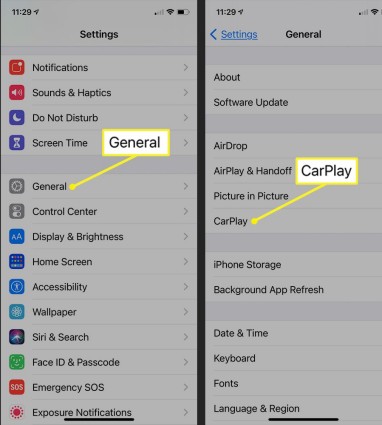
Restarting your devices can often resolve software-related issues that cause connectivity problems. If you find that your iPhone charging but CarPlay not working, a simple reboot may clear any temporary glitches affecting the connection. Here’s how to restart both your iPhone and your car’s head unit:
Steps to Restart Your iPhone:

Steps to Restart Your Car's Head Unit:
Even if everything seems set up correctly, a loose or dirty connection can interfere with CarPlay functionality. It's essential to examine both the cable and connection ports to make sure everything is in order.
Steps to Check Connections:
If the iPhone 16 carplay not working after update, it’s essential to check your Bluetooth connection. A faulty Bluetooth connection can prevent CarPlay from functioning properly. Disabling and re-enabling Bluetooth can often resolve this issue.
Exit the app, wait a few seconds, and then return to the Bluetooth settings to turn it back on.
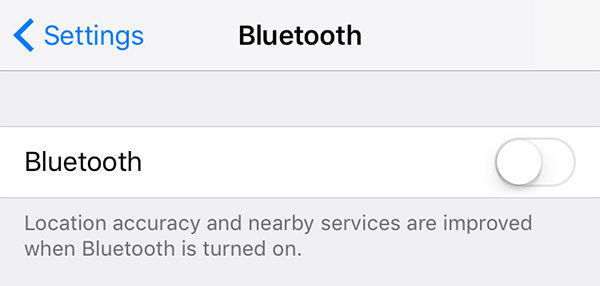
Having Iphone 16 Apple CarPlay not Showing up can be frustrating. This issue is often caused by connection or software problems. Resetting network settings can help. It restores default settings without deleting data. Follow these steps to get CarPlay working again.

iphone 16 is charging but CarPlay is not working, it could be due to outdated software. Ensuring both your iPhone 16 and car have the latest software is crucial. Sometimes, iOS updates can fix bugs causing CarPlay issues.
Check if any iOS updates are available and tap "Download and Install."

Confirm that your CarPlay radio is running the most recent software offered by your car manufacturer. Apple routinely publishes updates to address issues and mistakes caused by iOS upgrades, which may impact CarPlay performance.
Restrictions or parental controls on your iPhone 16 could be preventing CarPlay from working. These settings may unintentionally block access to certain apps.
Open Settings > Screen Time on your iPhone 16.
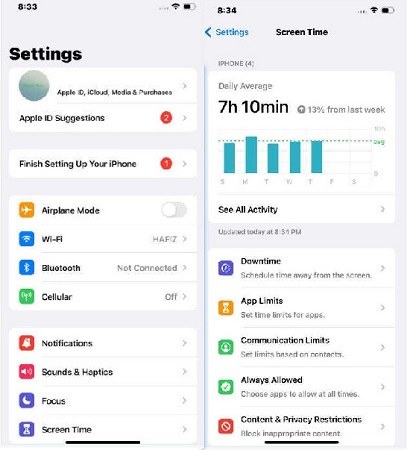
Tap Content & Privacy Restrictions to view the restrictions.
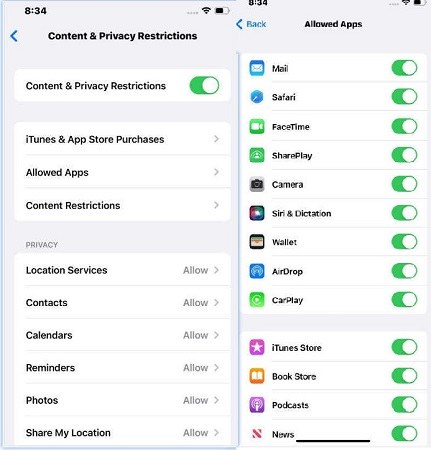
When encountering issues with your iPhone 16 carplay not working, it can be frustrating. In such cases, Tenorshare ReiBoot is a powerful iOS repair tool. It fixes many software problems, including CarPlay issues, recovery mode glitches, and devices stuck on the Apple logo. Its user-friendly interface allows anyone to repair their device at home safely. There is no risk of data loss.
Tenorshare ReiBoot works with the latest iPhone models, including the iPhone 16. It supports the newest iOS versions. Using this tool can restore your CarPlay functionality without needing professional repairs.
Steps to Fix Apple Carplay not working iPhone 16 using Tenorshare ReiBoot:





When your iPhone 16 carplay not working, it's crucial to explore various troubleshooting methods. However, should these common solutions fail to resolve the issue, consider using Tenorshare ReiBoot . This powerful iOS repair tool can address deeper software problems safely and effectively, without risking data loss. With its compatibility across all iOS versions and iPhone models, Tenorshare ReiBoot is a reliable option.
then write your review
Leave a Comment
Create your review for Tenorshare articles
By Jenefey Aaron
2025-04-17 / iPhone 16
Rate now!