ReiBoot - No.1 Free iOS System Repair Software
Fix 150+ iOS Issues without Data Loss & Safely Upgrade/Downgrade
ReiBoot: No.1 iOS Repair Tool
Fix 150+ iOS Issues, No Data Loss
The iPhone 16 has arrived with exciting new features and a fresh design. However, new iPhones and iOS versions often come with their own set of bugs and issues.
Don't worry, putting your iphone 16 dfu mode is easier than you might think. Just check out the article below to know about Recovery mode and DFU mode, even if you're using the latest iPhone 16.
One-click to Enter/Exit iPhone 16 dfu mode without any data loss.
DFU Mode (Device Firmware Update) on iPhone 16 and iphone 16 pro dfu mode is a method to force a restore when your iPhone’s software is malfunctioning. It's useful when your iPhone 16 is unresponsive, stuck on the Apple logo, or frozen on any screen. This mode allows iTunes to reflash your iPhone 16 with a new iOS version, even if the firmware is corrupted or damaged.
If done correctly, the screen should remain black, and your iPhone 16 will be in DFU Mode. You may need a few attempts to get it right.
Here’s how to enter dfu mode iphone 16:
Launch iTunes and turn off the iPhone.
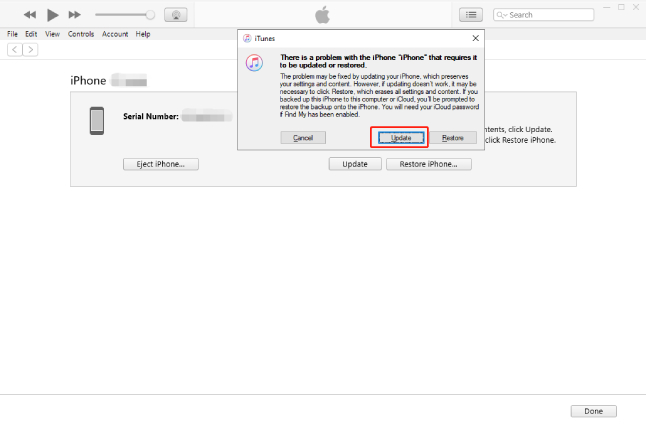
While holding the Side button, press and hold the Volume Down button for 5 seconds. Release the Side button but continue holding the Volume Down button for another 10 seconds.

Please be aware that restoring your iPhone through dfu mode may erase all of its data and settings. Your iPhone will be like a new one.
DFU mode iPhone 16, you may need to exit DFU (Device Firmware Update) mode to get your device back to normal. DFU mode is used for troubleshooting issues or restoring iOS, but if you need to exit it, follow these simple steps based on your iphone 16:
Quick-press the Volume Up button, then the Volume Down button, and finally press and hold the Side button until your device restarts.

You do not want data loss and prefer a procedure with a 100 percent success rate. Tenorshare Reiboot is an expert program that can be used to exit or enter recovery mode on your iPhone. It's a tremendous tool. Simply connect your device and click the Enter or Exit Recovery Mode button to get what you want.
It can resolve over 150 iOS system issues, including iPhone 16 stuck in DFU mode, exiting recovery mode, Apple logo loops, blank displays, frozen screens, and more. It is compatible with the latest iOS 18 and iPhone 16 models. It offers a simple, safe solution to restore your iPhone's normal operation even if you mistakenly enter iphone 16 dfu mode after update.
Here are the steps to enter iphone 16 dfu mode with Tenorshare ReiBoot:
Install And launch the Tenorshare ReiBoot on your computer. Connect your iPhone to the computer, and hit the Start Repair button.

On the next screen, click "Standard Repair" to proceed with the repair process.

Once the device is in DFU Mode, the program will automatically move to the next step. Here, click "Browse" to set a file path for the download, then select "Download" to continue.

The firmware download will take a few minutes. Once complete, click "Start Repair," and the program will begin installing the firmware on your device.

Once the process is completed, click on Done, and your iPhone will restart automatically.

Yes, Just entering iphone 16 in dfu mode itself doesn't erase data, but when you restore your iPhone through DFU mode, it will erase all data on the device
An dfu mode iphone 16 remains indefinitely as long as it stays connected to the computer. It’s recommended to exit DFU Mode once you’ve completed the necessary steps, as for too long can drain the battery. However, it's recommended to use DFU mode only as long as necessary to perform the required restoration or update.
In this article, we see how to put your iphone 16 dfu mode, a powerful solution for addressing various software issues, from unresponsiveness to stuck screens. iphone 16 dfu mode after update can be a lifesaver when standard troubleshooting methods fail.
For a hassle-free experience, we highly recommend using Tenorshare ReiBoot. With its user-friendly interface, ReiBoot simplifies entering and exiting DFU mode on your iPhone 16 in just a few clicks—no technical expertise required. It’s a reliable tool to repair your iPhone without data loss, making it the ideal solution for handling iOS issues efficiently.

then write your review
Leave a Comment
Create your review for Tenorshare articles
By Sophie Green
2025-04-24 / iPhone 16
Rate now!