ReiBoot - No.1 Free iOS System Repair Software
Fix 150+ iOS Issues without Data Loss & Safely Upgrade/Downgrade
ReiBoot: No.1 iOS Repair Tool
Fix 150+ iOS Issues, No Data Loss
Apple just released the newest models in the iPhone lineup: the iPhone 16 series. This includes the iPhone 16, iPhone 16 Plus, iPhone 16 Pro, and the iPhone 16 Pro Max.
If you’re looking to explore all the new features of these models, you might be looking for a comprehensive iPhone 16 manual. Since iPhones don’t come with a user manual in the box, you might be looking for alternatives. Well, don’t worry; this article gives you all the info you need to use your shiny new iPhone 16.
Apple has continued its trend towards minimal packaging with the iPhone 16, driven by eco-friendly initiatives and a focus on reducing paper waste. As a result, you won't find a physical manual in the box.
Instead, the iPhone 16 Pro user guide is easily accessible online, where it can be updated regularly to reflect any changes or new features. The device itself also offers built-in tutorials and help features, encouraging users to explore and discover its capabilities on their own.
For those looking for the iPhone 16 manual PDF free download, it’s available directly from Apple’s official website. To download the manual, follow these simple steps:
Let us make it easier for you: click to read iPhone 16 manual guide.
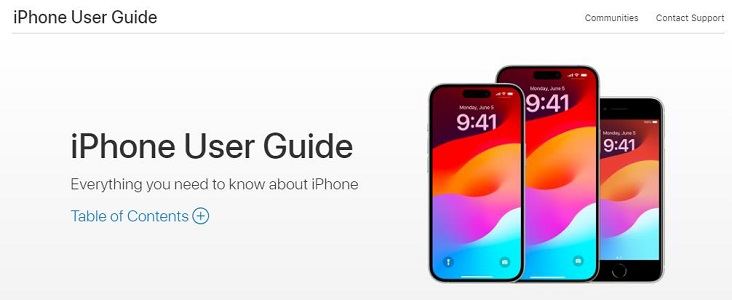
The iPhone 16 Pro manual PDF provides detailed guidance for using the device, but there are times when you need more advanced capabilities, such as highlighting key points, editing content, or adding signatures.
PDNob PDF Editor Software Free Download stands out as a versatile solution, offering features like PDF editing, conversion, and merging, along with advanced functions such as OCR recognition and password removal, ensuring a seamless and efficient PDF management experience.
To make it even easier for you, we have made an iPhone 16 Pro manual for you right in this article. Here’s everything you need to know to use the new features of iPhone 16.
Apple Intelligence comes to iPhone 15 Pro’s and iPhone 16 series in iOS 18.1. If you’re already running iOS 18.1, there’s a lot for you to explore with Apple Intelligence.
Apple added the new Action Button to iPhone 15 Pro’s last year. But this year, Apple has added yet another button to the iPhone 16 Pro’s: the Capture Button.
This button allows you to access your camera and take shots conveniently, without having to open up the app and press the shutter button manually.
Last year, Apple added a 5x zoom lens to the iPhone 15 Pro Max. The smaller 15 Pro still came with a 3x lens. But this year, both the 16 Pro and 16 Pro Max come with the 5x lens.
To access it, open up the camera and tap the “5” button just above the shutter button.
iPhone 16 and 16 Pro come preinstalled with iOS 18. This means it has plenty of new software features that are not present on iOS 17 iPhones.
The most prominent of those features is the ability to customize your home screen.
Tap and hold on an empty space on your home screen, then tap “Customize” on the top-left corner. From there, you can edit your home screen icons to color-match them with your wallpaper, darken them, or even change their positions to anywhere on the home screen.
Are you facing software issues with your new iPhone 16? Don’t worry! We have a special tool for you that helps you completely repair your iOS system Tenorshare ReiBoot. ReiBoot is helpful when you want to get rid of bugs and software glitches which are pretty common in factory-software iPhones.
How to use ReiBoot to fix iOS glitche:
Download and install ReiBoot on your computer, and open it. Connect your iPhone and click the “Start Repair” button.

Choose “Standard Repair”. The standard repair will not cause any data loss on the phone.

Select “Download” to download the iOS installation file. The download process typically takes about 10 minutes, depending on the network speed. Once the firmware is downloaded, click “Start Standard Repair” and wait.

Wait for a few minutes, and you’re done! NAfter it’s done, your iOS system has been repaired successfully! All the software issues you have been facing before should now be fixed.

You can perform an iPhone 16 Pro Max manual PDF free download with the link provided above. If you just need to know about the new features and how to use them, simply refer to the user guide within this article.
At any point, if you face issues with your iOS system, you can repair it using Tenorshare ReiBoot.
then write your review
Leave a Comment
Create your review for Tenorshare articles
By Sophie Green
2025-04-17 / iPhone 16
Rate now!