ReiBoot - No.1 Free iOS System Repair Software
Fix 150+ iOS Issues without Data Loss & Safely Upgrade/Downgrade
ReiBoot: No.1 iOS Repair Tool
Fix 150+ iOS Issues, No Data Loss
Hello, I want my iPhone 16 vibrate on silent mode but it’s not vibrating, tried "Sounds & Haptics" and "Accessibility" but still not working as expected.
Many iPhone 16 Pro Max users are experiencing issues with the vibration mode, particularly after Apple removed the traditional switch for vibrate mode. Some users found the vibrations too weak, while others couldn't enable it at all. In this article, we will guide you through the troubleshooting steps to figure out why your iPhone 16 vibrate mode isn’t vibrating.
If your iPhone 16 isn’t vibrating while in silent mode, there could be several reasons for this issue. Understanding these potential causes can help you troubleshoot and resolve the problem quickly.
By checking each of these factors, you can identify why your iPhone 16 isn’t vibrating on silent mode and take the necessary steps to fix it.
The first thing you should do is check whether the haptics feature is turned on. This feature controls the vibration settings on your device and needs to be enabled for your iPhone to vibrate while in silent mode.
To confirm whether your iPhone’s haptics are turned on:
Make sure the option “Always Play” is selected. Test your device by switching to silent mode and seeing if the vibration works.

This simple check can often resolve the issue of your iPhone 16 Pro vibrate on silent, ensuring you don’t miss important notifications.
The issue could be due to the Do Not Disturb (DND) or Focus modes being activated. These modes are designed to minimize distractions by silencing notifications, which can also prevent your iPhone from vibrating even when in silent mode.
To turn off DND and Focus modes:
Look for the Do Not Disturb icon, which looks like a crescent moon, and tap it to turn off DND mode.
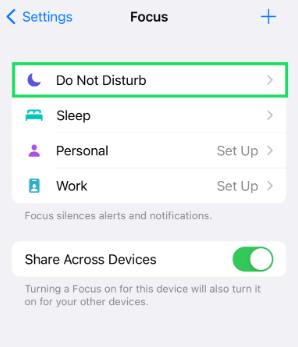
By disabling DND and Focus modes, you can resolve the issue of your iPhone vibrate on silent, ensuring that you receive haptic feedback for important alerts and notifications.
In case it’s still not working, it might be due to the custom vibration pattern being set to "None". This setting can prevent your phone from vibrating when receiving notifications, even if the silent mode is enabled.
To make sure the custom vibration pattern is not set to "None":
Test your iPhone by switching to silent mode and receiving a notification to see if the vibration works.

Ensuring that the custom vibration pattern is properly set will help resolve the issue of vibrate on silent iPhone 16, allowing you to stay aware of alerts even when your phone is in silent mode.
An outdated iOS version might be the cause of the problem. Software updates often include bug fixes and improvements that can resolve issues with device functionality, including haptics and vibration settings.
After the update is installed, restart your iPhone and check if the vibration works in silent mode.

Lastly, there may be a hardware issue with the vibration motor. Hardware issues can sometimes arise due to physical damage or wear and tear over time.
To check for hardware issues:
If the methods mentioned above haven’t worked, and there’s no hardware issue with the device either, you will need to repair your iOS system. ReiBoot iOS system repair tool is your best choice. ReiBoot is a very easy-to-use tool designed to help regular users like you sort out iOS system issues with their phones easily.
With the Standard Repair feature, you will be able to fix issues with your iOS system without losing data. Here’s how it works.
Download and install ReiBoot on your computer, and open it. Connect your iPhone and click the “Start Repair” button.

Choose “Standard Repair”. The standard repair will not cause any data loss on the phone.

Select “Download” to download the iOS installation file. The download process typically takes about 10 minutes, depending on the network speed. Once the firmware is downloaded, click “Start Standard Repair” and wait.

Wait for a few minutes, and you’re done! When it’s done, your iPhone 16 should now vibrate just fine in silent mode!

ReiBoot iOS system repair video guide
And that’s how to put iPhone 16 on vibrate in silent mode. Start by making sure you have the correct settings. Turn OFF DND mode.
If that doesn’t work, fix your iOS system using Tenorshare ReiBoot. You must also consider the possibility of a hardware failure, so take your iPhone to an Apple Store or repair center.

then write your review
Leave a Comment
Create your review for Tenorshare articles
By Sophie Green
2025-04-17 / iPhone 16
Rate now!