iCareFone - Free iOS Backup tool & Easy Data Manager
Backup/Transfer/Restore/Manage iOS Data with Simple Clicks
Backup/Manage iOS Data Easily
Backup/Manage iOS Data in Clicks
I’m trying to set up my new iPhone 16/17, but it’s stuck on "Preparing to Transfer" for hours. Is this normal? How long does iPhone 16/17 transfer take? Any tips on how to fix iPhone 16/17 transfer stuck on getting things ready?
- from Reddit
Upgrading to a new iPhone 16/17 should be an exciting experience, but getting stuck on "Preparing to Transfer" can be frustrating. Many users face this issue during the data migration process when transferring data from old iPhone to new iPhone 16/17. In this guide, we’ll explain why your iPhone 16/17 transfer stuck on getting things ready and how long the process should usually take. You’ll also learn easy solutions to fix iPhone 16/17 stuck on preparing to transfer issue and tips to prevent it in the future.
The time it takes to complete the "Preparing to Transfer" process on iPhone 16/17 can vary significantly based on the amount of data being transferred. Here’s a breakdown of estimated transfer times based on different data sizes:
Several factors can contribute to this new iPhone 16/17 stuck on preparing to transfer problem:
A stable and strong WiFi connection is crucial for transferring data. If the devices are not connected to the same network or if the connection is weak, the transfer may hang.
The two iPhones need to be in close proximity for the transfer to work efficiently. If they are too far apart, the transfer process can stall. Ideally, they should be within 5-15 feet of each other.
Unknown software issues on either device can cause the transfer process to hang. These glitches can occur during the Quick Start or iCloud transfer processes.
If the two devices are running different versions of iOS, this could lead to compatibility issues during the transfer. Ensuring both devices are updated to the latest version can help mitigate this problem.
If the new iPhone 16/17 does not have enough available storage to accommodate the data being transferred, the process may stall. It's essential to check and ensure there is sufficient free space on the new device.
Transferring a significant amount of data can take longer than expected, which might lead to the appearance of being stuck. Users with large data files may experience longer transfer times.
To fix issue of iPhone 16/17 transfer stuck on getting things ready or iPhone 16/17 transfer taking a long time, you can follow these common methods.
If you want to permanently avoid this issue and transfer data, send photos, or copy items to iPhone 16/17 without any problems, you can directly navigate to Part 4 to view the method.
When transferring data from an old iPhone to a new one, it's crucial that both devices are running the latest version of iOS for the process to go smoothly. New iPhones 16 typically ship with the latest iOS 18 version pre-installed.
However, your older iPhone may need a manual update. Outdated software on either device can cause compatibility issues and lead to the transfer process getting stuck. Here's how to ensure both iPhones are updated to the latest iOS version:
A stable and strong WiFi connection is crucial when transferring data between iPhones, particularly during the "Preparing to Transfer" phase. If the devices are not connected to the same WiFi network or if the connection is weak, the transfer process can stall or fail altogether.
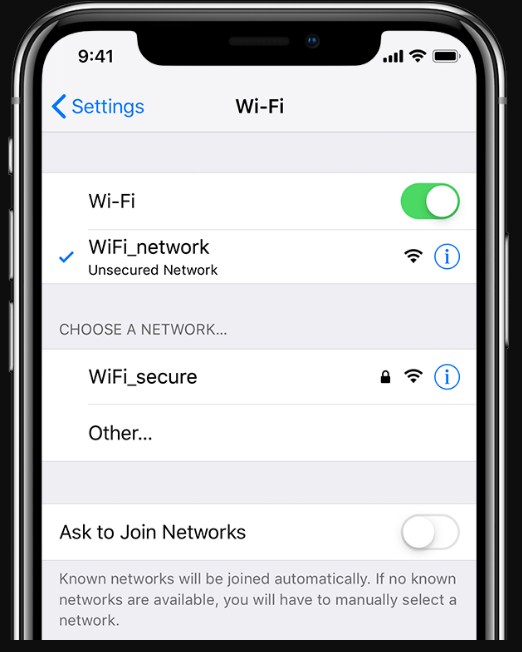
When transferring data from one iPhone to iPhone 16/17, especially using the Quick Start feature, the devices communicate wirelessly. This communication relies on Bluetooth and Wi-Fi signals. If the devices are too far apart, the signal strength may weaken, leading to interruptions or failures in the transfer process.
Keeping the devices near each other allows for faster data exchange. If they are far apart, the devices may spend more time trying to establish a connection rather than transferring data.
When an iPhone gets stuck during the data transfer process, it's often due to a minor software issue or temporary bug. Restarting the devices can help clear the RAM, terminate any frozen processes, and give the transfer a fresh start.
Additionally, if either the old or new iPhone 16/17 is experiencing any network connectivity issues, a restart can help re-establish a stable connection between the two devices, which is crucial for a successful wireless transfer.

When transferring data between two iPhones, a stable and reliable network connection is crucial. If there are issues with the saved network configurations—such as incorrect Wi-Fi settings, outdated network profiles, or minor bugs—these can prevent the devices from communicating effectively. Resetting the network settings clears all saved Wi-Fi networks, passwords, and VPN settings, allowing both iPhones to establish a fresh connection and potentially resolve any underlying connectivity issues.

When transferring data from an old iPhone to a new iPhone 16/17, it's essential to ensure that the new device has enough available storage space. Insufficient storage can lead to the iPhone 16/17 stuck on preparing to transfer issue, as the new device may not be able to accommodate the data being transferred.
To avoid your iPhone 16/17 stuck on preparing to transfer screen during transfer, you might want to consider using third-party software like Tenorshare iCareFone. This powerful tool simplifies the transfer process and helps you bypass common issues that often arise with traditional methods. Unlike Apple's built-in transfer options, iCareFone offers a more stable and flexible solution.
With iCareFone, you can easily transfer files between devices without relying on Wi-Fi or iCloud, reducing the risk of delays or errors. It supports selective file transfers, allowing you to choose exactly what data you want to move—whether it’s photos, contacts, messages, or even app data. Plus, it ensures that your data remains intact and secure during the process. This makes it a great alternative for anyone dealing with transfer issues on the iPhone 16/17.


Tenorshare iCareFone - Best iOS Backup Tool and File Manager
On the main interface of iCareFone, open up the Backup & Restore tab from the left side of the window. Here you can select the data you want to transfer to your iPhone 16/17. Once you have selected the files you want to transfer, click on Backup.

Once you have selected the data you want to transfer, click on Backup. After completed, you can select to view backup data.

When the backup process is successfully completed, it’s time to connect your new iPhone 16/17 to move all the backed-up files.

It's due to factors such as the volume of data being transferred, the speed of the Wi-Fi connection, the performance of the old device, and the initial setup processes of the new phone.
Tenorshare iCareFone allows for efficient data transfer, backup, and management between iOS devices, making it a practical choice for users looking to move their data seamlessly.
You can try stopping the process. However, stopping the transfer may cause issues if some data has already been transferred. It's best to let it complete if possible.
Use a third-party tool like Tenorshare iCareFone to wirelessly transfer data from the old iPhone to iPhone 16/17, including photos, videos, contacts, messages, etc.
If your iPhone 16/17 is stuck on "Preparing to Transfer" issue, there are simple steps you can take to fix it. However, for a smoother and faster solution, Tenorshare iCareFone is a great option. It helps you transfer data easily without interruptions, ensuring a hassle-free experience.


Tenorshare iCareFone - Best iOS Backup Tool and File Manager
then write your review
Leave a Comment
Create your review for Tenorshare articles

Best Free iPhone Transfer & iOS Backup Tool
Easily, without iTunes
By Jenefey Aaron
2025-12-19 / iPhone 16