iCareFone - Free iOS Backup tool & Easy Data Manager
Backup/Transfer/Restore/Manage iOS Data with Simple Clicks
Backup/Manage iOS Data Easily
Backup/Manage iOS Data in Clicks
The iPhone 16 series has arrived, bringing with it a stunning collection of original wallpapers that perfectly match the new device colors. Whether you own an iPhone 16 or simply want to enhance your current device, these wallpapers are available for download in high resolution, including 4K HD options.
Apple has designed a variety of wallpapers for the iPhone 16 and iPhone 16 Pro, featuring vibrant colors and minimalist aesthetics. The iPhone 16 offers five unique wallpapers that complement its color palette, including shades like Ultramarine, Teal, Pink, White, and Black. The iPhone 16 Pro, on the other hand, showcases four elegant backgrounds in Black Titanium, Natural Titanium, White Titanium, and Desert Titanium.

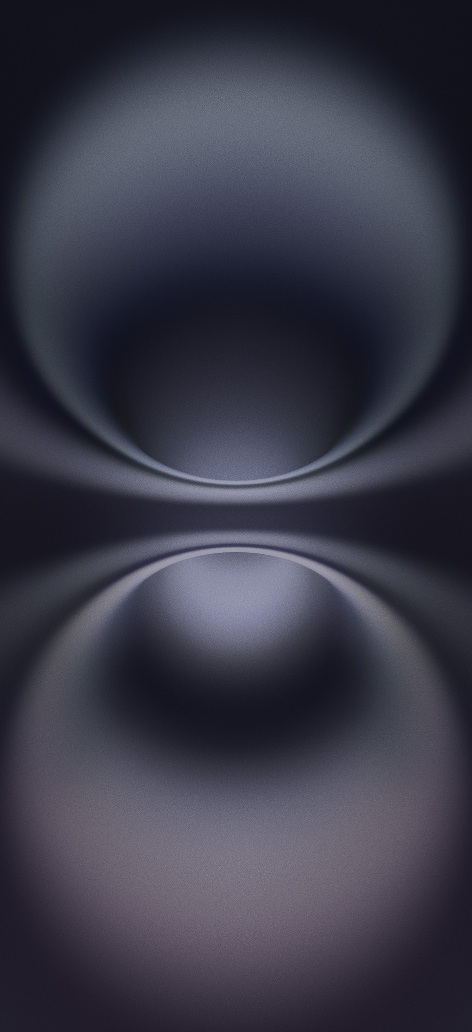
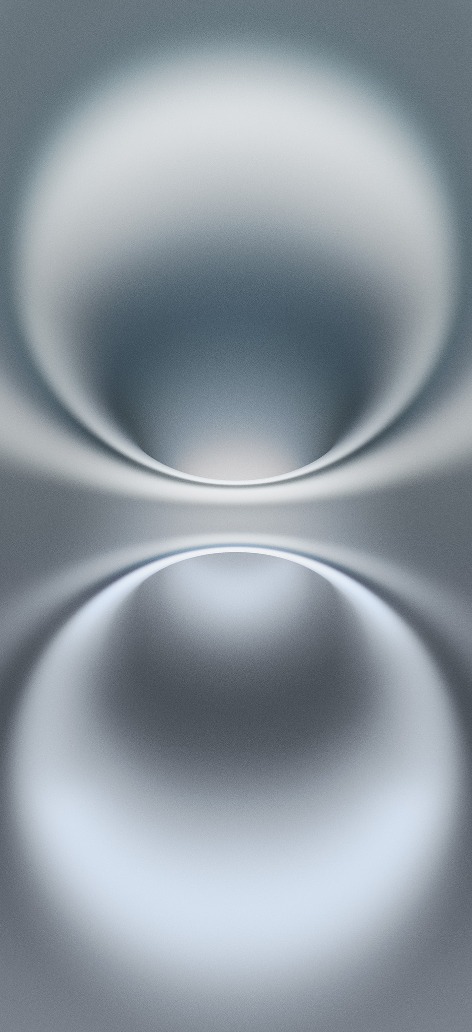



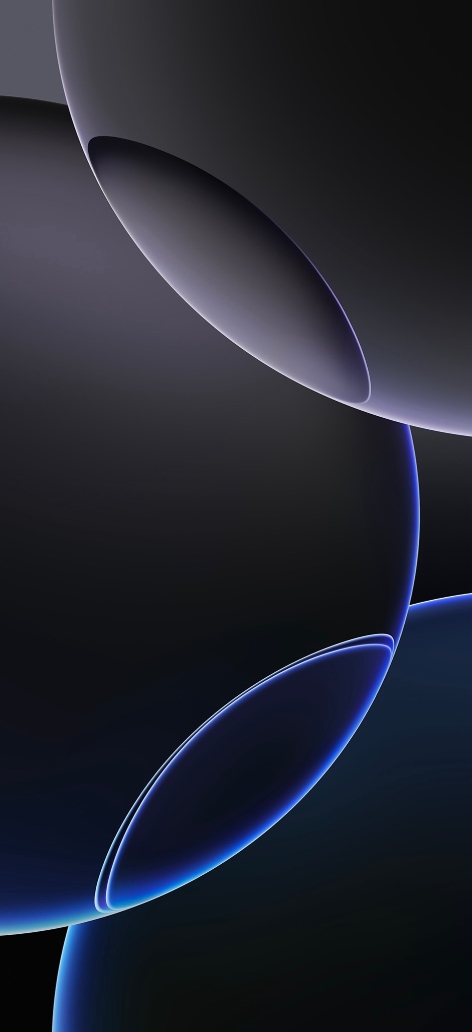

As you enjoy the stunning new iPhone 16 wallpapers, you might also be thinking about how to transfer your cherished photos from old iPhone to new device. This transition can be seamless and efficient, especially with the right tools at your disposal. One highly recommended solution is Tenorshare iCareFone, a powerful iOS data management tool that simplifies the process of transferring photos and other files between devices.


Tenorshare iCareFone - Best iOS Backup Tool and File Manager
Here’s how to use iCareFone to transfer photos from old iPhone to new iPhone 16:
On the main interface of iCareFone, open up the Backup & Restore tab from the left side of the window. Here you can select the photos you want to transfer to your iPhone 16. Once you have selected the files you want to transfer, click on Backup.

Once you have selected the photos you want to transfer, click on Backup. After completed, you can select to view backup data.

When the Backup process is successfully completed, it’s time to connect your new iPhone 16 to move all the backed-up photos.

then write your review
Leave a Comment
Create your review for Tenorshare articles
By Anna Sherry
2025-04-17 / iPhone 16
Rate now!