UltData - Best iPhone Data Recovery Tool
Recover Deleted & Lost Data from iOS Devices Easily, No Backup Needed!
UltData: Best iPhone Recovery Tool
Recover Lost iPhone Data without Backup
If you want to do an iPhone X restore from backup, then there are several ways to do it. Two of the methods actually come from Apple itself allowing you to restore the data that you backed up earlier to your device. Most of these methods are pretty easy to use and you should not have any issues getting your data back to your iOS device.
There are two official methods for how to restore iPhone X from backup which include iCloud and iTunes. These tools are developed by Apple itself and these let you restore your files and other data that you backed up earlier from your iPhone X. There is also a third-party method that helps you restore your iPhone X without restoring it.
If your iPhone X wont restore from backup that is on iCloud, then a working way for you to restore a backup on your device is to use iTunes. iTunes stores your backups locally on your computer, and you can use this app anytime you want to restore your data on your phone.
The following shows how you can use iTunes to restore an iPhone X from an iTunes backup.
You will get a prompt that asks what backup you want to restore. Choose a backup from the dropdown menu and click on Restore.
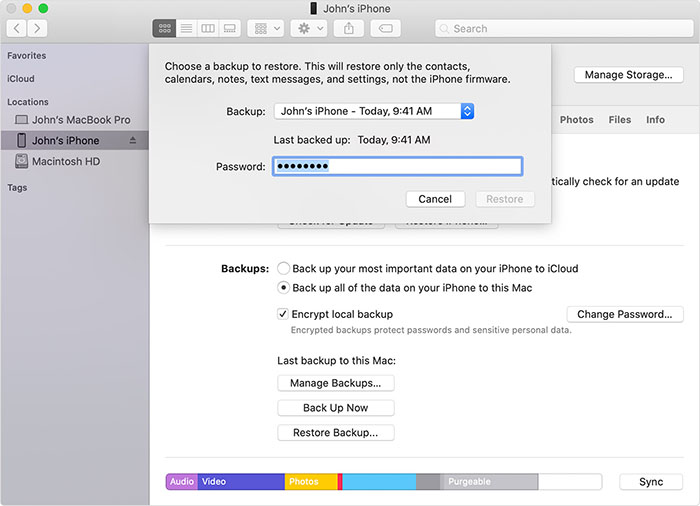
Your chosen backup will be restored on your iPhone X.
If your iPhone X cannot restore backup, reboot your machine and that should fix the issue for you. If you still can't restore iPhone X from backup, then you need to put your device into recovery mode and then restore it first.
If you have your iPhone X’s backup saved on iCloud, then you can do an iPhone X restore from iCloud to get your backup’s data restored on your phone. This procedure to restore iPhone X from iCloud is fairly easy and you need an active Internet connection to do this.
The following shows how to restore iPhone X from iCloud using the official method.
Choose a backup to restore and your iPhone X will start the restoration process.

That is how you restore iPhone X from iCloud backup.
The traditional methods for how to restore iPhone X from iCloud backup erases all the data on your phone. If you want to keep your data, you might prefer a method that does not delete anything on your device.
Luckily, there is a tool called Tenorshare UltData for iOS that allows you to selectively restore content from your iTunes backups. This tool does not require you to erase your iPhone X to restore your backups. You can also use this method when you cannot restore backup iPhone X using the official methods.
Launch the software, click on Recover from iTunes Backup File.
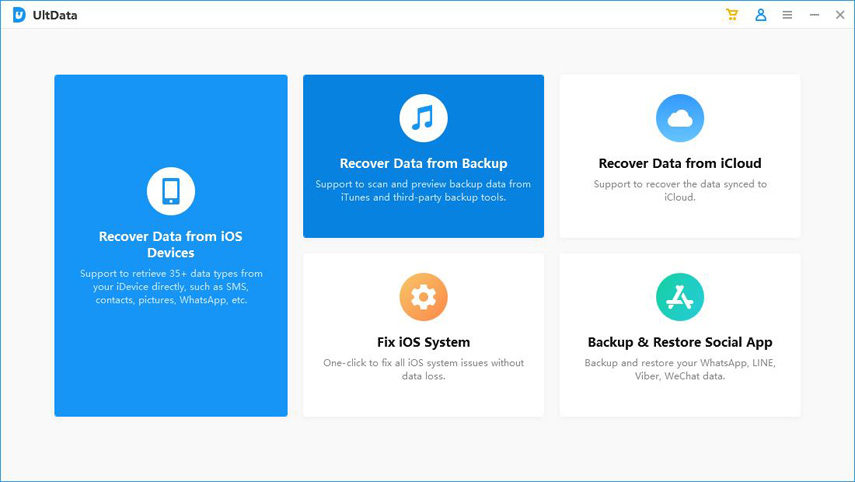
Choose the backup you want to restore from, and click on Next at the bottom.
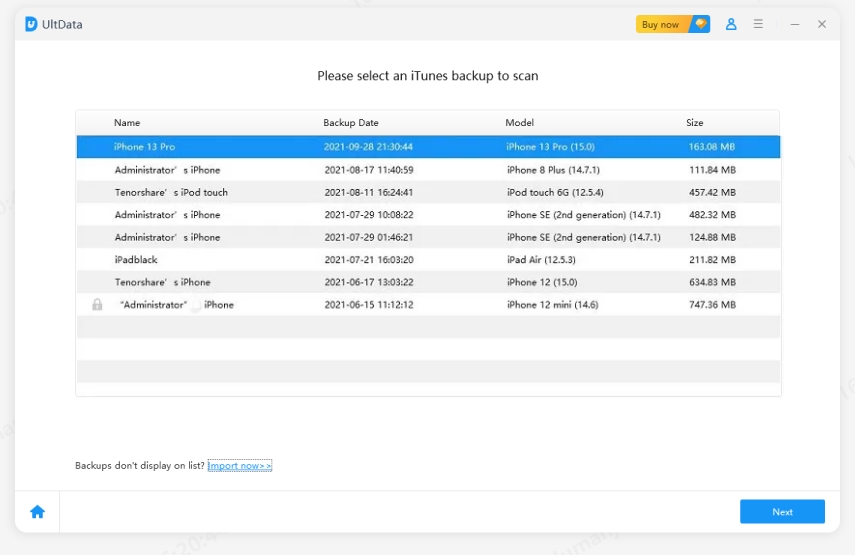
Choose the file types that you want to recover and then click Scan at the bottom.

When the scan is finished, preview your files. Select the files you want to restore on your iPhone X and click on Recover at the bottom.

Your chosen files will be restored on your iPhone X.
If you want to regain access to your old data, you can restore a backup on your iPhone X to do that. There are various ways to do that as shown above and Tenorshare UltData for iOS is the best way to selectively restore iPhone from backup without restoring. We hope it helps you get access to the content you need.
Recover lost/deleted photos, messages and 35+ other data directly from iPhone/iPad without backup, or selectively from iCloud or iTunes backup.
If you have any questions about this process of restoring an iPhone X from a backup, the following might have an answer to your question.
1. Can you set up a new iPhone and then restore from backup?
Restoring a backup requires your iPhone to be fully reset. If you set up your iPhone and then you try to restore a backup, you will need to reset your iPhone.
2. Why can't my new iPhone restore backup?
You need to make sure your iPhone is not set up if you want to restore a backup on it. Also, your iPhone must run an iOS version that is the same or higher than what was used to create the backup.
3. What happens when you restore backup on iPhone?
When you restore a backup on an iPhone, everything stored in your backup is restored on your phone. This includes your photos, videos, contacts, messages, and so on. This process deletes all the existing data on your device.


Tenorshare UltData - Best iPhone Data Recovery Software
then write your review
Leave a Comment
Create your review for Tenorshare articles
By Sophie Green
2025-04-17 / iPhone Backup
Rate now!