iCareFone - Free iOS Backup tool & Easy Data Manager
Backup/Transfer/Restore/Manage iOS Data with Simple Clicks
Backup/Manage iOS Data Easily
Backup/Manage iOS Data in Clicks
Ever encountered the frustrating iCloud issues like iCloud backup Stuck and syncing with iCloud paused on your iPhone? It can disrupt your seamless backup and syncing of important data. How to unpause syncing with iCloud? Worry not! This guide will help you troubleshoot and fix the issue, ensuring your data is always up-to-date and secure.
While we explore various solutions below, consider Tenorshare iCareFone as the ultimate fix: backup iPhone free, & Restore iPhone data without iCloud Limits.
The "Syncing with iCloud Paused" message indicates that your iPhone or iCloud account has encountered an issue preventing your data from syncing properly. This can lead to lost updates, incomplete backups, and other inconveniences.
Some Apple users may find iCloud photo sync paused or messages syncing with iCloud paused. Why is syncing with iCloud paused? Several possible reasons can cause this issue:
Before troubleshooting, verify if iCloud servers are experiencing issues. Visit Apple System Status page and ensure iCloud services are "Available."

Syncing with iCloud paused? A simple restart can often resolve temporary glitches causing syncing issues.
How to resume iCloud sync? Try this way:
If your iCloud storage is full, the syncing process can pause. How to fix syncing with iCloud paused? You can go to Settings > [Your Name] > iCloud to check your storage usage.
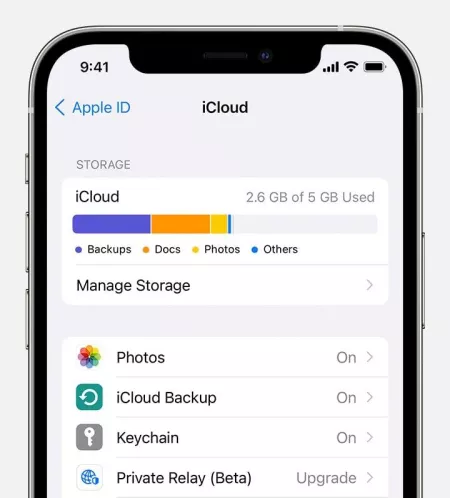
If you're nearing or at your storage limit:
A stable internet connection is crucial for iCloud syncing. Ensure you have a strong Wi-Fi or cellular data connection.
How to unpause syncing with iCloud? Check your network connection first:
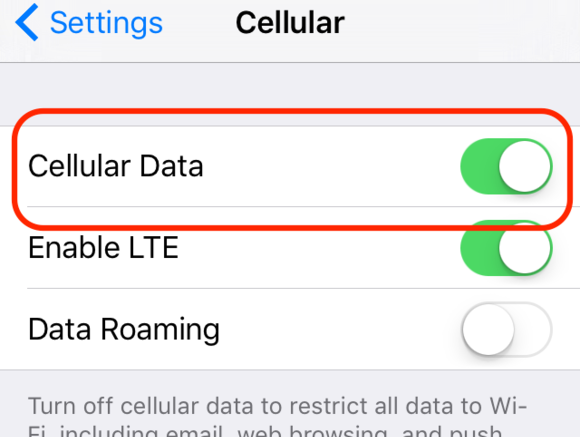
Sometimes, signing out and signing back into iCloud can resolve syncing with iCloud paused issues. Try these steps to resume iCloud sync:
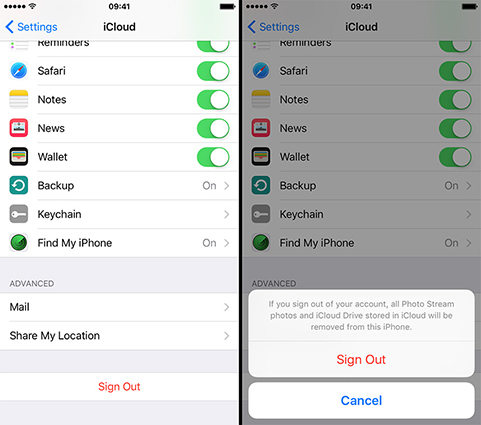
Network configuration issues might affect syncing. To fix syncing with iCloud paused caused by the network problem, you can reset your network settings by going to Settings > General > Reset Network Settings.
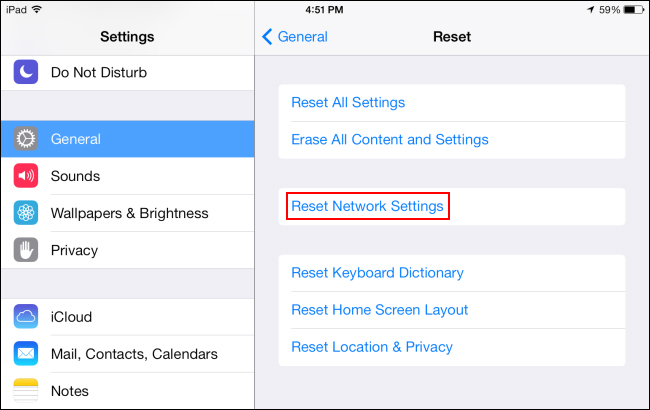
How to unpause syncing with iCloud? For messages syncing issues, you can follow these ways:
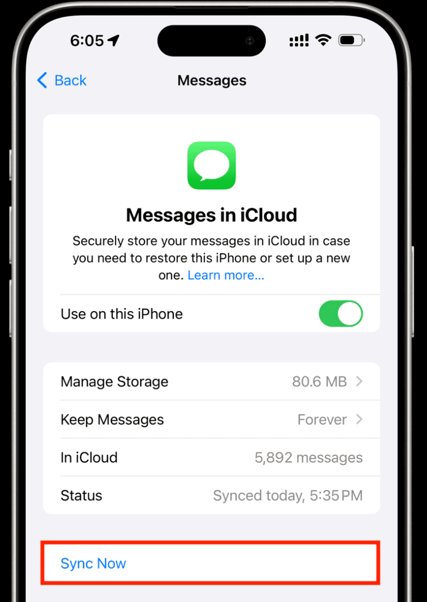
Outdated iOS versions can cause syncing problems. Update to the latest version by going to Settings > General > Software Update to fix syncing with iCloud paused issue.
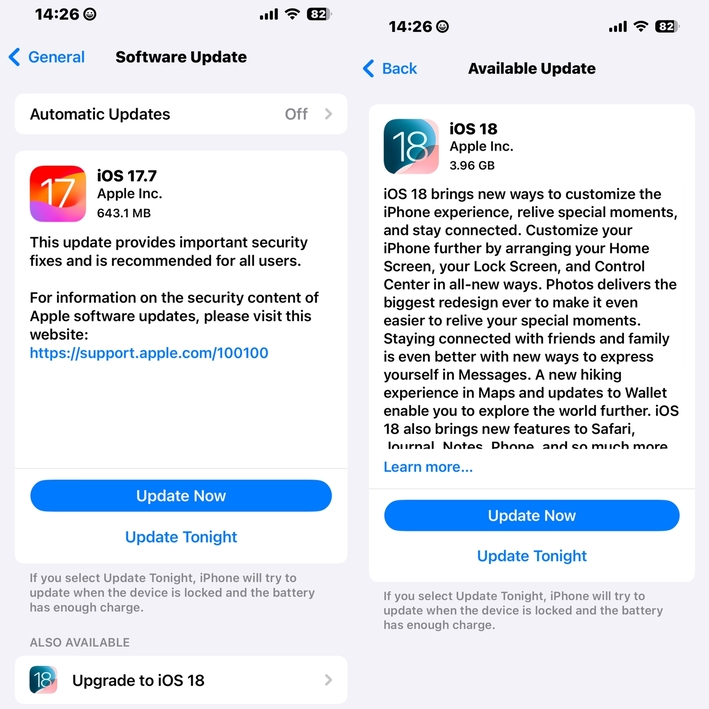
If you're still struggling with the frustrating syncing with iCloud paused issue, Tenorshare iCareFone might be the perfect solution for you. This is a powerful iPhone/iPad data management tool that can help you:
Download and install the software on your PC or Mac, then connect your iOS device using a USB cable.

From there, you can back up your device to your computer, an external hard drive, or another storage device.

To restore your backup, connect your device again and choose the data you want to restore.

To sync iCloud, ensure all your devices are logged in with the same Apple ID and have iCloud sync enabled. You can find the iCloud settings on your device and turn on the data types you want to sync.
There could be several reasons why your iCloud syncing or iCloud restore from iPhone is stuck, including network issues, device problems, iCloud server issues, or insufficient storage space. You can try restarting your device, checking your network connection, clearing iCloud storage, or using Tenorshare iCareFone to resolve the issue and resume iCloud sync.
If you're having trouble restoring from iCloud, it could be due to a corrupted iCloud backup, unstable network connection, or device compatibility issues. Try restoring from a local backup using Tenorshare iCareFone, which is easy ans smooth.
Syncing issues with iMessage on Mac can be caused by network problems, incorrect iCloud settings, or Mac system issues. Try restarting your Mac, checking your iCloud settings, updating your Mac system, or contacting Apple support.
iCloud syncing issues can be frustrating, but with the fixes provided above, you can unpause syncing with icloud easily.
Tenorshare iCareFone offers a comprehensive solution. By providing unlimited storage, easy-to-use features, and cross-platform compatibility, iCareFone can help you overcome iCloud syncing problems and effectively manage your iPhone data. If you're facing any iCloud syncing or iPhone backup/restore/transfer/management issues, iCareFone is definitely worth a try!


Tenorshare iCareFone - Best iOS Backup Tool and File Manager
then write your review
Leave a Comment
Create your review for Tenorshare articles
By Sophie Green
2025-04-22 / iPhone Backup
Rate now!