UltData - Best iPhone Data Recovery Tool
Recover Deleted & Lost Data from iOS Devices Easily, No Backup Needed!
UltData: Best iPhone Recovery Tool
Recover Lost iPhone Data without Backup
Q1: Photos aren't being restored from iCloud backup. How can I manually extract the photos myself?
Q2: Why didn't my photos go back when I restored my phone with my iCloud backup?
There are several reasons why iCloud might not have backed up all your photos, and in turn, why they didn’t restore properly. Whether it's due to incomplete backups, syncing issues, or settings conflicts, this problem can often be resolved with the right steps.
In this guide, we’ll walk you through the steps on how to restore photos from iCloud, explain why iCloud didn’t back up all your photos, and share a solution for when you need to recover those missing memories.
There are many reasons which could result in "my photos didn't restore from iCloud backup". Before we taking below methods, there are a few things you should check first:
If you answered "Yes" to all these questions, keep reading to find out how to fix the issue of iCloud not restoring photos.
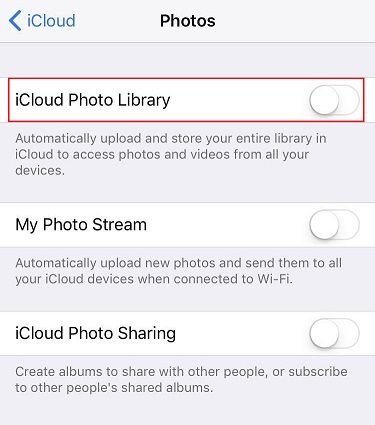
For users who want to restore deleted photos from iCloud backup, we now offer you a better choice, that's Tenorshare UltData - iTunes Backup Extractor , which supports to access iTunes backup files. With it, you will not be bothered by photos missing after restoring from iCloud backup.
Below I will show you steps by steps on how to use iTunes Backup Extractor.
Download and install this software on your PC or Mac and connect with iPhone/iPad. Select "Recover Data from iTunes Backup" on the top menu.
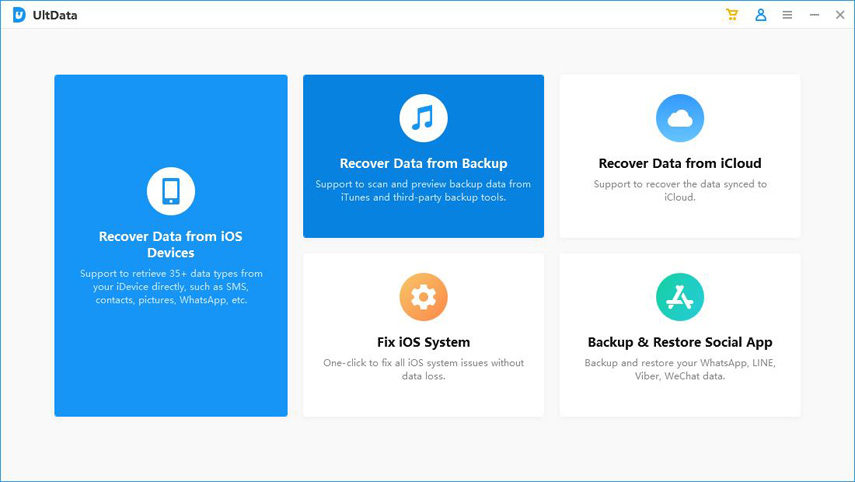
Choose a backup file on the showing list.
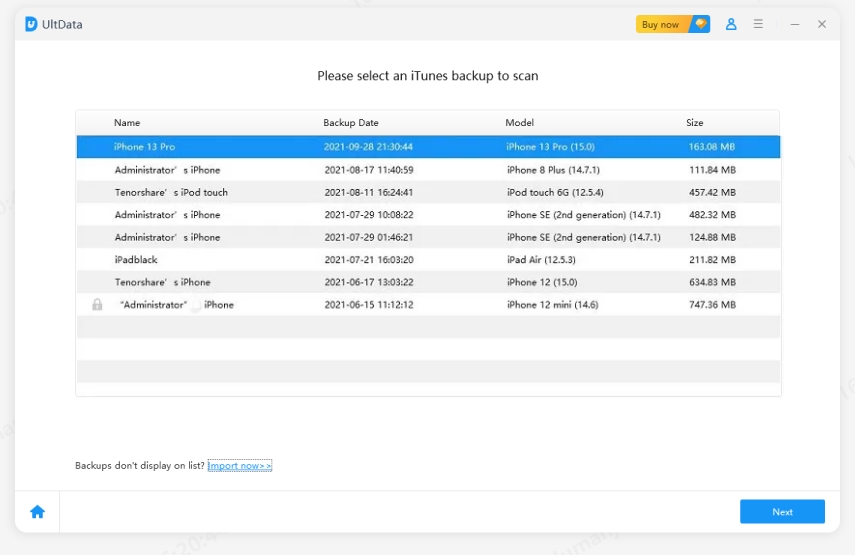
It starts to scan the file and choose the Photos.

It takes a while to extract your backup file and when it finishes, you can see all the images, whether deleted or still existing, are displayed for further recovery.

Now choose the photos you want to restore and export them.

If the photos are included in the iCloud backup, and you cannot find them on your iPhone after restore, you have alternative solution to restore with iTunes, which works the same.
If you are setting up new iPhone/iPad, choose Restore from iTunes backup from App & Data screen, and then connect your device with iTunes. Make sure you choose a correct backup that contains your wanted pictures.
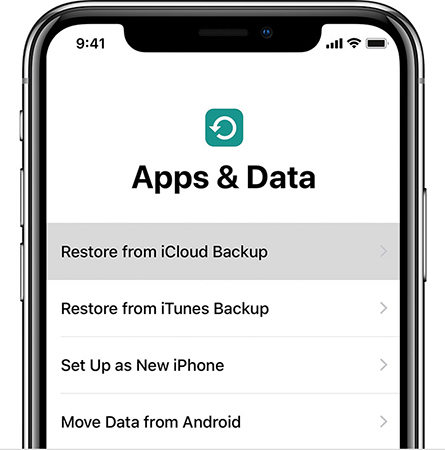
For used device, connect your device with iTunes and go to Summary > Restore Backup and select a backup file. Wait for the whole restore process finishes.
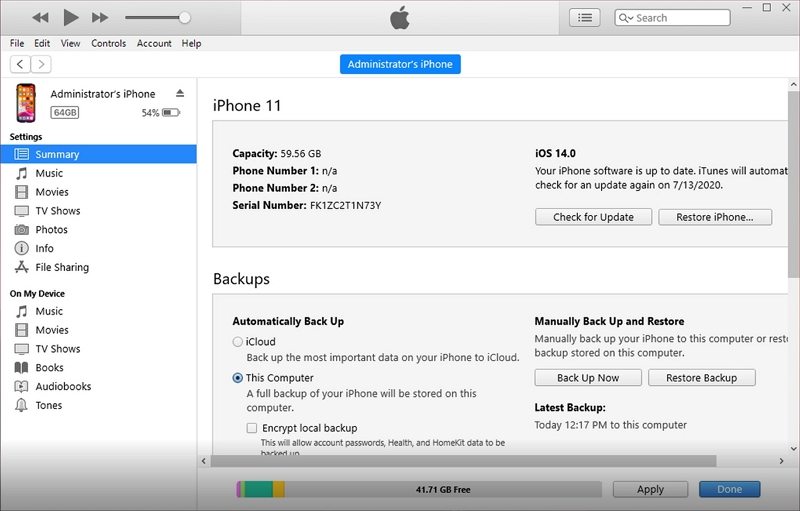
If photos are not restoring from iCloud and you are sure they have been uploaded to iCloud, here is an easy trick to add iCloud photos to your iPhone.
Open icloud.com on your computer and sign in with the same Apple ID as your iOS device. Then select Photos from the displayed menu. You will see all the synced images.
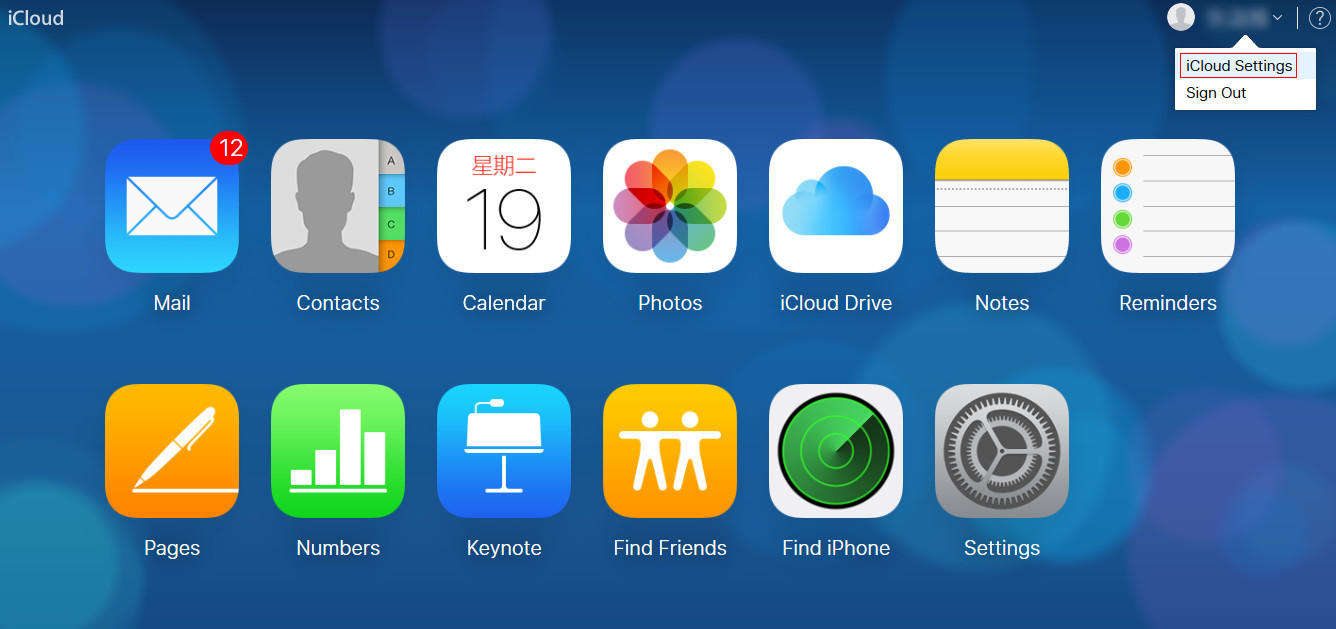
From the right corner you can find a Download icon, which allows you to download the photos from iCloud to computer. After that, you can either use Airdrop or some third-party transferring software like Tenorshare iCareFone to transfer files back to your iPhone/iPad.
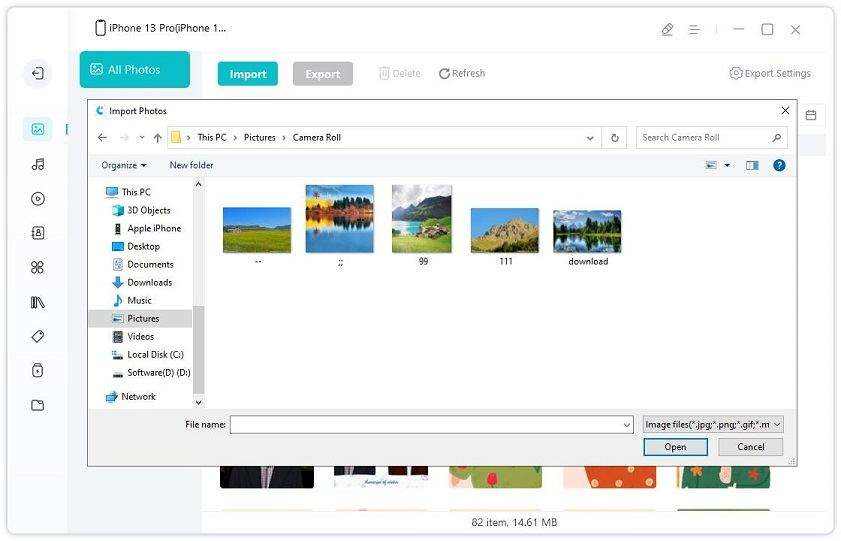
After reading this post, you should learn how to deal with iCloud backup not restoring photos? Actually you don't have to wrestle with iCloud all the time when it's not working, other alternatives like iTunes or iPhone Data Recovery can also do the job perfectly. Just give them a try!


Tenorshare UltData - Best iPhone Data Recovery Software
then write your review
Leave a Comment
Create your review for Tenorshare articles
By Jenefey Aaron
2025-04-17 / iPhone Data
Rate now!