ReiBoot - No.1 Free iOS System Repair Software
Fix 150+ iOS Issues without Data Loss & Safely Upgrade/Downgrade
ReiBoot: No.1 iOS Repair Tool
Fix 150+ iOS Issues, No Data Loss
Hi, I’m trying to tweet something on Twitter right now but it’s not working for me. Is it a Twitter outage? What can I do to fix it? Thanks in advance.
Twitter has been a mixed bag for the last several months now. Users have been facing and reporting all sorts of weird issues on the platform.
One of the latest issues being reported is the “Tweet not sent” issue.
In short, you see a “Tweet not sent” message when you try to tweet something. No matter how many times you tap the “Retry” button, the tweet just doesn’t go through.
Another issue being reported lately is the “Limit reached” error while trying to follow someone. How do you get rid of these? Is there something you can do? Let’s tell you everything you should know!
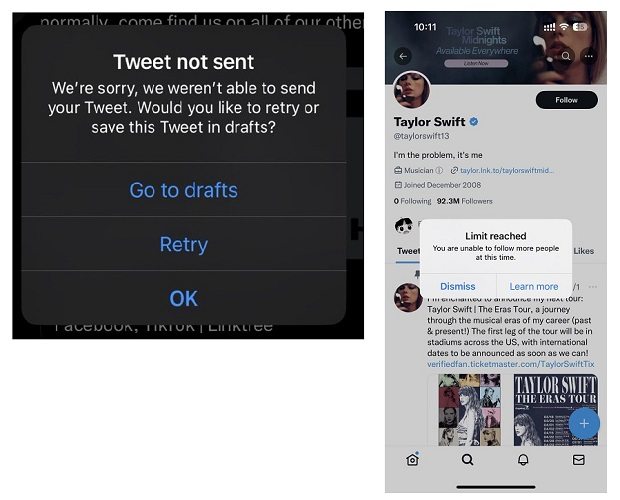
There could be a few reasons why you might be facing the issues mentioned above.
However, not all the reasons have equal probability; some are more likely than others.
Now that you know the reasons why Twitter down today, it’s time to talk about possible fixes.
As said earlier, Twitter is quite buggy these days. To fix those bugs, Twitter developers are also releasing new updates often. So, you need to be on the latest app version to get the latest bug fixes.
Here’s how you can update your Twitter app.
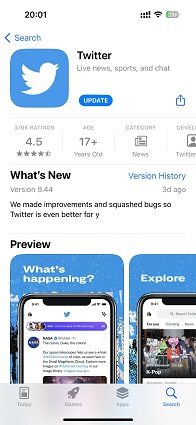
You should also be running on the latest iOS version to make sure your OS isn’t causing Twitter problems. If you aren’t on the latest iOS version, you should get it right away.
Here’s how.
If you’re still facing a Twitter crash or your tweets are failing to send, you should try a different internet connection. You see, you can face these issues when your internet connection isn’t working well enough.
If you’re on your WiFi, switch to mobile data and try again. If you’re on mobile data already, try a different WiFi connection.
Sometimes, all you might need to do is restart your iPhone to fix temporary system glitches. Yes, doing this actually fixes many issues for many people.
Here’s how to do it.
Press and hold the side button and volume up button at the same time.

If none of the methods above worked, there may be something wrong with your iOS system installation.
In such a case, you should use Tenorshare ReiBoot to completely reflash your system installation. Doing so will refresh everything, giving you high probability of fixing your problems.
The tool is globally trusted and utilized by millions of users for its superior success ratings in fixing iOS issues effortlessly. The tool is worth giving a shot if the aforementioned methods didn't brought fruitful results in your case.
Here’s what you need to do.
Download and install ReiBoot on your computer. Open ReiBoot. Connect your iPhone to the computer and select “Trust This Computer” if prompted on the iPhone screen. Click “Start” on ReiBoot’s main page.

Hit “Fix Now”, then select “Standard Repair”.

The system will prompt you to download the latest firmware available for your device, click the “Download” button.

When the download is done, hit “Start Standard Repair”.

Wait for the process to complete, and you’re all set!

Now, your iOS system has been completely reinstalled.

If you’re not able to send tweets even now, we have a temporary workaround you can use.
This workaround won’t necessarily fix the issue, but it will let you send the tweet you’re trying to send.
Here’s how it goes.
If none of the methods have worked, and not even the workaround mentioned above seems to work, then there’s a 99% possibility that Twitter down right now.
In such cases, all you need to do is wait for Twitter to fix itself and start running again.

then write your review
Leave a Comment
Create your review for Tenorshare articles
By Jenefey Aaron
2025-03-28 / iPhone Fix
Rate now!