iCareFone - Free iOS Backup tool & Easy Data Manager
Backup/Transfer/Restore/Manage iOS Data with Simple Clicks
Backup/Manage iOS Data Easily
Backup/Manage iOS Data in Clicks
Recently, people updated some new iPhone issues on different forums, and that problem was Quick Start Finish on the new iPhone Stuck. According to them, they tried to transfer data by sitting iPhone 16 Pro Max and iPhone 17 Pro Max, side by side, but neither the updated method worked nor the Siri setup. They continuously received a prompt message on the old iPhone, "Finish on new iPhone "and "keep this phone near." So, how to resolve this issue? Is there any way to fix the finish on the new iPhone stuck? Read more to find out how to solve this problem by following simple techniques.
Nowadays, people are facing a bug, which mostly occurs when you try to transfer data from an old device to another. Yes, we are talking about the "finish on new iPhone" stuck problem. And there can be many reasons for it:
If you are worried that your data is stuck for several hours, we've found some solutions for you that will work for almost everyone. Let's discuss them one by one.
Suppose your phone is stuck on the finish on the new iPhone and isn't setting up your Apple ID. Then, it's vital to resolve this issue quickly; otherwise, you won't be able to transfer your data fast. As we have mentioned above, your devices must be updated. Therefore, make sure your both devices run iOS 12.4 and the new version. To update your device, here is what you can do.
Also, make sure that your Bluetooth is turned on if you want to use the Quick Start feature. To turn on Bluetooth, go to settings, and turn the toggle ON. This will successfully enable Bluetooth.
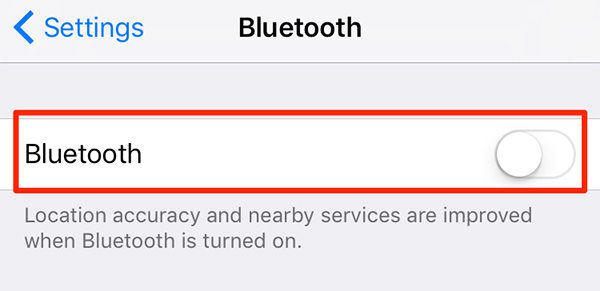
In case you didn't resolve the issue, try solution number 2.
To transfer your data from the old iPhone to a new one, it's important that both the devices are kept near. In this way, you will get the option to set up the Apple ID, which will help you in the transferring process. Plus, you will be asked to keep the phone near until the process is completed. Once you have followed all the steps, sit back, and wait until the data is transferred.
If you are still facing the same issue, you can try the reboot method mentioned below.
If your phone is stuck on the finish on the new iPhone, there is a simple method that you can try. Restarting your device will help to resolve this problem. Also, it's the right solution for non-technical users. Follow the steps below to restart both old and new iPhone devices.
Press both the Volume Up and Down button. After a few seconds, release both and hold the Side Button; once you see the Apple logo, release it again.
Press the Volume Down and Side button, hold them for a while, and release. Your device will restart in a couple of seconds.
Press the Power button and Home for about 10 seconds and release them until you see the Apple logo.

This method will hopefully resolve your issue. However, you can also try the factory reset method if the above three methods didn't work for you. Read the details below to do that process.
You might face many issues related to backup and restore if both phones are not running on the same versions. In such a case, you have to factory reset the new iPhone with iTunes and try transferring the data again. To do these steps, check out the guide below.
Now on your new iPhone and start the transferring process again.

These four methods will help to resolve the "finish on new iPhone" stuck issue. But if you still didn't get any leads, we have an alternative method mentioned below to solve all your iPhone issues.
Just bought a new iPhone? Are you finding a way to move data from your old one? Consequently, Apple offers different ways to transfer data, but not all of them are fast and efficient. Therefore, Tenorshare iCareFone is a practical choice when it comes to restoring and backing up the data. It's fast and works amazingly on all the old and latest iPhone devices. This software is also the best alternative when finish on new iPhone stuck forever. Read the guide below to learn all the details about this tool.
Install Tenorshare iCareFone on your device. After connecting the device, click the "Backup & Restore" from the top menu.

It will select all the files by default. But you can also choose the data yourself that you want to backup.

After selecting the files, hit the "Backup" option and wait for a few minutes. It will take time to backup your data.

Now, follow the steps below to restore your files.
To restore data, you've to connect the device with the application and choose "Backup & Restore" again. You can also click the "View" option to see the previous backup files.

Now, choose the backup file that you want to restore. You will be asked to choose the device where you want to restore the files.

Note: This tool only allows to restore contacts, music, bookmarks, and photos.
Pros:
This guide is helpful for those who are worried that Finish on the new iPhone stuck forever. However, you don't need to worry about anything because iCareFone is a reliable solution for backing up and restoring data. You just need to follow a few simple steps, and you are good to go.
After moving your data to a new iPhone, you need to complete some steps, such as check your mail, contacts, turn on your notifications, download the content, manage your subscriptions, etc.
The main reason for this could be due to the steps that you have skipped during the iPhone setup process.


Tenorshare iCareFone - Best iOS Backup Tool and File Manager
then write your review
Leave a Comment
Create your review for Tenorshare articles

Best Free iPhone Transfer & iOS Backup Tool
Easily, without iTunes
By Jenefey Aaron
2025-12-19 / iPhone Fix