ReiBoot - No.1 Free iOS System Repair Software
Fix 150+ iOS Issues without Data Loss & Safely Upgrade/Downgrade
ReiBoot: No.1 iOS Repair Tool
Fix 150+ iOS Issues, No Data Loss
Each and every phone that you buy has a unique number called IMEI. It stands for International Mobile Equipment Identity and it uniquely identifies your phone globally. Even your iPhone has an IMEI number for it which can be found on its package and can also be viewed by dialing *#06# from your iPhone's dialpad. Sometimes, the IMEI number gets issues and needs to be fixed and that is when you are required to learn how to repair IMEI iPhone via software.
Each and every phone that you buy has a unique number called IMEI. It stands for International Mobile Equipment Identity and it uniquely identifies your phone globally. Even your iPhone has an IMEI number for it which can be found on its package and can also be viewed by dialing *#06# from your iPhone's dialpad. Sometimes, the IMEI number gets issues and needs to be fixed and that is when you are required to learn how to repair IMEI iPhone via software.
The following guide should tell you how you can repair the IMEI number on your iPhone using a software. It also teaches how you can check if your IMEI number has been blacklisted and what you can do about it. So without further ado, let's jump onto the guide.
If you have software issues with your IMEI iPhone, you are recommended to try Tenorshare ReiBoot. It has helped hundreds of iPhone users fix various kind of issues on their iPhones and it can help you fix your IMEI iPhone issue as well. It is loaded with tons of fixes that can be applied to your iPhone in a few clicks.

Now that you know a little bit about the software, you may want to know what it can repair for you. Well, the list is quite long, however, it is given below for your reference. If you are facing any of the issues mentioned below, ReiBoot is all that you need to get around the issue on your device.
Coming back to your issue, ReiBoot is able to fix the IMEI issue you have on your iPhone in a few clicks. Its feature called fix all lets you fix almost all kind of issues on your iOS based device in one go and the following should teach you how to do it.
Step 1: Download and run the software on your computer. Connect your iPhone with the IMEI issue to your computer using a suitable cable and click on 'Start' in the software.

Step 2: On the following screen, click on the button that says 'Standard Repair'. You will be asked to download a firmware package. Click on the 'Download' button to do so.

Step 3: When the software has downloaded a firmware for your device, it will start repairing your device. As you can see, it's pretty easy to fix an iPhone with IMEI issue using the ReiBoot software.

If your iPhone's IMEI number has gone invalid or has been blacklisted, you may first want to check it on the online IMEI database to see if that is indeed the case. The following is how you do it.
There are a number of websites that let you check if your IMEI number has been blacklisted. We use one of those websites to demonstrate the procedure for you.
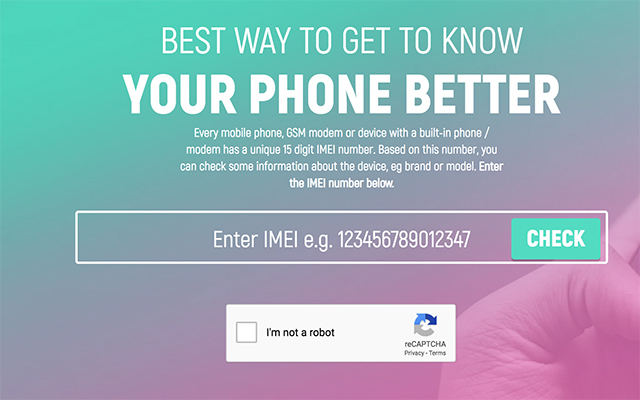
Open a web browser on your computer and head over to the IMEI Info website. Enter in your iPhone's IMEI number and click on Check. On the screen that follows, click on Phone Blacklist and you will be able to know if your IMEI is indeed blacklisted.
If you found that your iPhone's IMEI has indeed been blacklisted, the following is what you can do about it.
Ask the Seller for a Refund
If you have bought your iPhone from a genuine seller, they should be able to issue you a refund or a replacement. Most trusted websites will happily do it for you, however, if you have bought the phone from a not so genuine seller, they may or may not issue you a refund and/or replacement.
Put in an IMEI Clean Request
In some events, it is possible to get your IMEI number cleaned. To do that, you need to put in a request to your carrier letting them know your exact situation. They might be able to whitelist your IMEI number.
Use as an Entertainment System
If the above two solutions don't work for you, you can use the phone as an entertainment device for yourself. It can still play media and games for you.
We hope the above guide has been successful in teaching how to repair IMEI iPhone via software. There are many ways to fix the IMEI issue including using ReiBoot and you should definitely have success with at least one method in the above guide.

then write your review
Leave a Comment
Create your review for Tenorshare articles
By Sophie Green
2025-04-17 / iPhone Fix
Rate now!