ReiBoot - No.1 Free iOS System Repair Software
Fix 150+ iOS Issues without Data Loss & Safely Upgrade/Downgrade
ReiBoot: No.1 iOS Repair Tool
Fix 150+ iOS Issues, No Data Loss
If your iPhone ear speaker not working, you can no longer hear people through your earpiece during phone calls. We have the best solution for you, so continue reading and find out how.
Rebooting your iPhone refreshes the running software and effectively solves unexpected software-related issues. It could be a glitch or bug affecting the ear speaker or stopping it from functioning. To reboot any iPhone model, follow these steps:
Drag the slider that you have on the screen to turn off your device.

The iPhone ear speaker not working can also be because of the Noise Cancellation feature that effectively reduces the ambient noise during calls. However, it may also cause issues with the sound output and result in a poor experience. To resolve this, turn off the feature by following these simple steps.
Find the setting option for "Phone Noise Cancellation" and tap the “Toggle off” switch to turn it off.
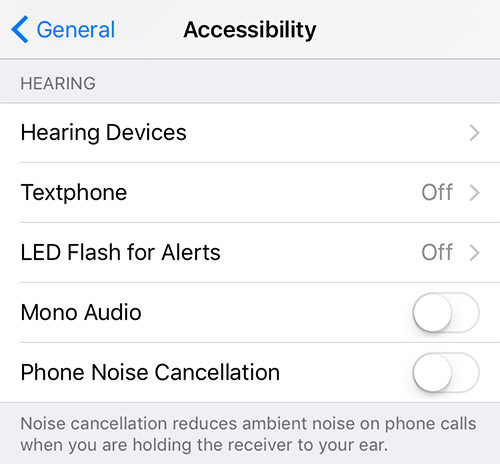
If none of the other solutions mentioned has resolved the issue with the iPhone ear speaker not working, plus you are not sure that it is broken, consider using Tenorshare ReiBoot. It is a third-party IOS system recovery program that can effectively resolve various iOS issues. To use ReiBoot to fix the issue with the iPhone ear speaker not working, follow these steps:
Download and install the specified program on your computer. Start ReiBoot and connect the iPhone using a USB cable. Click Start button to the next step.

Once the program recognizes the iPhone, click "Fix Now" and then "Start Standard Repair" to begin the process.

Tap “Download” to obtain the firmware package required for fixing the device.

After downloading, click “Start Standard Repair” to initiate the repair process.


If the "Hearing Aid Compatibility" mode is disabled on your iPhone, the audio ear speaker may not be optimized for individuals with hearing aids, which could cause the ear speaker not to work. To resolve this iPhone earpiece not working issue, try turning on the Hearing Aid Compatibility mode, which should help optimize the sound for those with hearing aids and make the ear speaker work again.
1. Find the “Settings” app from your main screen or find from the spotlight search.
2. After you are in the “Settings” menu, look for "General".
3. Once you are in “General” scroll down or find the "Accessibility."
4. Within Accessibility" menu, find the “Hearing” section which you can do by scrolling down.
5. Here you can turn the “Hearing Aid Mode” switch off.

The ear speaker grill accumulates dirt and debris over time, especially with frequent phone usage. If the iPhone is not cleaned for more than a week, the accumulation of dirt can become noticeable and potentially impact call quality. If your iPhone ear speaker is not working, follow the following steps to clean the ear speaker:
Step 1:Gently remove any visible dirt, sweat, or oil from the ear speaker grill with a soft-bristled toothbrush, anti-static brush, or Q-tip.
Step 2: Do not use liquids, such as rubbing alcohol, to clean the ear speaker as it can cause permanent damage.
Step 3:After cleaning the ear speaker grill, gently dry it with a lint-free cloth.
Step 4:Repeat the cleaning process as needed to maintain optimal audio quality.
Sometimes users frequently use earphones or wired headphones with their iPhones. It's common for audio to remain in headphone mode even after removing the headset, which is why the iPhone ear speaker not working. If you want to resolve that issue, follow the below steps.
The iPhone ear speaker not working can be caused by changes in the audio settings. If these settings are altered accidentally, the ear speaker's audio may not function correctly. Follow the steps guide below to resolve the following issue:
The process of resetting will be complete, and your iPhone will restart.

Updating the operating system of your iPhone can fix software problems and helps to fix glitches or bugs that may arise, which are the prime reason sometimes for the iPhone earpiece not working. To update the IOS system on an iPhone, follow these steps:
Step 1: Go to "Settings". Tap on "General."
Step 2: Tap on "Software Update."
Step 3: If an update is available, a notification will appear, download and install it.
Step 4: Your iPhone will restart automatically after installing the update.

Bulky cases and screen protectors can obstruct the phone's earpiece and make it seem like the iPhone ear speaker not working. To troubleshoot, follow these steps that can fix your iPhone issue:
1. Verify that a screen protector or a case does not cover the ear speaker grill.
2. Check any visible cracks or scratches on the ear speaker grill that may block sound.
3. Remove the screen protector and case, then check if the ear speaker is working correctly.
If the iPhone ear speaker not working, it can be due to various factors such as software glitches, dirt, or hardware malfunctions. Some simple steps can fix the issues, such as cleaning the speaker grill, turning off phone noise cancellation, and checking the scratch cover and case.
Tenorshare ReiBoot can be a helpful solution as a third party if these other methods do not work. To use ReiBoot to solve these issues, download and install the program on your computer and follow the steps to fix the iPhone ear speaker not working.
then write your review
Leave a Comment
Create your review for Tenorshare articles
By Sophie Green
2025-04-24 / iPhone Fix
Rate now!