ReiBoot - No.1 Free iOS System Repair Software
Fix 150+ iOS Issues without Data Loss & Safely iOS 26 Upgrade/Downgrade
ReiBoot: No.1 iOS Repair Tool
Fix 150+ iOS Issues, No Data Loss
The notes collaboration feature on iPhone gives users the ability to share their notes with friends and coworkers to work together in real time. However, many iPhone users say that their notes collaboration is not available. How to fix iPhone Notes collaboration not working and unable to start collaboration notes? Let's see.
If you don't know how to share notes and collaborate on iPhone, you may think that Notes collaboration is not working. So, we'll first look at the proper way to collaborate in the Notes app on iPhone.
Share this note with others and they will receive a link. After they open the link, the collaboration is ready to work.
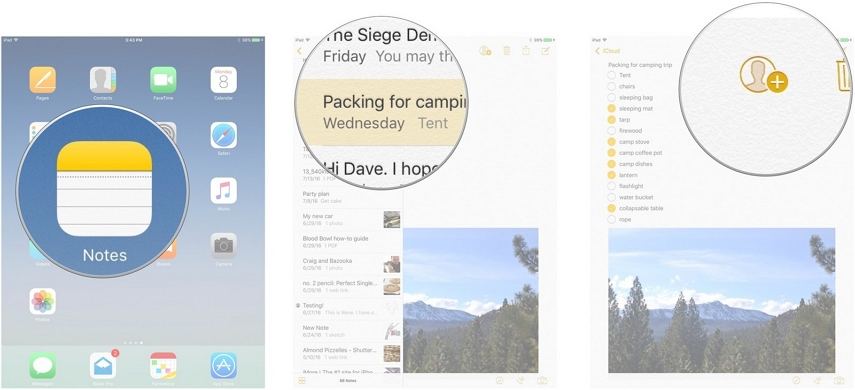
Assuming you shared your notes with the recipients in the correct way, but iPhone Notes collaboration is still not working properly, it could be due to some issues. Here's how to fix them:
Since you can only collaborate on iCloud notes, make sure the notes are in an iCloud folder on the Notes app when you want to collaborate.
If your notes aren't in an iCloud folder, you can easily move them there. And you can also turn on Notes sync in iCloud settings.
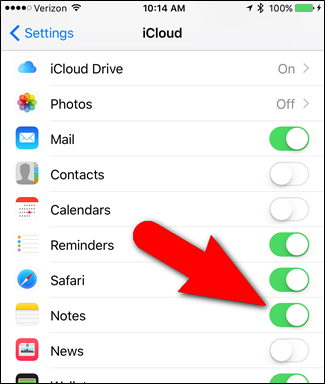
The iOS Notes app and Notes collaboration feature are unique to Apple users. If you share notes with an Android user, they will not be able to collaborate on notes created on iPhone or other Apple devices.
In order not to see this iPhone notes collaboration not working error, make sure the note is unlocked so recipients can edit and add to the note.
To unlock it, open the note and tap on the lock icon. Unlock with your passcode or Face ID.
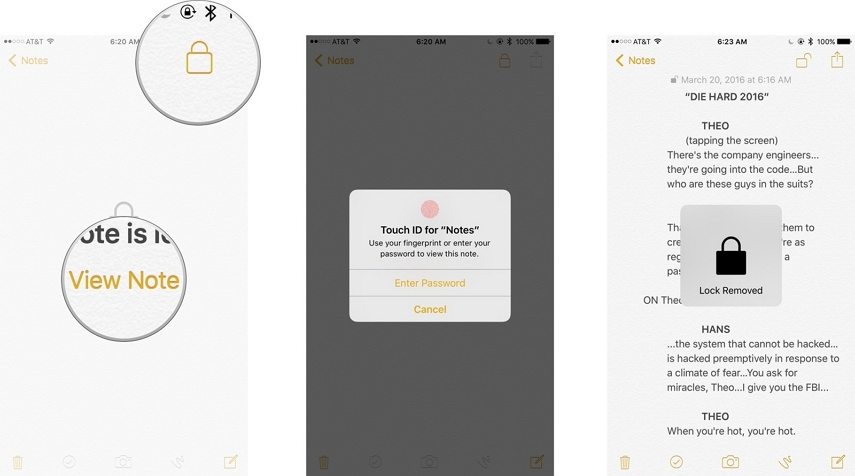
When you haven't updated the Notes app or iPhone software, errors may occur and that's why you can't collaborate on notes. Try updating your iPhone's iOS system and updating the Notes app if there is a pending one.
Like we have said, the notes collaboration uses iCloud notes, so make sure all of the participants have been logged in to iCloud on their iPhones. If the iPhone of any participant in the collaboration doesn't have enough iCloud storage, you will also see Notes collaboration not working.
Go to iCloud and you will see your iCloud storage here.
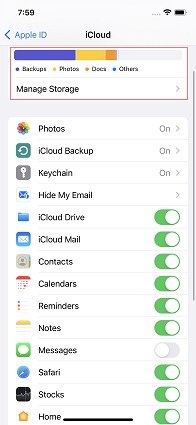
A stable internet connection is one of the prerequisites for using any online feature. If your internet or the internet of other collaborators isn't working properly, iPhone notes collaboration will not be working. Connect to a Wi-Fi network with a stable connection or change to cellular data.
If the "iPhone notes collaboration not working" issue is not resolved after all these above attempts, it is most likely a glitch or bug in the iOS system that causes apps not working. You can force restart your iPhone or wait for a software update to fix this error, or you can repair your iOS system by yourself. Tenorshare ReiBoot is the tool you need to accomplish this task.
Install ReiBoot on your computer. Run the program and click on Start Repair.

Connect your iPhone to the computer. After a successful connection, download the appropriate firmware for your iPhone.

Choose Standard repair which keeps all of your data while deep repair will erase everything.

The repair process takes a few minutes. Then you will see the success screen. And iPhone notes will work properly now.

iPhone Notes collaboration not working properly is an issue that needs to be fixed immediately. If you take care of everything you need to work collaboratively on notes, such as enough iCloud storage, a stable internet connection, and an updated Notes app, you won't have any problems. However, if there is an iOS system issue that prevents you from collaborating, you can use Tenorshare ReiBoot to fix it.
then write your review
Leave a Comment
Create your review for Tenorshare articles

By Anna Sherry
2025-12-12 / iPhone Fix