ReiBoot - No.1 Free iOS System Repair Software
Fix 150+ iOS Issues without Data Loss & Safely Upgrade/Downgrade
ReiBoot: No.1 iOS Repair Tool
Fix 150+ iOS Issues, No Data Loss
Despite the massive space iPhones come with, users continue to complain that the iPhone says not enough storage but there is. Notifications like this may be pretty aggravating when you are about to get a necessary file, which is delaying you from doing so. This article will explain what you should do if your "iPhone says not enough storage but there is" and "iCloud says not enough storage but there is" issues with best 8 fixes.
Machines do not makeup stories. However, the iPhone claims there is insufficient storage, but you founded out iPhone storage full but nothing on phone. Whether adequate storage is a high priority in evaluating what is wrong and why the iPhone sends such alerts. Despite customer complaints, iPhone is frequently honest, and the phone storage may be full.
1. One plausible scenario is that Apple accounts for everything you have stored on your phone, and what it says is usually saved in your account.
2. Apple keeps your clips and images, which is the second most popular reason. Whenever a user enables the iCloud photo library, deleted pictures and files are archived for almost 30 days.
3. When the iPhone reports a lack of space, this might be due to an overabundance of duplicate files. As a result, the cluster must be cleaned up.
4. Additionally, when someone attempts to back up their phone too frequently to their iCloud account. This option may display on your screen since your phone should do this function once daily while it is charged, locked, and connected to Wi-Fi.
5. Finally, there may be traces/caches or third-party programs remaining on your smartphone that eat storage.
To have a fully functioning device, these storage-related concerns must be resolved. So, instead of paying for more storage and risking losing your data, here are top 8 solutions to fix iPhone storage full but nothing on phone issue.
If your iPhone storage full but nothing on phone, you need to manage your iPhone storage. This entails deleting unnecessary files and programs.
To do so, go through your iPhone and select items taking up space. For example, you most likely have many media assets on your iPhone, such as films, music, and image files. You may access those applications and files you want to delete by going to your iPhone Manage Storage, as shown below.
To clear up your storage, use the Manage Storage tool.
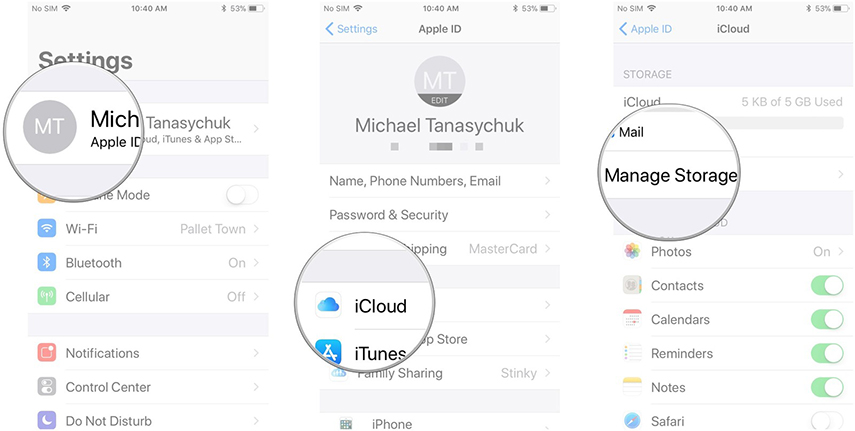
The Safari browser is the default browser for iPhones from Apple Inc. Since you could be putting in a lot of searching on it, this could be why the iPhone indicates there isn't enough storage even though there is. The same is relevant for any other browsers you've set as your iPhone's default.
These browsers save essential information, such as caches, cookies, and histories. Clearing these files will allow you to save a bit of space.
1. On your iPhone, launch the Settings app.Locate and choose Safari or another browser choice.
2. Precise History and Website Data should be selected.
3. You can also clear your browser's cache file from within the browser.
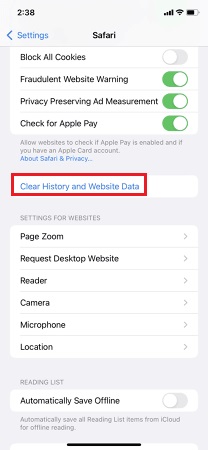
The best option to fix iPhone says not enought storage but there is and other iPhone storage problem is Tenorshare ReiBoot. It is a professional iOS system recovery solution with two repair modes - Standard and Deep Repair - that help repair iPhone systems in a matter of minutes and totally resolve practically all iOS stuck difficulties.
Install ReiBoot on your PC or Mac. To proceed, select 'Start' button on the interface.

Click "Fix Now" and then choose "Standard Repair".

Download the Firmware Package. It might take some time as it is over 5GB.

Launch Start Standard Repair and your "iPhone says not enough storage but there is" will be fixed.


You can find the apps that are no longer useful for you by going to settings and app management. To do so, navigate Settings > App Store > Offload Unused App. Then, your smartphone will automatically uninstall any apps you haven't used in a long time.
Step 1: Launch Settings and go to General > iPhone Storage.
Step 2: Under Optimise Photos, tap Enable to save full size photos in iCloud and small version photos on your iPhone.

A faulty iPhone setting might result in complete memory troubles. In such circumstances, you might be unable to discern which setting to change. As a result, you must restore your iPhone's settings to how they were when you first received them. Here's how to reset all of your settings.
Step 1: On your iPhone, launch the Settings app. Select the General option settings.
Step 2: Navigate to iPhone Transfer or Reset.
Step 3: Click Reset to see the various reset choices.

Step 4: To reset all of your settings, select Reset All Settings.
Restarting your iPhone device might help you get your issue solved.
Turning off the iCloud Photo Library function will help you keep your iPhone's storage space free and will help you get rid of iCloud says not enough storage but there is an error.
Then, in Photos, uncheck iCloud Photos to turn off the function.

iCloud claims there is insufficient storage. You may increase your storage capacity by subscribing to iCloud+. However, this may cost you a few bucks, and you'll face this iPhone says not enough iCloud storage but there is. Instead, you may erase some of your iCloud backups to prevent your iPhone says not enough storage but there is.
Choose iCloud Usage. Select Manage Storage from the drop-down menu.
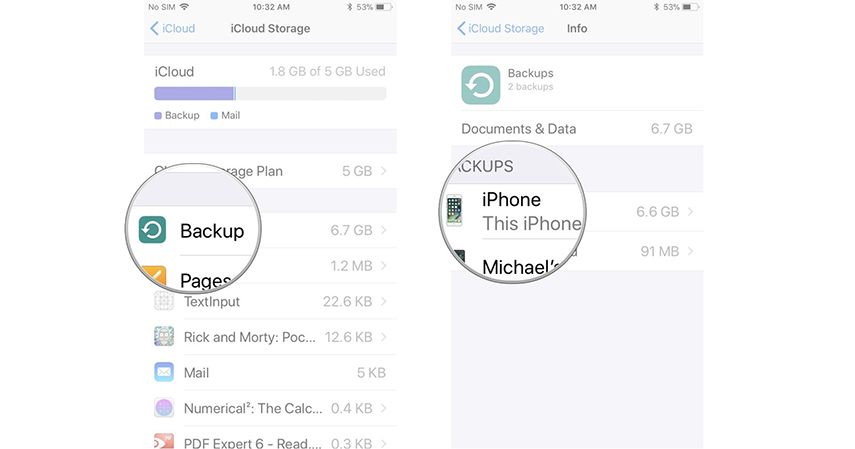
Find previous iPhone models in your backups and select Delete Backup.
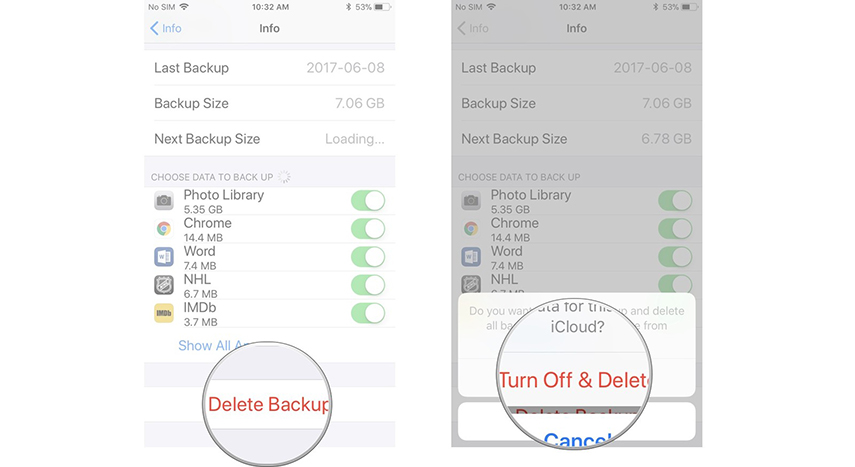
If you receive the message "iPhone says not enough storage but there is” or “iCloud says not enough storage but there is," these suggestions and tips may assist you in making the most of your space. This guide and Tenorshare ReiBoot will show you how to easily fix iPhone storage full but nothing on phone and save a plethora of documents and files.
then write your review
Leave a Comment
Create your review for Tenorshare articles
By Sophie Green
2025-04-07 / iPhone Fix
Rate now!