ReiBoot - No.1 Free iOS System Repair Software
Fix 150+ iOS Issues without Data Loss & Safely Upgrade/Downgrade
ReiBoot: No.1 iOS Repair Tool
Fix 150+ iOS Issues, No Data Loss
All of a sudden today when we opened the app Pokemon Go gets stuck at the White Niantic loading screen. I have uninstalled and reinstalled the app and also factory reset the phone to no resolve."
The game’s most recent update to version 0.325.1-0.369 for iPhone and Android caused Pokemon Go stuck at loading screen. If you are experiencing this problem and Pokémon Go Spoofer not working, you will want to find and apply a fix to Pokemon Go won't load as soon as possible. This way, you can resume your game from where you left the previous time.
October, 2024 updated: iAnyGo is the only Pokémon Go spoofing software available for Windows that doesn’t require third-party apps or modified versions of the game. Moreover, users of iAnyGo can achieve a Pokémon capture success rate of up to 96%, making it a highly effective tool for iOS 18 players. Learn more >
Fixing the game when it is stuck on the loading screen is something that requires going through multiple methods before you finally succeed at it. Here are some of the fixes you can apply to your device and hopefully fix the issues with Pokemon Go on your device.
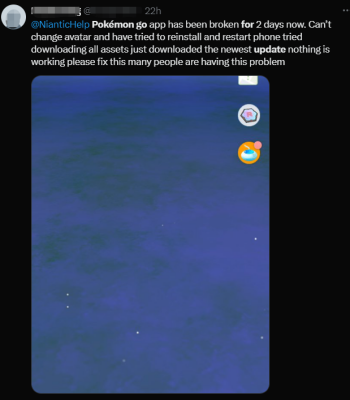
One of the first things to do to fix the game stuck on loading screen is to force quit the game. Then, you can relaunch the game and see if that works.
If you are on an iPhone, press the Home button twice and swipe up on Pokemon Go. This will force close the game.
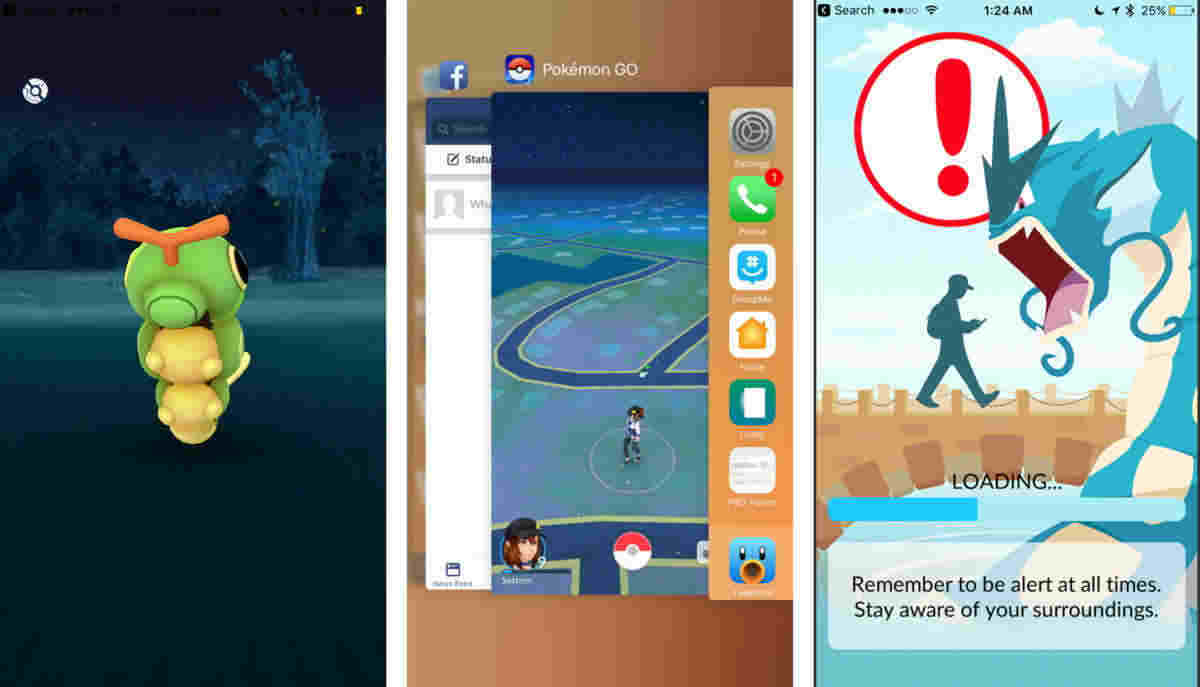
If you are on Android, head to Settings > Apps & notifications > Pokemon Go and tap Force Stop.

Another clever workaround to fix the issue is to disable GPS on your device and then launch the game. You can then enable the GPS and that can likely fix the Pokemon Go stuck on loading screen issue for you.
If you use an iPhone, go to Settings > Privacy > Location Services and turn off the toggle.
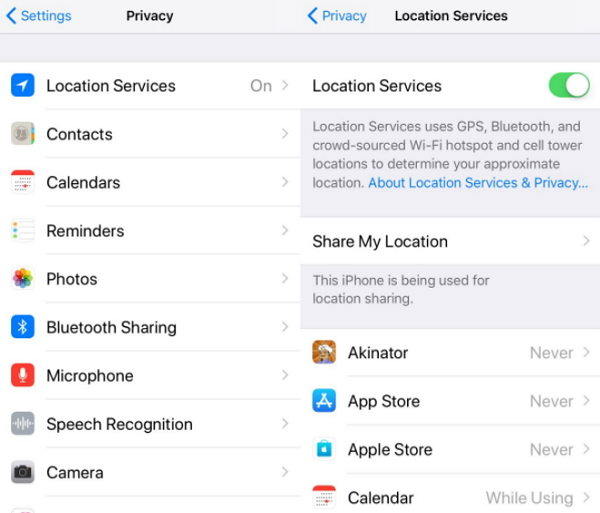
On an Android device, head to Settings > Security & lock screen > Location and disable the Use location option.

Like other apps, Pokemon Go also stores cache files on your device. If you have accumulated a large number of these files, it is a good idea to clear them and see if that resolves your problem. Clearing cache for any app on Android or iPhone is fairly easy and you can do that as follows.
Tap the Storage option and select Clear Cache.
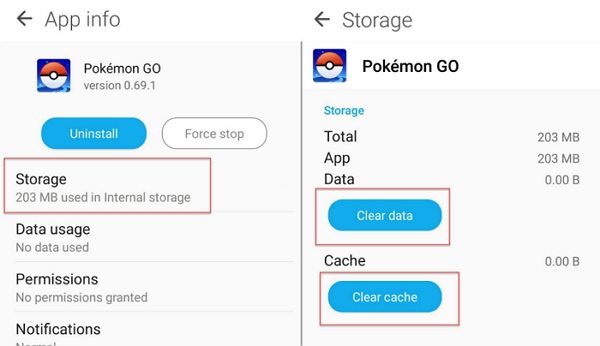
Fix Pokemon Go Not Loading Verison! No.1 Free Virtual Location Changer for iOS without Jailbreak.
If you're experiencing issues after updating Pokemon Go 0.325.1, consider reverting to an older version of the game or following this guide to fix Pokémon GO bugs on 0.325.1-0.369.
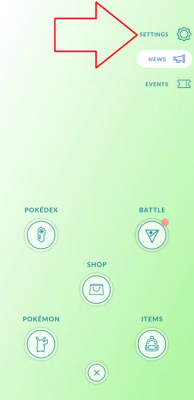
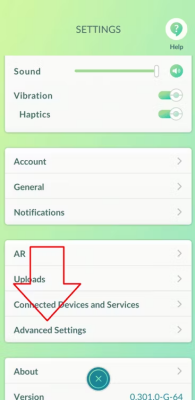
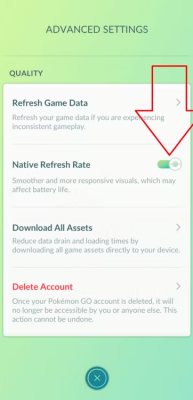
If "Refresh Game Data" not working for Pokemon Go 0.325.1, please follow the following guide. This will help improve the performance and display of the map resources when it comes to solving the Pokemon Go not loading.
If the Pokemon Go stuck loading screen issue only occurs after updating the game on your phone, you can roll out to the previous game version and that should fix the problem for you.
If you use an iPhone, connect your iPhone to your computer, launch iTunes, click Restore Backup, and restore an old backup.

Once you are back to the previous version of the game, your game should no longer be stuck on any screen.
Sometimes, the issues actually arise due to an issue with the game itself. If this is the case with you, too, you will have to wait until the game developers release an update to patch the issue.
Once an update is available, you can download and install it from the Google Play Store on your Android device. iPhone users can download the update from the iOS App Store.
One possible reason why Pokemon Go loading screen stuck is that there is an issue with your phone’s operating system. If this is the case with you, you will need to fix the OS of your device before you can play the game.
There is a software called Tenorshare ReiBoot that lets you fix the very core parts of your operating system. Using this tool, you can repair the main system of your device and that will fix the issue that you are experiencing with Pokemon Go on your phone. This tool is available for both iOS and Android devices. Here we show how you can use it to repair iOS on an iPhone or iPad device. You can get ReiBoot for Android here.
Connect your iPhone to your computer and click on Repair Operating System in the software.

Hit Fix Now to fix your iOS device in basic mode.

On the following screen, click on Download to download the iOS firmware for your device.

Wait for the software to repair your device. This should not take too long. Your device should eventually be fixed and you will see the following on your screen.

You are all set to play Pokemon Go without any issues on your phone.
If Pokemon Go will not move past the loading screen, there is probably an issue with either your phone or the game. As shown above, there are several ways to get around this issue on both your iOS and Android devices. Sometimes the real problem for Pokemon Go stuck on loading screen is because of the OS error. To completely fix OS system without data loss, you can try Tenorshare ReiBoot. You can use these methods to fix the problem and start playing your favorite game.

then write your review
Leave a Comment
Create your review for Tenorshare articles
By Sophie Green
2025-04-17 / iPhone Fix
Rate now!