ReiBoot - No.1 Free iOS System Repair Software
Fix 150+ iOS Issues without Data Loss & Safely Upgrade/Downgrade
ReiBoot: No.1 iOS Repair Tool
Fix 150+ iOS Issues, No Data Loss
We use Facetime to spend quality time with our firends or families on iPhone or iPad. But sometimes, when we use Facetime, a message often pops up, noting “Facetime Poor Connection.” It sometimes resumes on its own, but mostly it is troubleshooting. So, in this post, we will use some of the common and best fixes to solve this Facetime connection issue!
For Facetime poor connection problem, it doesn’t matter if you’re using a cellular connection or Wi-Fi; don’t forget to check the availability of your network. You can change to another Wifi to check. Or make sure you have enabled cellular data to make FaceTime calls.
If you’re facing a poor FaceTime connection, you can check the Apple system status. The System Status is used for checking if any service or app is not working as expected. Facetime is also listed on it, so you can get to know if it causes a poor connection on FaceTime.
Firstly, open a web browser on your iPad or iPhone and go to the Apple system status page.
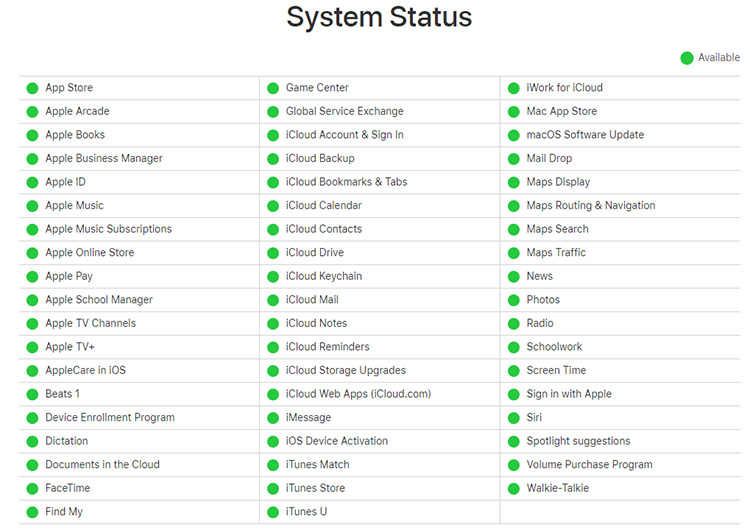
Facetime has poor connection when you have a video call with others? Just hanging up the call and erase the Facetime app data from your iPhone and reset it up like a new app and then try to call someone again. It will help you out of problem.
When you are having a video call with your friends, Facetime is delayed or stuck due to poor connection, it can be bad for our mood. To fix this, you can also simply restart your device especially when you do not restart it for a long time. And it will help get rid of Facetime issues.
If you’re facing Facetime poor connection message issues which do not get fixed after restarting, you can restart your network settings. It will reset all your saved Wifi passwords, and network information, but do not reset the data on your iPhone. Hope you can use Facetime again without any hassle after resetting network settings.
Open Settings and head to General > Transfer or Reset iPhone > Reset > Reset Network Settings.

When there are many apps running in the background that use network, it may cause poor Facetime connection. Clearing all the apps running in the background will possibly stop the poor connection on Facetime. Swipe each of the apps to clear them from the background.
If the facetime poor connection on Wi-Fi is due to the old software or bug, you can update to the new iOS to fix all the issues. And to do so, go to Settings > General > Software Update and here if you find any update. If yes, try updating the device and see if the issue is resolved.
The above 7 basic ways do not fix Facetime poor connection? Here is the last try - Tenorshare ReiBoot that fixes your iOS system. It is a reliable iOS recovery tool and helps repair the iPhone system within a minute. And as for Facetime not working or poor connection, its standard repair mode is the best option as it won’t lose any data.
Open ReiBoot on your PC, and connect it with your iPhone. Click on the Start button to begin.

To avoid data loss, click on ‘Standard Repair’ in the below interface.

You can download the latest firmware package by clicking “Download” once you’re ready. It will take some time.

After download the firmware package to your PC, click ‘Start Standard Repair’ to start the process.

You may need to wait for a few minutes during the repair process. And your device will automatically reboot.

If you’re dealing with poor connection on Facetime, then these methods above would help you get rid of this glitch. And if you continue to face this issue, you can try Tenorshare ReiBoot. It will fix all the system errors quickly and easily.

then write your review
Leave a Comment
Create your review for Tenorshare articles
By Anna Sherry
2025-04-17 / iPhone Fix
Rate now!