then write your review
ReiBoot - No.1 Free iOS System Repair Software
Fix 150+ iOS Issues without Data Loss & Safely Upgrade/Downgrade
ReiBoot: No.1 iOS Repair Tool
Fix 150+ iOS Issues, No Data Loss
When touch share button, sharing options not showing in both photos & documents. This started after iOS update to 18
iPhone users install new iOS updates as soon as possible because they always bring new exciting features that iPhone users can’t wait to try. But many iPhone users are complaining that the sharing option is not shown in both photos and documents since they have installed iOS update 18. So far Apple hasn’t addressed this problem but this article will guide you on how to fix this issue once and for all. So, if Sharing Options Not Showing on iPhone SE/11/11 Pro (Max)/XS then continue reading below paragraphs to find answers;
The latest iOS update 16/15 has a major in it. On many iPhones, no share options showing to transfer photos or any other document. It is a built-in bug and can occur due to many reasons like incomplete download or installation of update, any software glitches in your Apple device. But this issue can easily be resolved by using common methods discussed below.
If Sharing Button Not Showing after iOS update to 18 then a very general troubleshooting solution is to force restart your Apple device. To do this;
For iPhone 6 and older devices, hold down the ‘Power’ and ‘Home’ buttons until the Apple logo is visible.

Resetting the network settings of your iOS device is an effective option to fix the issue of No share options showing. It will delete all the data from your iPhone but is a reliable method to fix your underlying problem. To do that;
Go to Settings and tap on General. Then scroll down to Reset and tap on it. A confirmation tab will pop out. Select ‘Reset Network Settings’ and confirm the action.

You can successfully solve the issue of Share button not working by force quitting the apps. It is an easy method and doesn’t require any expertise. To force quit an app;
On iPhones 8 or earlier, double click the Home Button to bring the App switcher interface. Now, navigate to the app you want to force quit and swipe it up.
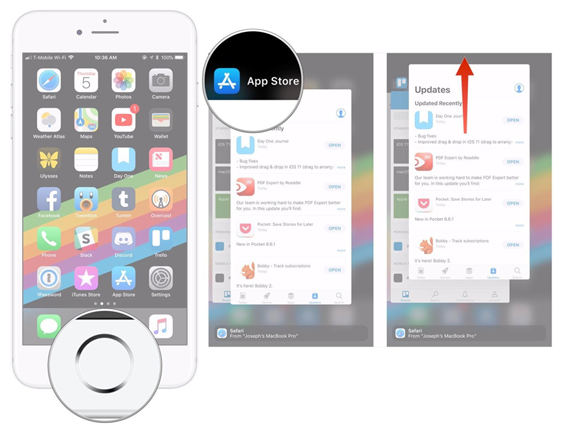
For iPhone X, Press the Gesture area and swipe up and hold your finger until App Switcher interface appears. Now tap and hold app you want to force quit until the red symbol appears, swipe it up.
For iPhone higher than 8 except iPhone X, press the left corner of the display and swipe it right. Now flick up the app you want to force quit.
Removing apps and then re-downloading them is a recommended method to troubleshoot the Shared issue on the latest iOS 18. You need to delete the apps that are not displaying share option and then installing them back. To do so:
Go to Settings and scroll down to General. When you tap on iPhone storage, you will see all the apps installed on your device.
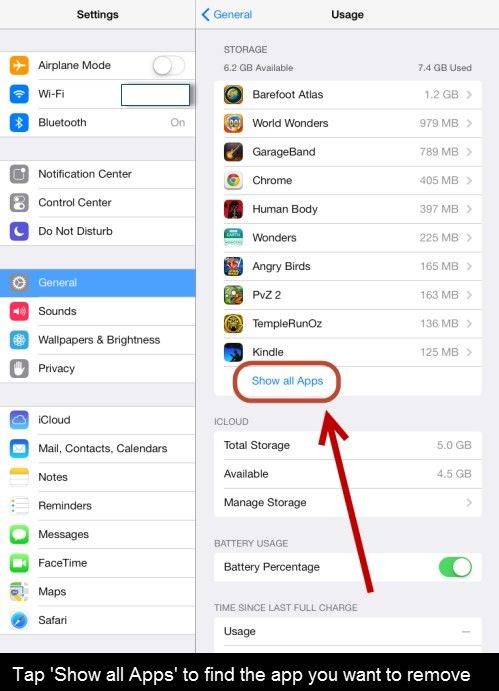
Now, tap on the app that is malfunctioning and from the next interface, click on Delete App to remove it from your iOS device.

You should try to reset your iPhone if you looking to fix why my share button isn’t working. Please backup your data before resetting your iPhone as it will delete all the data from your iOS device. In order to reset iPhone;
Finally, the iOS will again ask; enter your passcode to complete the process.
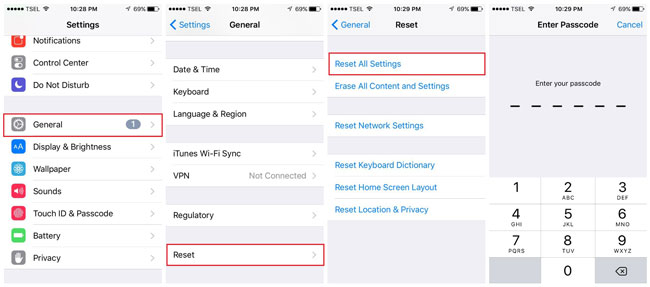
You should try to restore iPhone using iTunes if Sharing Options Not Showing. It will lead to data loss so backup your important data before initiating this procedure. Now, follow the below steps;
Launch the iTunes on your computer and connect your iPhone with it. Now, click on ‘Restore iPhone’ from the interface.
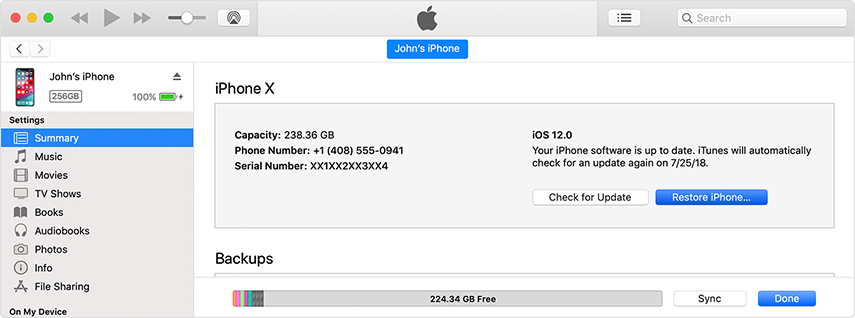
A notification tab will pop out, again click on ‘Restore’ to confirm your action. iTunes will remove your iPhone and install the latest iOS software in it.

Now, iTunes will restore your iPhone to a new software and hopefully your issue will be resolved.
You will find many software online to fix sharing button not showing after iOS update to iOS 18 but none is better than Tenorshare ReiBoot. This powerful software can repair 50+ iOS system problems with just few clicks. It is compatible on all the latest iPhones and repair your iOS device without any data loss.
Its key feature ‘Repair Operation System’ helps you to easily fix your iPhone issues including ‘Share Button problem’ with high success rates. Follow the below guideline to recover your iPhone;
Download and install Tenorshare ReiBoot on your computer and connect iOS device to it. When it is recognized by the software, click on ‘Repair Operating System’.

Now, click on ‘Fix Now’ to start the repairing procedure on your iOS device.

The software will show the Firmware package corresponding to your iPhone model. Select a location on your computer to download it.

Now, click on ‘repair Now’ once the firmware is downloaded. The software will repair your iPhone in a couple of minutes and your issue will be fixed.

This piece of writing has discussed 7 different methods to solve the issue of no share options showing after updating to iOS 18. Moreover, we have found out that Tenorshare ReiBoot is the best software you can use to resolve all the issues related to share option on your iOS device. Not only this, this amazing software also helps you to fix many other issues of iOS devices with in a couple of minutes. So, install this software on your computer and get away with your troubles.
then write your review
Leave a Comment
Create your review for Tenorshare articles
By Jenefey Aaron
2025-03-28 / iPhone Fix
Rate now!