then write your review
ReiBoot - No.1 Free iOS System Repair Software
Fix 150+ iOS Issues without Data Loss & Safely Upgrade/Downgrade
ReiBoot: No.1 iOS Repair Tool
Fix 150+ iOS Issues, No Data Loss
Hello there. I’m using an iPhone 11 Pro, and my Spotify keeps crashing. I don’t know why Spotify is down. The crash started happening on iOS 15, so I upgraded it to iOS 15. Still, the app crashes. Please help me out. My subscription is going to waste, and I have to listen to my playlists during gym.
Hello to you too. There could be multiple reasons why your Spotify keeps closing or Spotify down. It would help if you tried clean reinstalling this app. There are some other ways too that would help you prevent Spotify crashing 2023. Don’t worry. We’re here to assist.
This article will give you the six best ways to fix your Spotify Crashing. You can also click the video below to see the details. So, let’s start.
There could be multiple reasons behind the Spotify app crashing. These reasons are:
Less Storage
Sometimes when your iPhone is low on storage, it can cause the Spotify app to crash. Spotify consumes a good amount of storage space for storing songs in the database. If the memory is full, then the app would crash.
Outdated App
Spotify app keeps updating from time to time for any bugs and glitches. If your Spotify is doing issues, then this might be the reason. You can update it anytime.
Old iOS
Your phone’s iOS must be up-to-date too. Even if you update your Spotify but don’t do it for your iOS, it can still crash and disappoint you.
Public Network
A public or office network might be the reason your Spotify is constantly crashing. Try switching to a private network and then open Spotify to check if it works.
Low Power Mode
Go to the settings and check if your Spotify app is put on low power mode. The low-power mode wouldn’t let your Spotify app run with its full potential. This abrupt change in controls can also cause your app to crash.
Background App Refresh
A background app refresh will ensure if your installed app is refreshed timely. Check it in the settings if the background app refresh is turned on for Spotify. If not, then this might be the reason your app is crashing.
Let’s take a look at the top five ways to fix Spotify crashing.
If your Spotify app is crashing while you play any song from the album or playlist, then it’s time to log out of it.
Open Spotify. Go to the ‘Home’ icon.
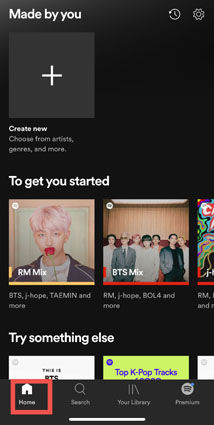
Click on the settings ‘gear’ icon.
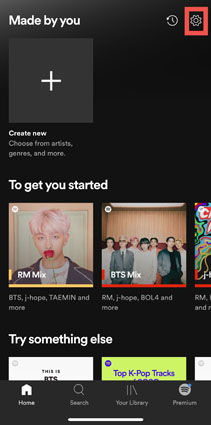
Scroll till the bottom and click on ‘Logout.’
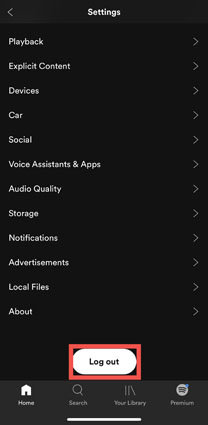
Once you log out of Spotify, the app will again ask for your login ID. Enter it, and let’s see if the problem persists.
What if your Spotify app keeps crashing? iPhone force restart option would be helpful then. Here’s how to do it:
Force restart iPhone 8 or iPhone SE (2nd generation), iPhone X, iPhone 11, iPhone 12, or iPhone 13:Press and quickly release the volume up button, press and quickly release the volume down button, then press and hold the side button. When the Apple logo appears, release the button.

Force restart iPhone 7:Press and hold both the volume down button and the Sleep/Wake button at the same time. When the Apple logo appears, release both buttons.

Force restart iPhone 6s or iPhone SE (1st generation):Press and hold both the Sleep/Wake button and the Home button at the same time. When the Apple logo appears, release both buttons.

Sometimes force restarting the iPhone can make the apps work.
As we told you earlier, Spotify can behave abnormally if you change from one network to another. If you’ve switched from a private to a public or office network, go back to the private network.
Switching back to a private network will stop the Spotify abnormal behavior, and you would get to use it.
Every iOS app works well if you’ve installed the latest iOS on your iPhone. Sometimes the old iOS versions are not capable enough to withstand the latest Spotify versions, making the app stop working or crashing while playing.
Updating iOS to the latest version would help in this matter.
Sometimes, it’s the other way around. You might have the latest iOS, but your Spotify iPhone app keeps crashing. It might be due to an old or outdated Spotify version. You can clean and reinstall it to ensure it works properly.
Tap on ‘Storage.’
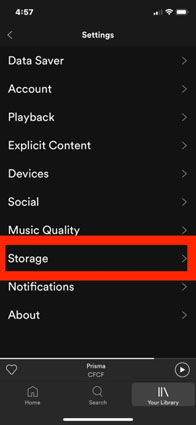
Install and see if your Spotify is working correctly now.
An iOS glitch could be the reason for your Spotify down. iPhone can sometimes cause the issue, but with the help of ReiBoot, you can fix this issue.
ReiBoot is a one-click tool for repairing iOS issues. It can clear many errors and enter/exit the recovery mode. Here’s how to do it:
Download and install ReiBoot on Computer.Launch the program and then plug-in iPhone to your computer using USB.

Now, select the "Standard Repair" option from the list and then tap on ‘Standard Repair.’ button.

Then,Tap the "Download" button to get the repair firmware package downloaded to your computer

Hit "Start Repair" to start repairing, and your device will be restored back to normal. Now you can use Spotify without having any problems.ReiBoot will repair iOS for your Spotify.

If problems still exist after standard repair. In the following interface, select 'Deep Repair' and read the note below carefully. If there's no problem, please click 'Deep Repair'.

Then do the same steps as the standard repair. After a while, your device will be repaired successfully, just to check if your device goes back to normal.

You can sync your device media to iTunes through the app on your PC. If you find it too tricky, then try the iCareFone app.
After the device is connected, select "Transfer iTunes Media to Device" from main interface for quick start.

Then,all the media files you downloaded or purchased from iTunes will be displayed. Select your media files.
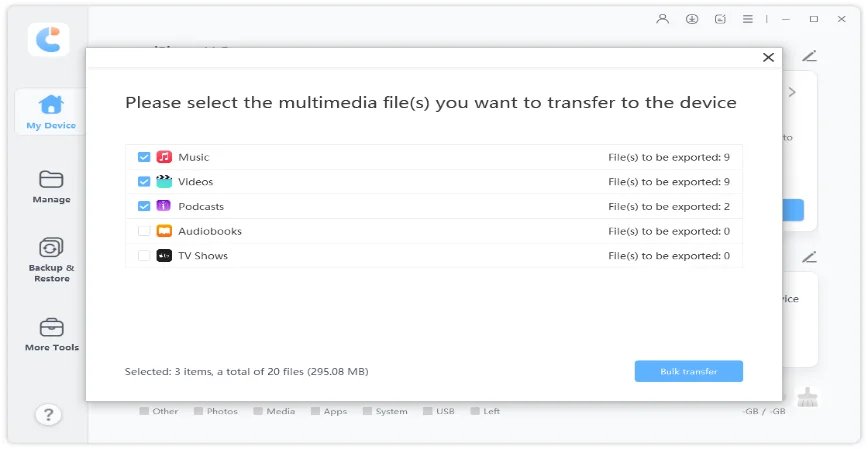
After that, click on "Transfer" button to start syncing. All the files will be imported to your iPhone, iPad or iPod.
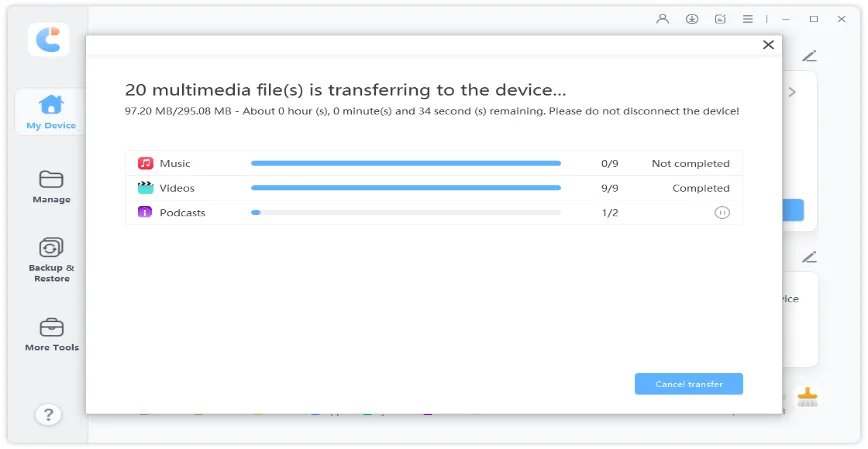
We hope you know how to fix Spotify crashes. If you think your iOS is the culprit, then using ReiBoot to solve the issue. Meanwhile, transferring media files to iTunes becomes fun when the iCareFone tool is in the house. Try it!
then write your review
Leave a Comment
Create your review for Tenorshare articles
By Anna Sherry
2025-04-17 / iPhone Problems
Rate now!