ReiBoot - No.1 Free iOS System Repair Software
Fix 150+ iOS Issues without Data Loss & Safely Upgrade/Downgrade
ReiBoot: No.1 iOS Repair Tool
Fix 150+ iOS Issues, No Data Loss
When I'm on FaceTime for like 10 minutes, my phone starts to get warm and the longer is on FaceTime the hotter my phone progresses to get. So why does my phone overheat on FaceTime? I just got this iPhone 12 for a couple of days."
Are you plagued by the same question of iPhone 12 overheating while on FaceTime as that iPhone user did, or are you worried about how to make your phone not overheat on FaceTime? This article will learn much about why your iPhone overheats during a FaceTime call. Besides, it provides several ways to solve the overheating issue on your phone.
As one of the leading causes of overheating on iOS devices, FaceTime uses a high-production mode, which causes the phone to produce a significant amount of heat. As a result, the device's temperature may increase significantly when FaceTime runs.
If you want to go deep enough into the reasons why your phone overheats on FaceTime, here are some extracted answers.
Making a FaceTime call is a resource-intensive activity that requires multiple services like network, camera, audio and video to be run. The more processes, the more heat your phone generates, and the hotter it gets over time. If you've been using FaceTime for hours, the handset can become overheated.
A common reason for your iPhone to overheat during a FaceTime call is there are too many apps running in the background. When multiple apps run simultaneously, they put a huge strain on your phone, causing it to overheat.
When a phone is charging, its battery-loaded operation will generate more heat. If you’re using FaceTime while charging the phone, it makes the overheating even worse.
Overheating on FaceTime can be a symptom of cellular data usage. Making a video call a video call on cellular data be fluctuate and it also consumes a great deal of battery, therefore causing the phone to heat up and the battery to drain.
Phone overheating on FaceTime can be related to a high-temperature condition. If you expose the device to direct sunlight, or use it in a car on a hot day, the phone's body temperature can get a rise.
Now let's discuss some fixes on how to keep your phone from overheating while on FaceTime. Here are some tips you can follow to avoid iPhone 12 overheating while on FaceTime.
Try to close the apps running in the background because they also drain battery power. Graphically-heavy applications can strain your phone and cause it to overheat. Here's how to close background apps on iPhone:
Swipe up on the app's preview to force close the unused apps one by one.

One of the biggest mistakes you can make while using FaceTime is charging your phone while talking to a friend or family member. FaceTime uses the CPU to create video calls, then, as you speak, your device will begin to heat up. So stop and avoid charging the device when making a FaceTime call. In case your phone is running out of power, end the video call and turn off the phone to allow it to dissipate heat. When it is cool down, you can have it charged.
As mentioned before, the overheating issue can result from mobile data. If the overheating problem persists, you should try turning off mobile data and shifting to a stable WiFi to prevent it from overheating while on a FaceTime call. Here's how to switch off Mobile data and Connect to a WiFi network instead.
Select the wireless network to join and enter the password.
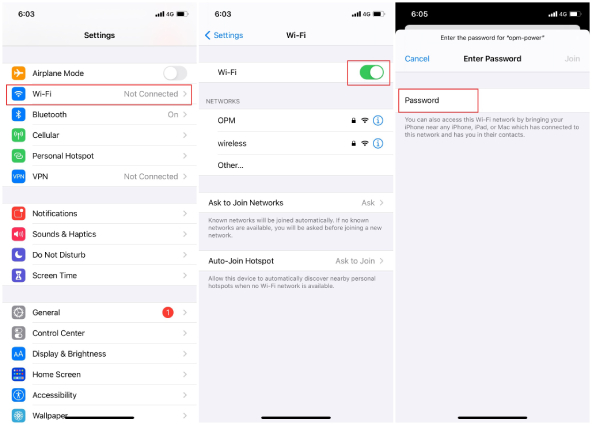
Make video calls via Wi-Fi exclusively for a while and see if this help cool down the phone.
If you're making video calls on FaceTime with maximum brightness, it's recommended to turn down the brightness of your iPhone's screen because it's also a burden on battery consumption. To quickly minimized the brightness, you can swipe from the top of the screen and adjust the brightness level in the Control Center. It will let your mobile cool down.

If your phone is continuously overheating while on FaceTime, then it is vital to upgrade your iOS system. The update will increase battery optimization and prevent your phone from overheating.
To upgrade your iOS system to the latest version:
Then turn on Install iOS Updates. Your device will automatically update to the latest iOS version.
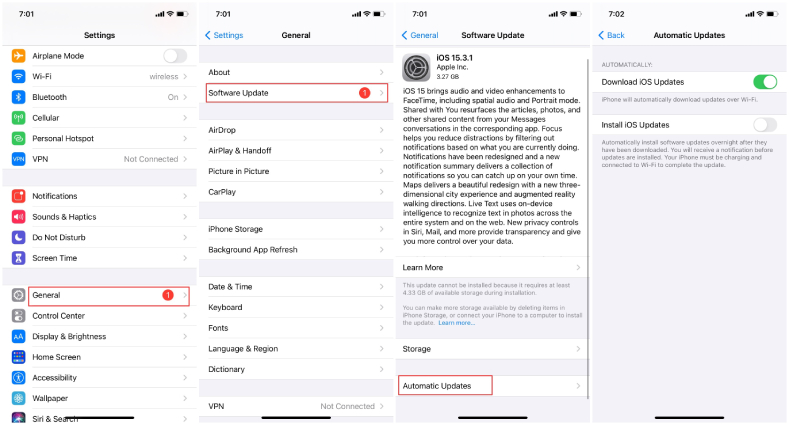
Enter DPU mode is the last resort to your iPhone overheating on FaceTime issues. Since this will delete everything from the device, think carefully and back up data on your phone before the restore. Once you're in DFU mode, the system repair software can automatically detect your iPhone's model and automatically perform the necessary repairs. After the software has detected your iPhone, it will prompt you to enter recovery or DFU mode. Then, you can restore your phone to its normal state.
To enter DFU mode, connect your iPhone to your computer with a USB cable first
Press and release the Volume Up button on your iPhone. Then press and release the Volume Down button.

Launch iTunes on your PC and you should see a message acknowledging that your iPhone has been placed into recovery mode. Click the Restore button.

After the restore, your iPhone will restart, you should slide to set up.
If you don't want to restore your phone, then Tenorshare ReiBoot is the ultimate way to keep your phone from overheating on FaceTime. As the best software to fix iOS to normal free, ReiBoot is capable of solving various iOS system issues, including the iPhone overheating problem after iOS 15 update.
Here's how to solve iPhone heating up on FaceTime without data loss.
Download and install Tenorshare ReiBoot on your computer. Open the software and connect your iPhone to the computer with a USB cable. Once the iPhone is detected, click on the "Start" button.

Afterward, click "Standard Repair." After reading the notes on the screen, click "Standard Repair" to proceed.

Click "Download" to download the latest firmware package. Wait for the process to complete.

When the firmware is downloaded, click "Start Standard Repair". Your device will be repaired automatically.

Once complete, your iPhone will reboot.

Hopefully, the iPhone overheating on FaceTime won't occur and your phone's performance will also get improved.
"Why Does My Phone Overheat on FaceTime" is a disappointing inquiry posed by countless iPhone users worldwide. The problem could be irritating considering area administrations are utilized widely by numerous advanced applications. In this article, we discussed how to keep my phone from overheating while on facetime - besides, we addressed how you can fix your iPhone system and improve its performance using Tenorshare ReiBoot.

then write your review
Leave a Comment
Create your review for Tenorshare articles
By Sophie Green
2025-04-17 / iPhone Problems
Rate now!