then write your review
UltData - Best iPhone Data Recovery Tool
Recover Deleted & Lost Data from iOS Devices Easily, No Backup Needed!
UltData: Best iPhone Recovery Tool
Recover Lost iPhone Data without Backup
Are you worried about accidentally deleted notes on your iPhone? If yes, you might need to find a few of the methods that can help you retrieve your notes as soon as possible.
In this guide, we are going to find a few of the methods that will help you retrieve your accidentally deleted notes. All of these methods are tested and recommended by professionals. Let's go ahead and find the most used methods to recover lost files.
The recently deleted folder is what you need to check in the first place if anything is misplaced on your iPhone. Your deleted notes might be there if they are not permanently gone. Here is how you can access files through the Recently deleted folder.

Tenorshare UltData recovery tool is designed to recover files and lost data with or without backup on iOS devices. The tool has amazing features like preview functionality and quick scan modes that make the recovery process easy. Here are a few of the most prominent features of the Tenorshare UltData recovery tool.
Here are a few of the steps you need to follow while recovering files with the Tenorshare UltData recovery tool.


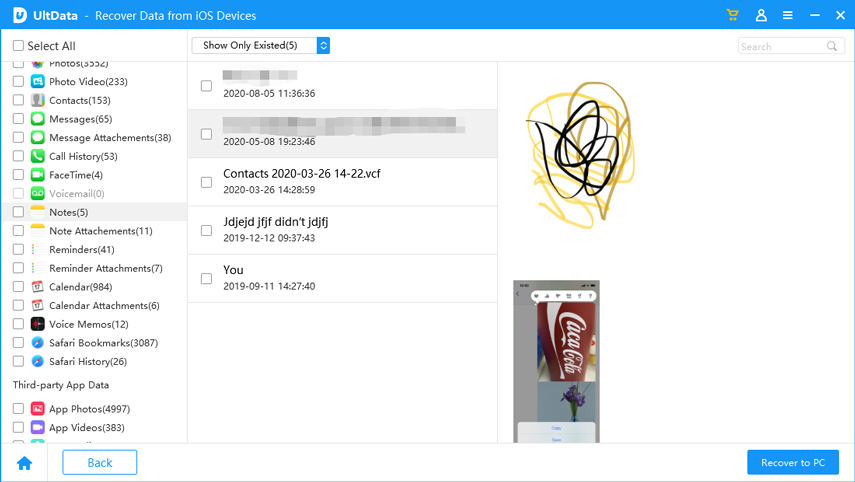
Your file and notes will be recovered within minutes. The files will be saved on your PC, so you need to move them back to your iPhone if you want to use them often. It is better to make copies.
If you have synchronized your notes with the email account, you will still be able to find the deleted notes on your iPhone. Here is how you can recover those deleted notes through email account settings.

iCloud backup is always useful for recovering any lost files on your iOS devices. If you have set up your device with an iCloud account, you might get your deleted files back through it. If not, this method is not for you. Here is how you can recover accidentally deleted notes on your iPhone.


Here are a few tips that you need to keep in mind if you have important notes that you never want to lose at any cost. These tips might help you prevent them from being deleted accidentally.
So, here are a few of the methods recommended for you to try to recover your notes successfully. Accidentally deleted notes on iPhones are recoverable through these methods. However, if you have not backed up any of your data, you might need to have a certified third-party software like Tenorshare UltData recovery tool. It recovers files that are not even backed up through any drive or online platform. There is no boot option needed to use this tool as well.
then write your review
Leave a Comment
Create your review for Tenorshare articles

By Jenefey Aaron
2025-12-12 / iPhone Recovery