then write your review
UltData - Best iPhone Data Recovery Tool
Recover Deleted & Lost Data from iOS Devices Easily, No Backup Needed!
UltData: Best iPhone Recovery Tool
Recover Lost iPhone Data without Backup
Regardless of whether you're a business person or a university student, storing important voicemails on an iOS device is common. It would be a worse nightmare when you come to know about the deletion of the voicemails from the iPhone accidentally.
Fortunately, recovering accidentally deleted voicemail iPhone is possible and this post will introduce the amazing ways to recover accidentally deleted voicemail on iPhone.
If you've lost the voicemail messages from the iPhone recently and would love to recover the lost voicemails from iPhone, you can check the Recently Deleted messages to access the accidentally deleted voicemail iPhone. Here's how to recover the lost voicemails from the Recently Deleted messages.

If you don't have any backup of the deleted voicemail messages and want to recover the accidentally deleted voicemail on iPhone, Tenorshare UltData is the go-to third-party software. With this tool, you've got the chance to recover the lost data without any backup and since it offers a fast scanning speed, you'll only need to act upon a few simple things to recover the lost data.
On top of that, Tenorshare UltData for iPhone offers the highest recovery rate and it also provides you with an opportunity to preview the lost data before getting it back.
How to recover accidentally deleted voicemail iPhone through Tenorshare UltData?


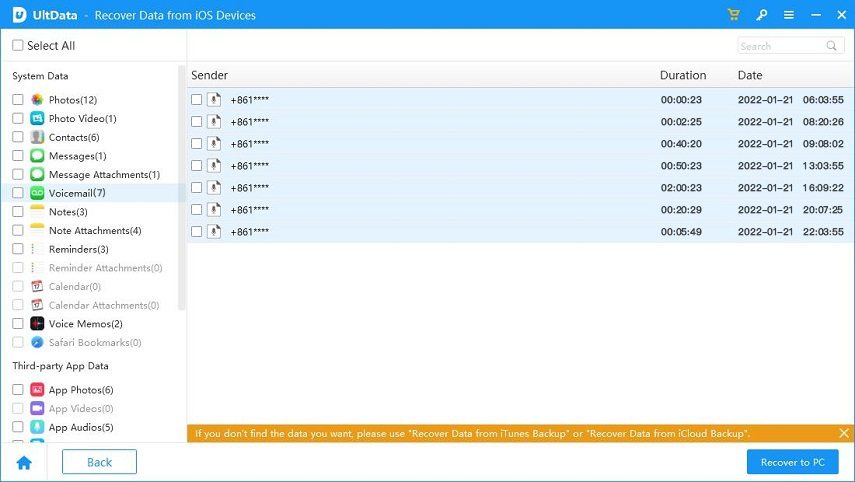
Although restoring the iCloud backup will cause data loss on the iPhone, you'll be able to recover the voicemails from the iCloud backup. Hence before opting for this way you're advised to prepare the backup of the lost data as this way you'll be able to acess the lost voicemails without losing any other data types.
How to recover accidentally deleted voicemail iPhone via iCloud?



Despite looking at all the options given above if you're still struggling to recover the deleted voicemail data on the iOS device, you check whether you've prepared the iTunes or Finder backup or not. If you've got the iTunes or Finder backup, you'll be able to recover the lost data through iTunes and like restoring the iCloud, recovering the data via iTunes will also cause the data loss.
Thus, you must ensure that all the important data from the iPhone is backed up somewhere on a computer or another iPhone. After backing up the important data, you can then look at the steps given below to recover the accidentally deleted voicemail iPhone via iTunes.
To begin with, you'll need to launch the iTunes or Finder on the computer and then connect the iOS device to the computer via a USB cable. Follow the instructions given on the screen to select your device once iTunes detects your iOS device.
After clicking on the Summary button, you'll need to hit the Restore Backup button and choose the most appropriate backup of the voicemails on the iPhone.
Upon clicking the Restore icon you'll see the iPhone recovering the lost data quickly.
Once the iPhone finishes recovering the lost data, you'll be able to access the deleted voicemails on the iPhone.

Recovering the accidentally deleted voicemail from iPhone is only a couple of moments away courtesy of this guide. We've listed the spectacular ways to help you recover the lost data with or without backup.
If you don't have the backup of the deleted voicemails from the iOS device, Tenorshare UltData will ensure you can recover the lost data without any backup. Apart from offering the highest recovery rate, Tenorshare UltData for allows you to recover deleted voicemails in original quality.
then write your review
Leave a Comment
Create your review for Tenorshare articles

By Jenefey Aaron
2025-12-30 / iPhone Recovery